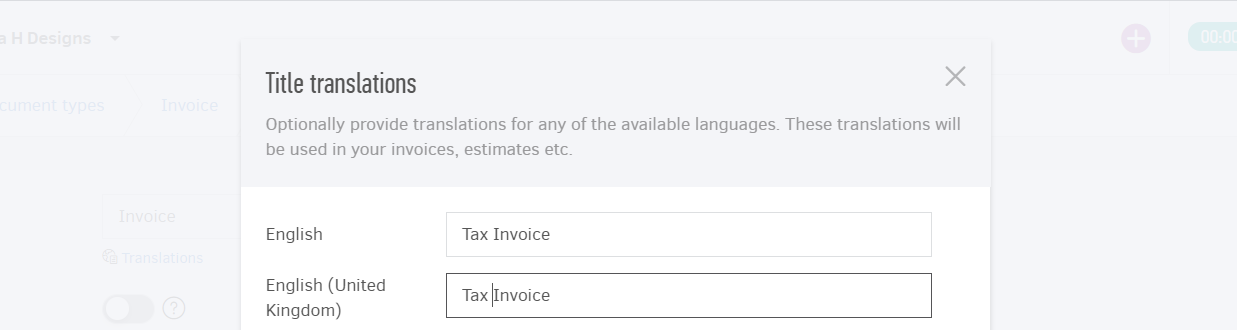Add a Document type
To create a new document type navigate to Settings > Document types. and click the Add button. This is a two-step process:
Step 1
First, you have to determine the kind of documents that the new document type will apply to (Invoices, Credit notes, Estimates, Bills or Supplier credits). In this case, the retail invoice is actually applied in invoices. Technically, this also determines which function will be used for each document type issue. In turn, the entries of each type will participate in the appropriate reports.
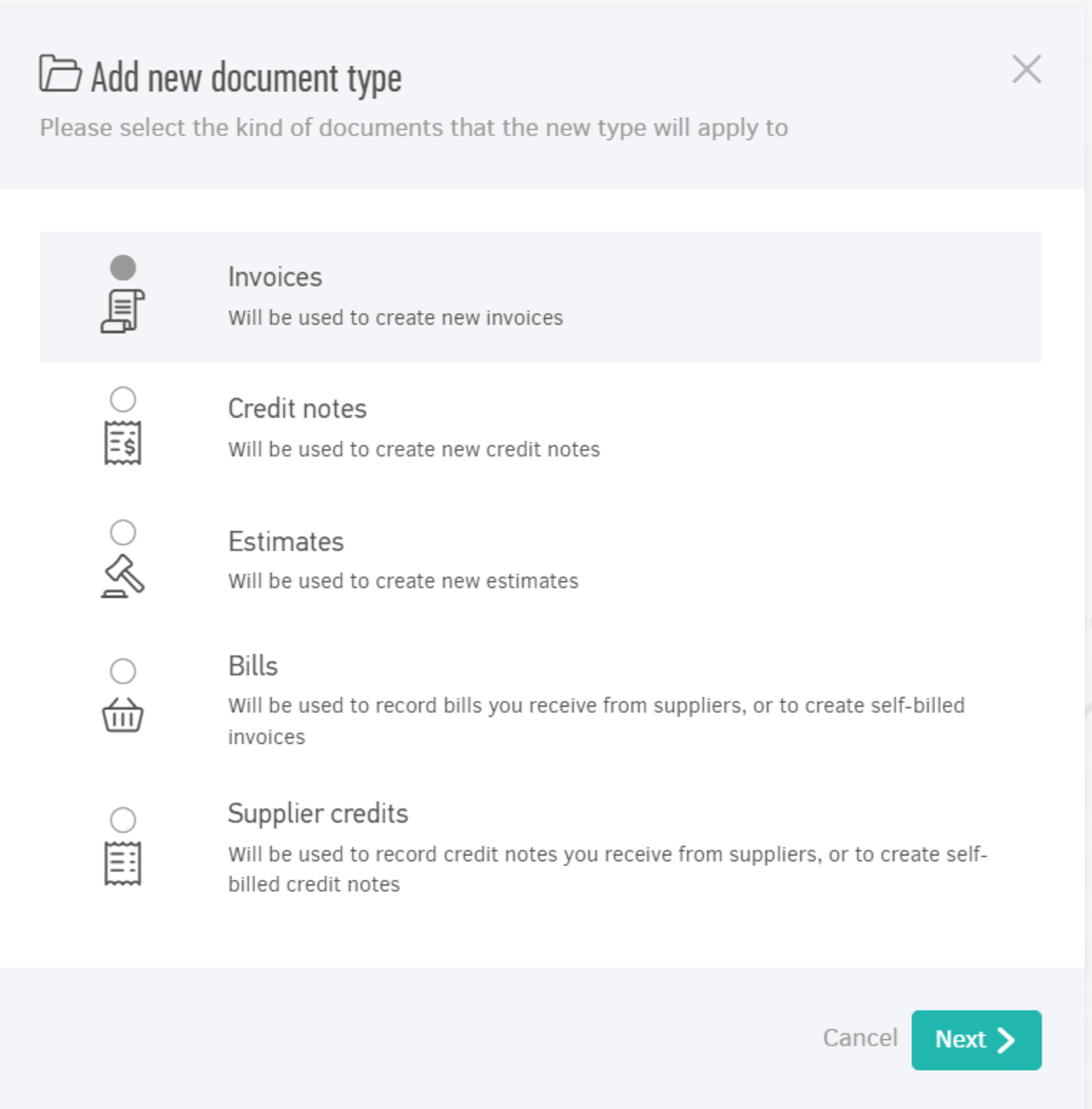
Step 2
Next, you must fill in the document type details.
Title: The title or its respective translation for the language of choice will appear on the document PDF.
Default: If you set up multiple document types for the same kind of documents (e.g. multiple invoice types), use this field to specify which document type will be your default when creating new documents.
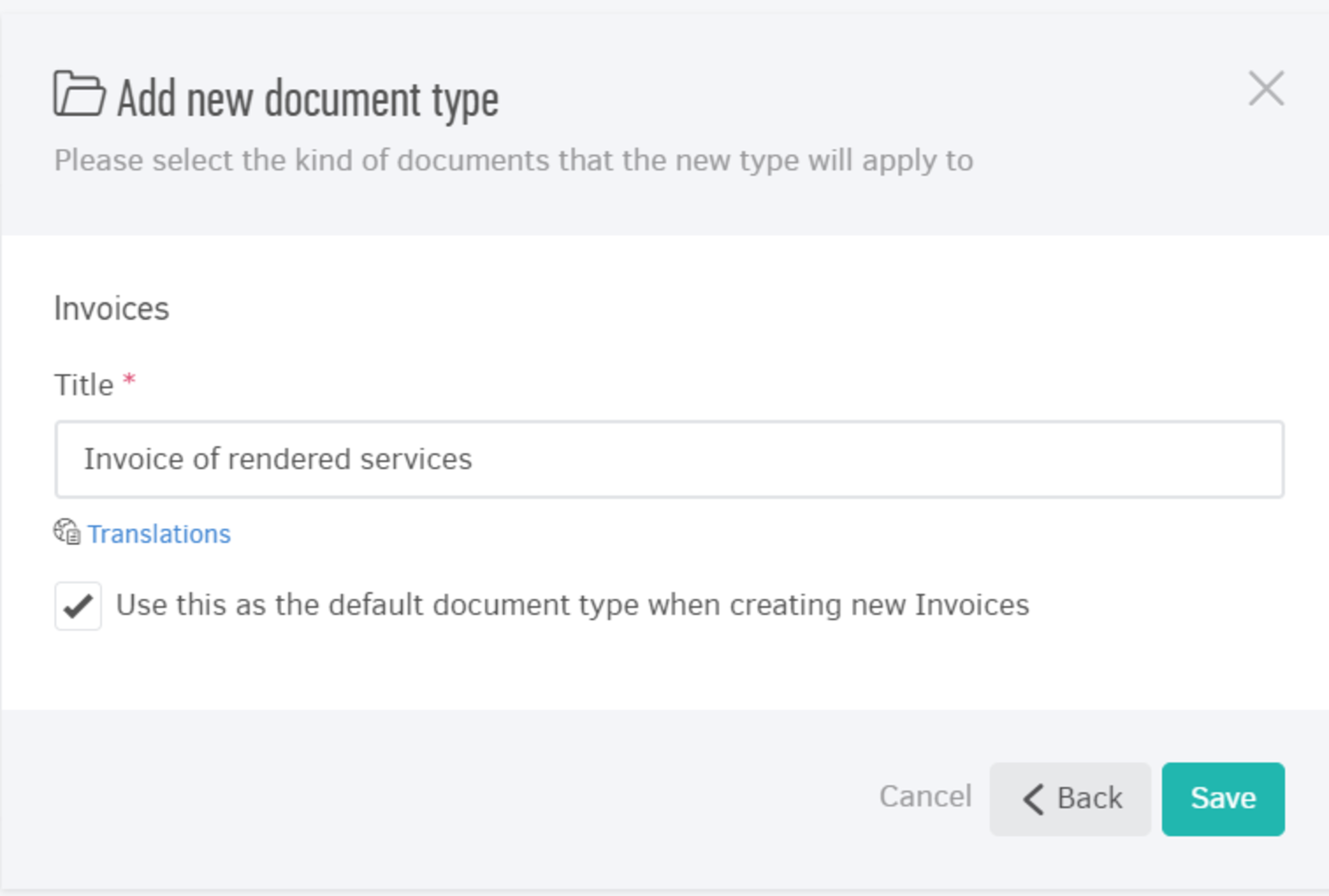
Deleting document types
To delete a document type, the following should apply:
-
Do not have saved documents related to it
-
Do not apply to a numbering series
-
Do not be a default
If the above are true, you can delete it from the list or its view page.
Via the list page
Select the document types you want to delete from the corresponding column (Invoices, Credit notes, Estimates, Bills) and click Actions -> Delete Selected. It can be used to delete multiple types.
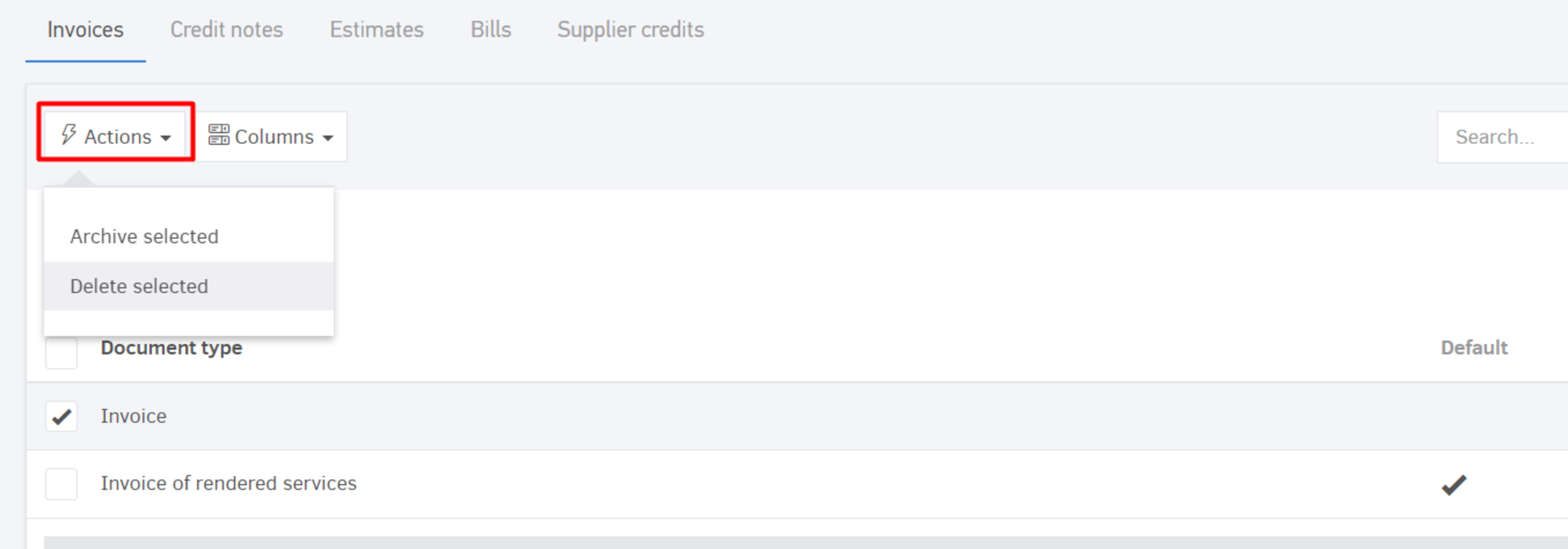
Via the overview page
You click on Edit and then Delete.
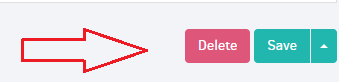
Disable document types
You may not wish to delete previously created documents, so you can delete a document type. However, you may still want this type to stop appearing as an option when you create a new document. If this is the case, you can simply send it to archive. This can be done from the document types' list.
From the list
Choose the document types you wish to deactivate and click "Actions -> Archive selected".
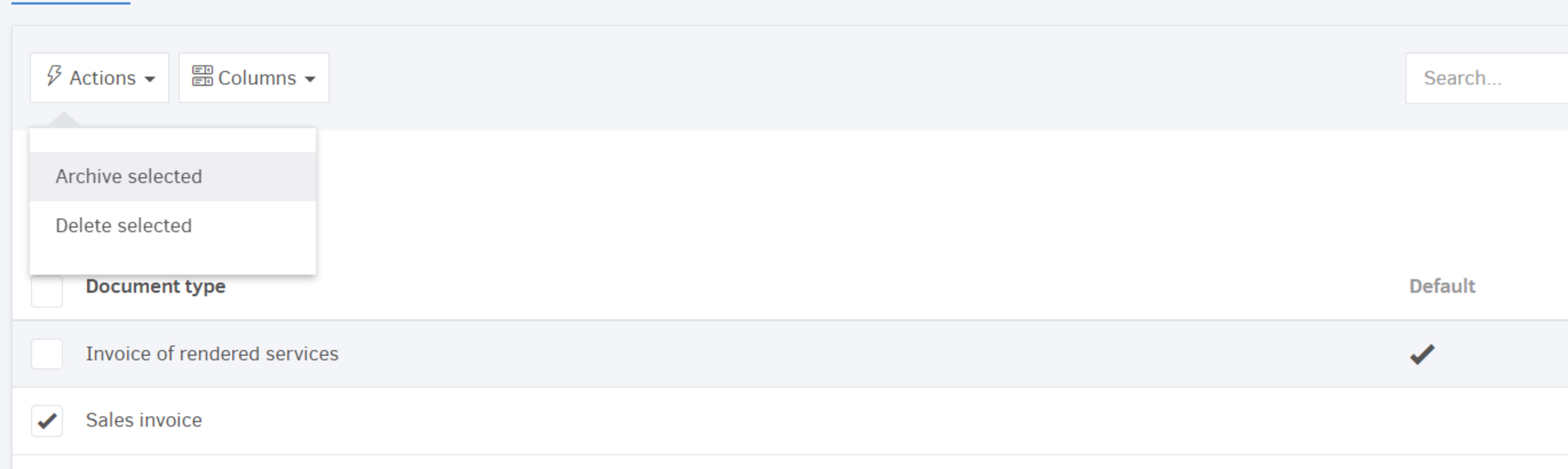
You cannot delete document types that are default! You must first choose another one as default for the same "applies to" field and then follow the instructions above.
Translations
A document type translation is the way the title appears on the invoice/credit note/estimate/self-billed invoice you issue, for each of the supported languages. If you wish to change the title for one or more languages, you need to open the desirable document type and proceed with "Edit". This will allow you to open the translation per language field. Ιn the image below, we change the translation from "Invoice" to "Tax Invoice":