Elorus supports the addition of up to 99 users per organization, who can enter the system with their own credentials. You can choose what their role will be within your organization. This will allow you to seamlessly share data with your staff or accountant, identify who performed an action and most importantly, allow your teammates to keep track of their time while you are getting detailed reporting on the progress made in projects.
You can adjust your user limit from the subscription page (Settings -> Subscription).
In order to manage the organization users, select Settings -> Users & roles from the main menu to the left. The user management page (see image below) enables you to:
-
Invite new users to join the organization.
-
Set the role & permissions that each user will have within the organization.
-
Delete or deactivate existing users and remove pending invitations.
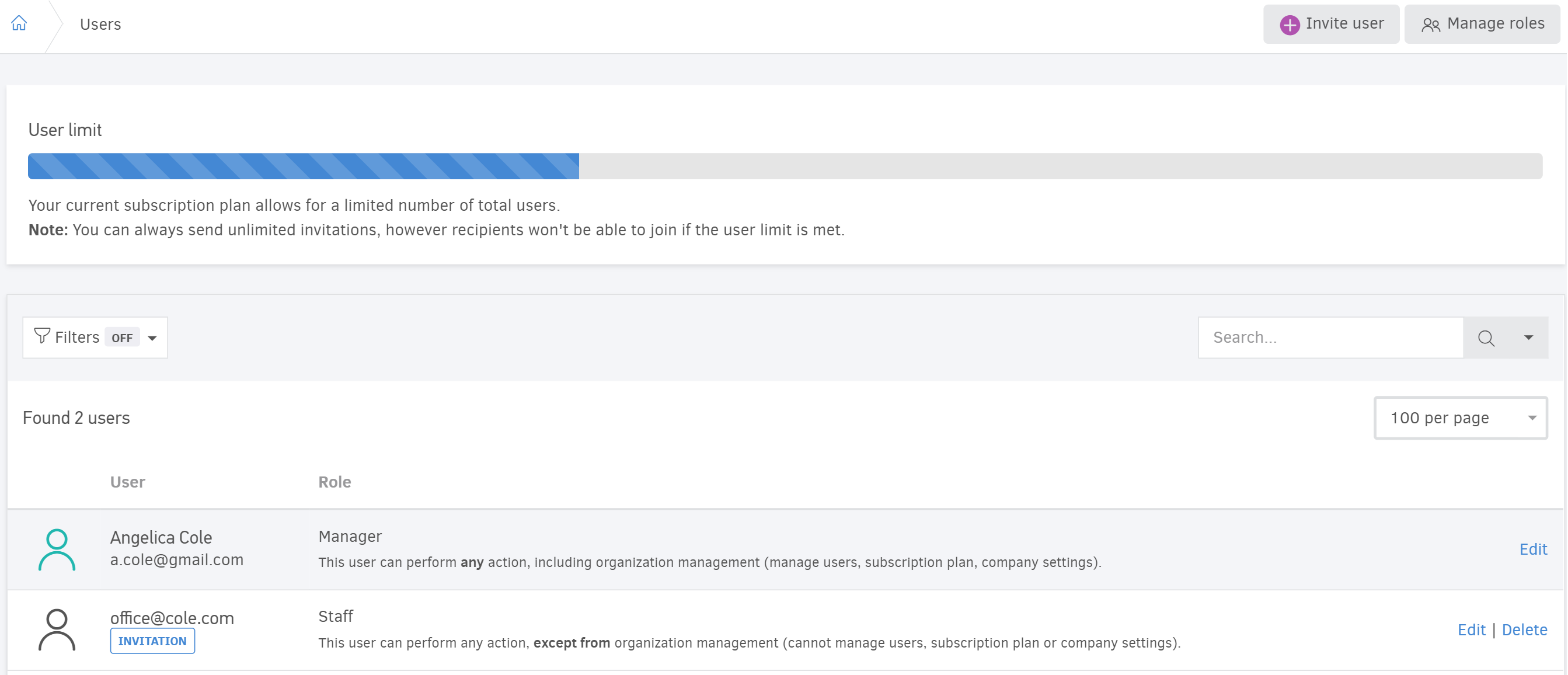
Predefined and custom roles
You will find the below 5 users, already created for you in the system: Administrator, Business Manager, Project Manager, Employee and Financial advisor. Access of each predefined roles in elorus's menu cannot be modified. In case you wish to change access rights of a user, you can ‘edit’ and select a different role for the user, from the predefined or after you create a custom role.
Administrator
is a user that can perform any action in all of the menus. They are the only ones with the rights to modify account settings (manage users, subscription plan, company settings), therefore there has to be (at least) one administrator per organization at any given time.
Business Manager
Α user assigned this role can access all financial transactions (Invoicing, expenses, payments sent/received, credit notes etc), project management features (projects, tasks, time tracking) and related settings. They do not however have access to account settings (see above).
Project Manager
A user that can view and perform time tracking only for projects they have been assigned to (by a business manager or administrator). Provided they have manager status in said project, they can register time for other users as well as view related financial data.
Employee
This type of users can only access the projects they are assigned to and view their personal data only.
Financial advisors
Business partners who can only view the account’s financial data: they are not allowed to process or create new records, manage users and organization settings nor access project related information. This is especially useful if you wish to invite your accountant or a partner outside your organization.
However, Elorus allows you to further customize the access level of each user by adding a new role with the permissions of choice. This will allow you to restrict access to specific menus-even actions within those menus- for users. See the related article for instructions.
Add new users
To add a new user, you must click on the "Invite user" button inside the Settings -> Users & roles menu.
The email address and user role fields are mandatory - a user cannot be added without a set role and one cannot sign in without an email address.
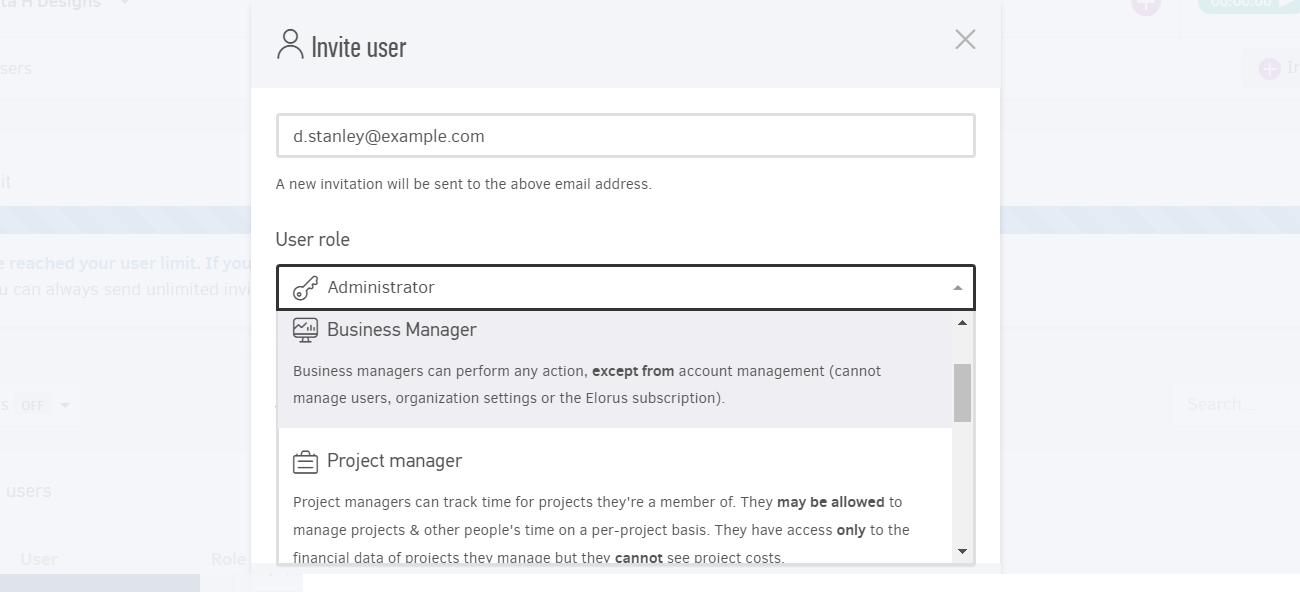
User options
Each user can be assigned a cost and rate and can be restricted to specific clients/suppliers depending on their role within the organization. Below are those settings:
Contact access restrictions
"Restricted contact access" is a feature that confines user access to specific contacts, meaning they will only be able to perform actions related to these contacts. Once the option is activated, you will be able to specify in the field that comes up right below. Note that the option is available for roles that have access to financial only, minus the administrators. See the article for more detail.
Cost per hour
You will be able to add default cost for the user (how much the user is paid by the organization for one hour tracked in elorus). This will let the system calculate how much a project has cost you. Note that you will have the opportunity to set a different hourly cost inside projects for the assigned users.
Default hourly rate
This option is particularly useful for your team's time tracking and project handling through the application, as it will enable the system to automatically calculate the value of project invoices and your billable hours in general.
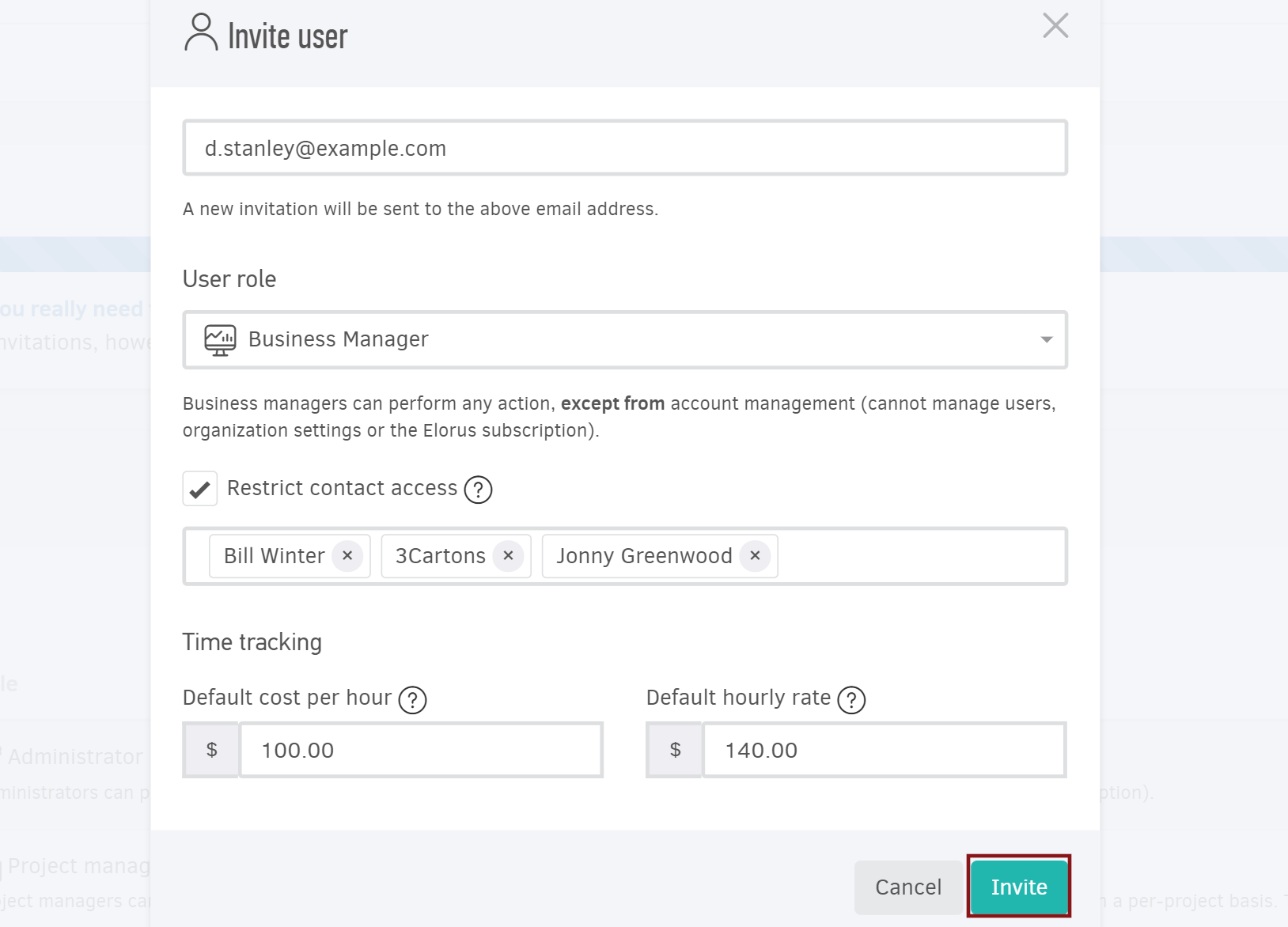
After pressing Invite, Elorus will send an e-mail and, if the invited user accepts, they will be added to the list along with all the existing users and gain access to your data.
Regardless of your subscription plan, you may send out unlimited invitations to prospect users. However, if you have already reached your user limit, your invitations cannot be accepted unless you add an equal number of users through subscription page or remove/disable some users from the list.
Manage users (Edit/Delete)
The option to delete a user is available within "Settings-> Users and Roles". In order to proceed, click on the "Delete" button found on each user's row. The action will not affect the data already created by the user - they will just need to be assigned to a different one.

If you want to change the role of a user or restrict their access to specific contacts, you can click on "Edit". The user details window will open again, giving you the options to:
-
Change the role of the user within your organization: comes in handy when you need to increase or decrease level of access in elorus's menus
-
Activate/deactivate restricted contact access - or change the contacts available (image below)
-
Deactivate or re-activate deactivated user. This can be used when a user is possibly temporarily removed from your organization in elorus (image below)
-
Change or add default cost per hour. Elorus will enable you to update cost in ongoing projects based on the new default. Select ‘Update all existing projects to reflect the new cost per hour” if you wish to proceed with the former or “use the new cost per hour only in projects created from now on” if you don’t.
![]()
- Change or add rate per hour. The rate will be default user rate for future invoices and would not affect ongoing project where the user has already been assigned. Note that you do not have to change default rate for every project you invoice - you can set an assignee rate on a per project basis by editing the project.
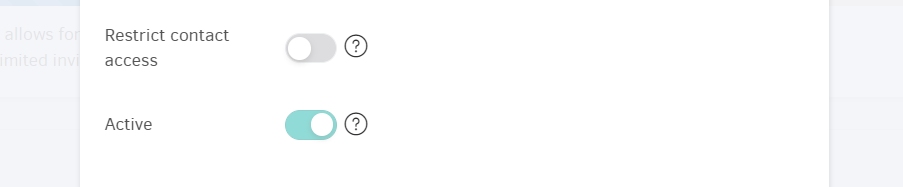
If you downgrade your subscription, Elorus may automatically deactivate some users based on the limits of your new plan. You may then reiterate the active users yourself via the Users & Roles page.

