To set the application settings go to Settings > Application settings.
- It is highly recommended that you set the following preferences before you officially start using Elorus.
Settings
Invoice, estimate & credit note settings
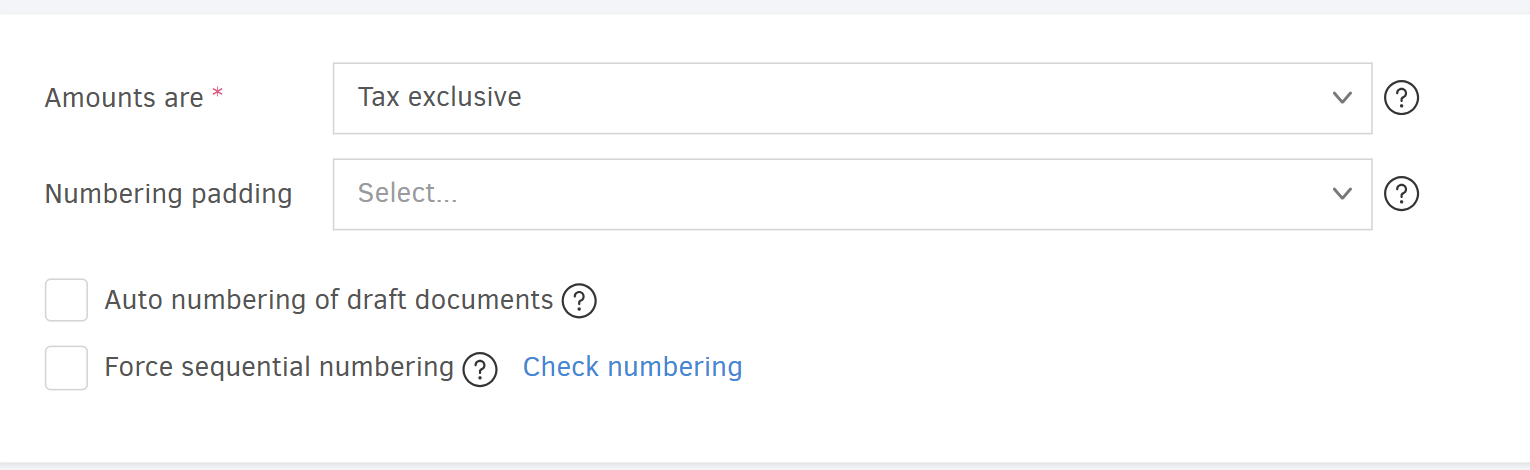
-
Amounts Are
Controls how values are calculated when invoicing. This is a default setting that you may override for each document. For more details visit the related article here. -
Numbering padding
The total number of numerals in the document's number (e.g. "005" or "00005"). -
Auto-numbering of draft documents
If enabled, Elorus will always allocate a number when creating a new document. Disable this setting if you want your new documents to receive a number only after they're issued. -
Force sequential numbering
If enabled, invoices & credit notes will only be issued if they follow a valid sequential numbering. See detailed instructions here.
Click Check numbering to allow Elorus to check the numbering of the issued documents and look for errors. If there are errors, then Elorus will show you a list of suggestions for correction.
General settings

Address format
The format in which your company's and your contacts' addresses will be displayed on your documents. Predefined placeholders, space characters and ',', '.', '-', '|' are allowed.
Exported PDF filename format
The filename format to use when exporting invoices, credit notes etc. to a PDF. Predefined placeholders, space characters and ',', '.', '-', '|', '(', ')' are allowed.
Hourly rate
The rate of your billable hour. This is a default value, you may override your rate on a per-project basis. For more information about Projects check the instructions here.
Email settings
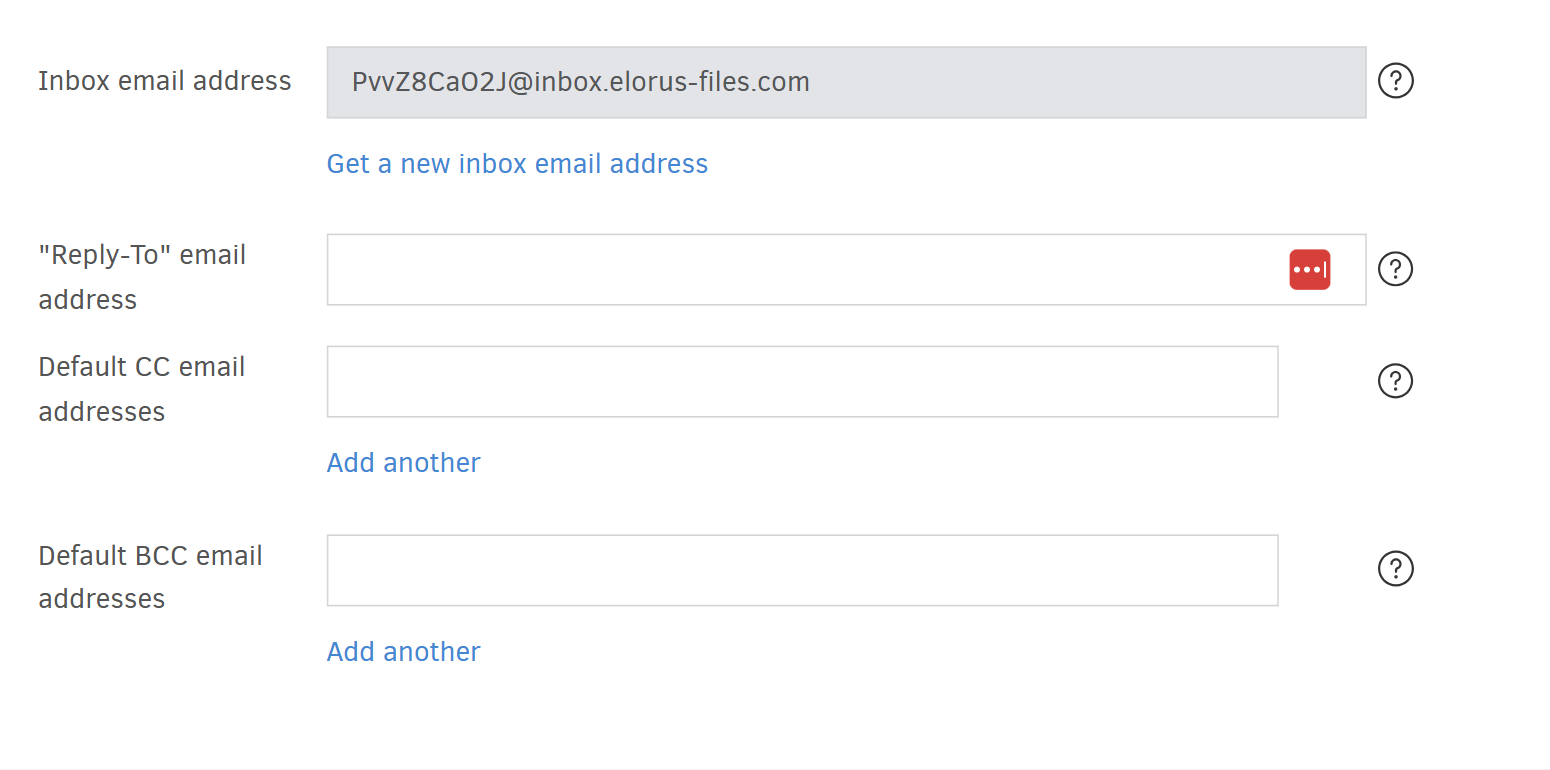
Inbox email address
Whenever you send an email message to this address, any files attached will be automatically added to your inbox files. You may change your inbox email address, but if you do, any files you receive on the old address will be lost forever, so proceed with caution.
"Reply-To" email address
This email address will be used in the "Reply to" field of your organization's emails. Leave it blank, then the logged-in user's email address will be used.
Please note that you must verify the email address by following a link sent to your inbox. It will not be used by Elorus unless it is verified.
Default CC email address
Whenever you send an email message via Elorus (e.g. sending invoices to clients), these addresses will be pre-filled on the Cc field of the email form.
Default BCC email address
Same as with the Default CC email address(es), whenever you send an email message via Elorus, these addresses will be pre-filled on the Bcc field of the email form.
Contact settings
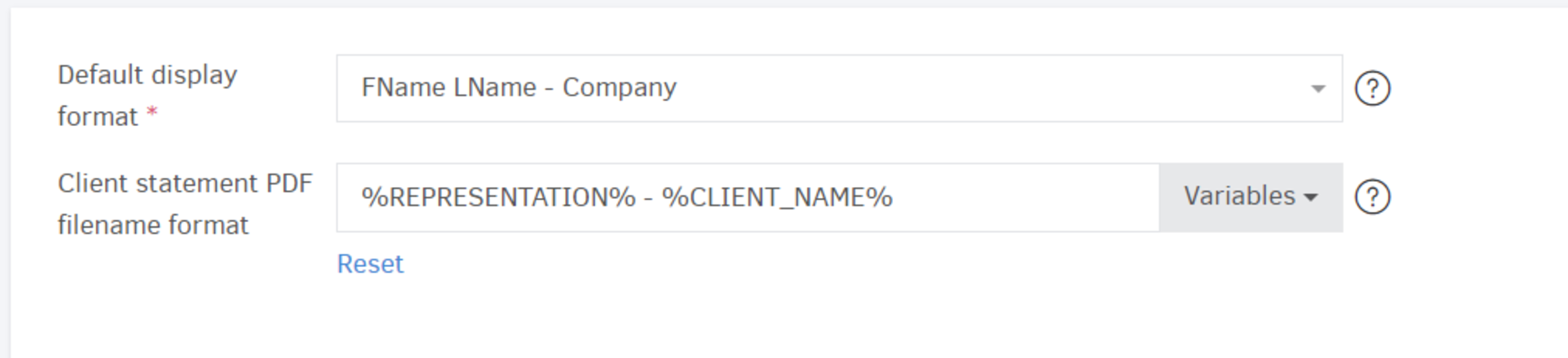
Default display format
How you want your contacts to appear in the contacts page and in all contact / client / supplier selection boxes across the application.
Client statement PDF filename format
The filename format to use when exporting the client statement report to a PDF. Predefined placeholders, space characters and ',', '.', '-', '|', '(', ')' are allowed.
Client portal settings
Determines how your company details will be displayed on the client portal.
Inventory settings
Loading addresses
These addresses will be available for you when creating delivering notes.
Please note that this setting is available only if the Delivery notes add-on is enabled.
Allow negative stock
If you disable this option, Elorus will prevent you from invoicing products that are out of stock. The setting applies only to products / services whose stock is being managed. For more information about stock management visit the related article.
Integrations
The Integrations tab allows you to connect Elorus with supported third-party applications.
Integration for Slack

Install the Elorus4Slack application to receive Elorus notifications on Slack and to also upload files directly to Elorus. For this to work, just add the Elorus4Slack bot to any channel. For more details, visit the related article.
European VIES integration
This integration is useful when you import contacts based on their european VAT number via the contacts page and is pre-installed in all organizations.


Backup
Click Backup and download a full list of your records. Backup includes the following categories:
-
Sales (Invoices, Credit notes, Estimates)
-
Expenses & purchases (Expenses, Bills, Supplier credits and more)
-
Time tracking (Projects, Tasks, Time entries)
-
General (Contacts, Products/Services)
-
Payments (Received, Sent, Incoming/Outgoing cheques)
-
Settings (Taxes, Document types)
To see more about how you can backup your data check here.

