Elorus allows you to assign users to teams, creating a clear structure for your organization and simplifying time tracking at scale.
To assign users to teams, you first need to create the relevant teams. From the main menu, go to Settings > Teams > Add.
Once you’ve created your teams, navigate to your organization’s user list by clicking Settings > Users & roles.
In the user list, click the pencil icon next to each user to open a pop-up window with their details. In the Team field, select one of the teams you’ve created and click Save.
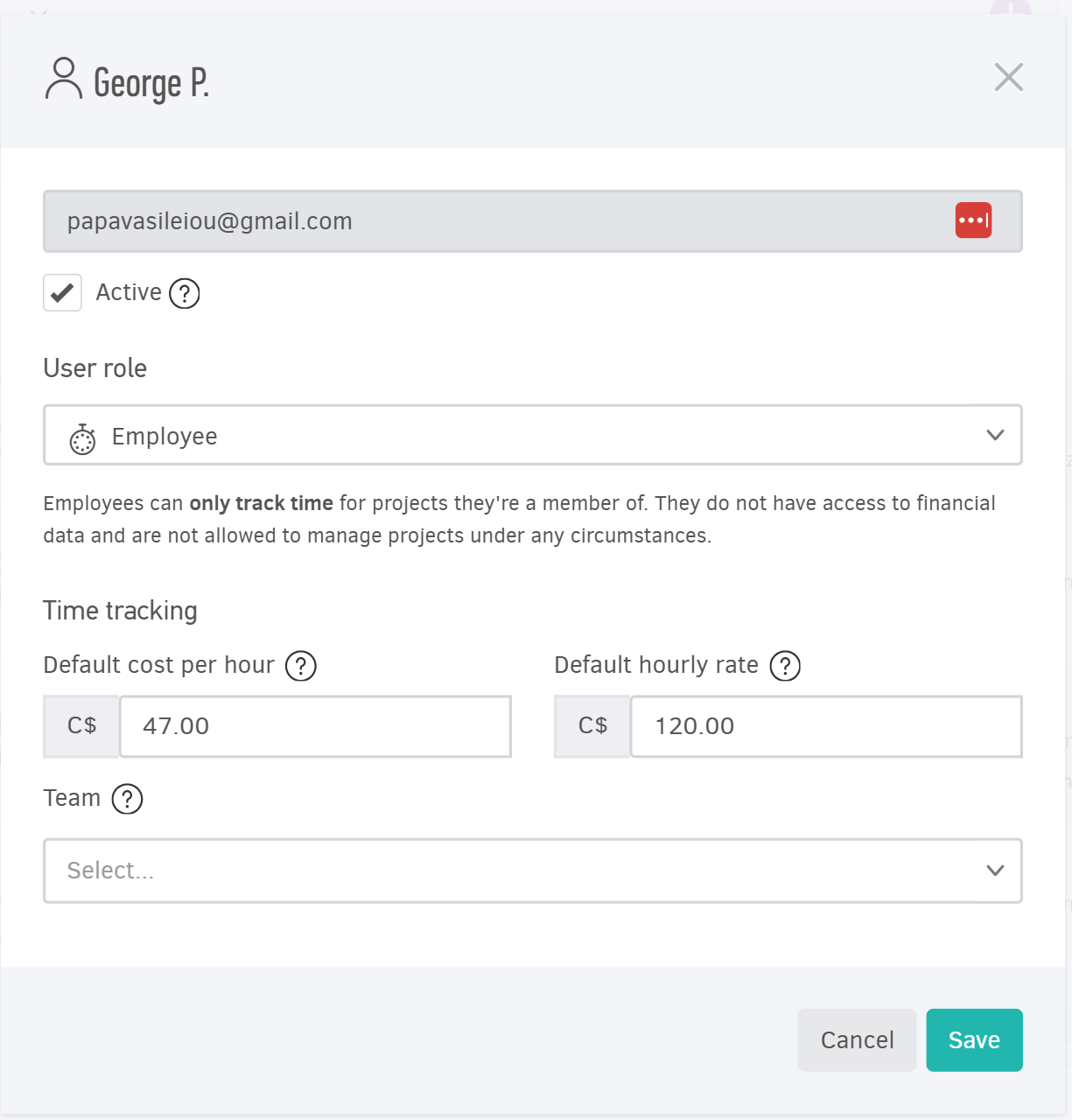
If a user has already been assigned to a team and you wish to change it, simply follow the same steps.
Manage teams
Thanks to this functionality, project managers can:
-
group users based on departments, roles, or other custom criteria,
-
automatically link time entries to the team each user belongs to,
-
manually add time entries to a specific team,
-
view time reports per team and easily analyze performance and billing.
If your business manages multiple projects across different teams, this feature significantly simplifies tracking work hours and productivity.
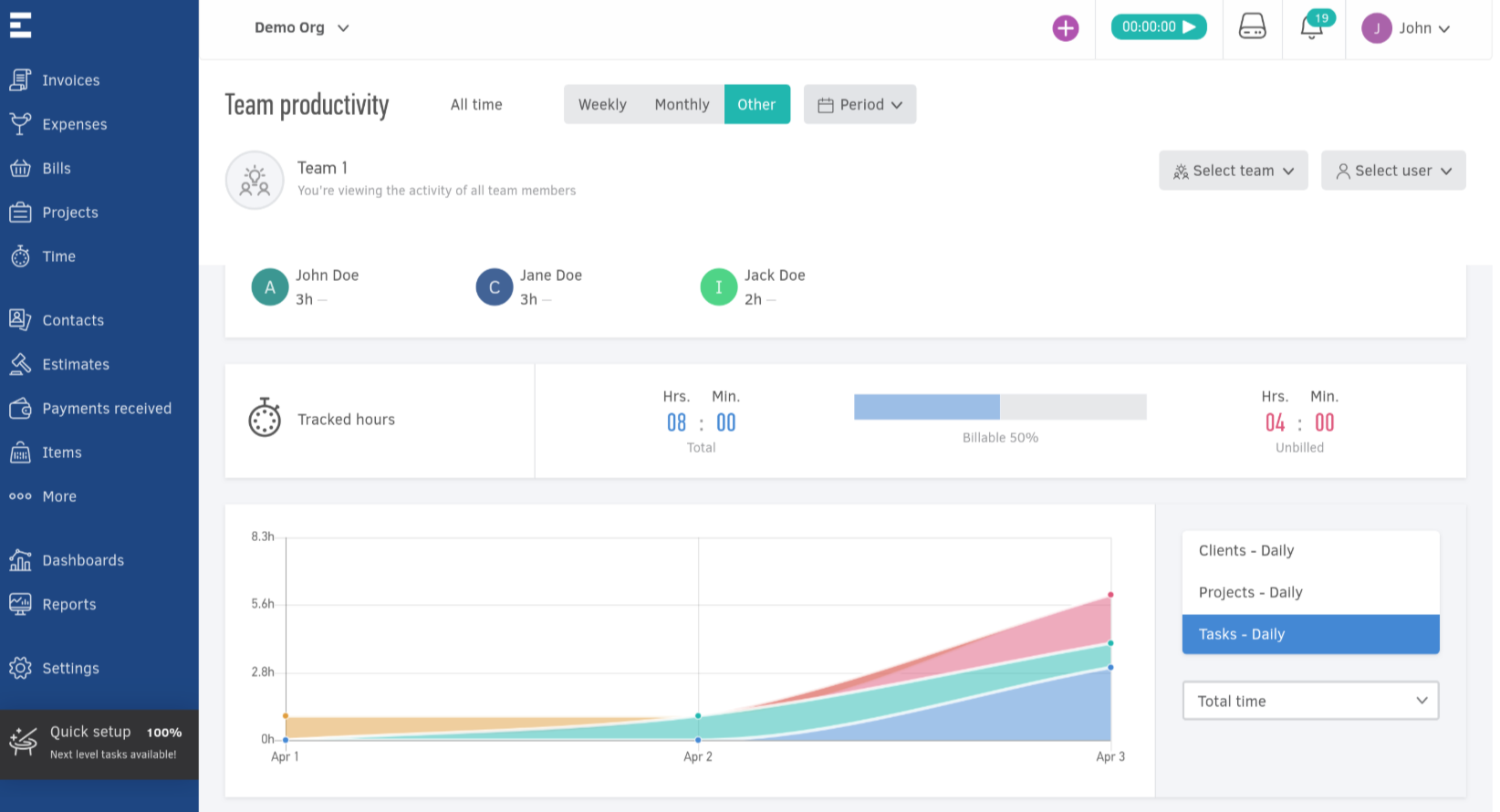
Team-based reporting access is role-sensitive and follows the permissions already set in your organization.
