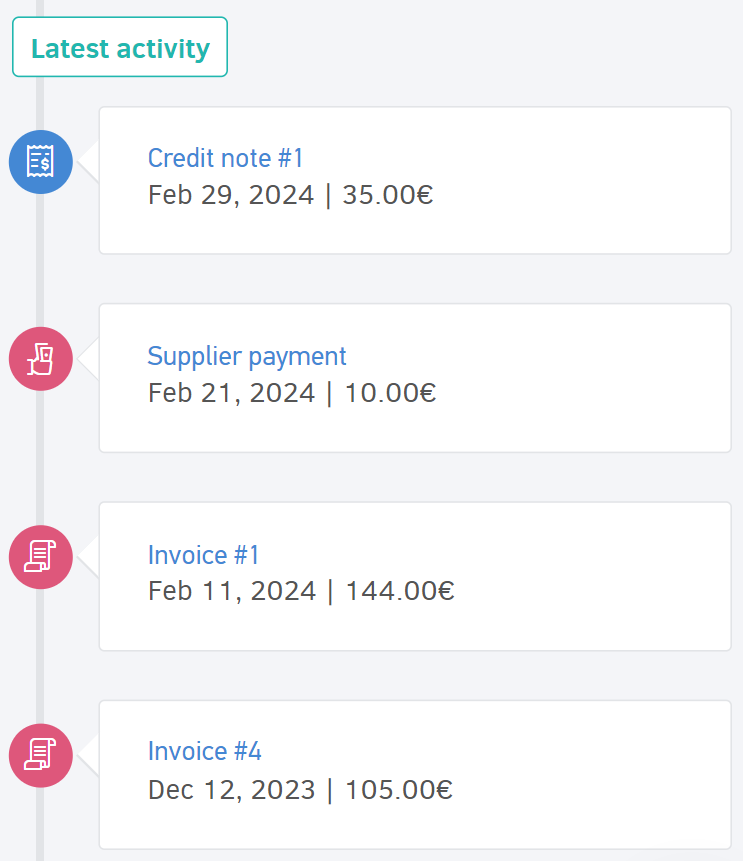From each contact view page, you have the ability to collectively monitor all the information and transactions related to it, as well as invite the contact to the client portal.
To navigate to a contact view page, select Contacts from the main menu to display the list of recorded entries, and then click on the one you are interested in.
Contact X-Ray
In the overview, which is displayed on the right side of the page, transactions related to the particular contact are shown in a diagram.
Hovering over each point of the diagram, Elorus displays the total value of Invoices, Receipts, Credit notes, etc., as shown in the image below.
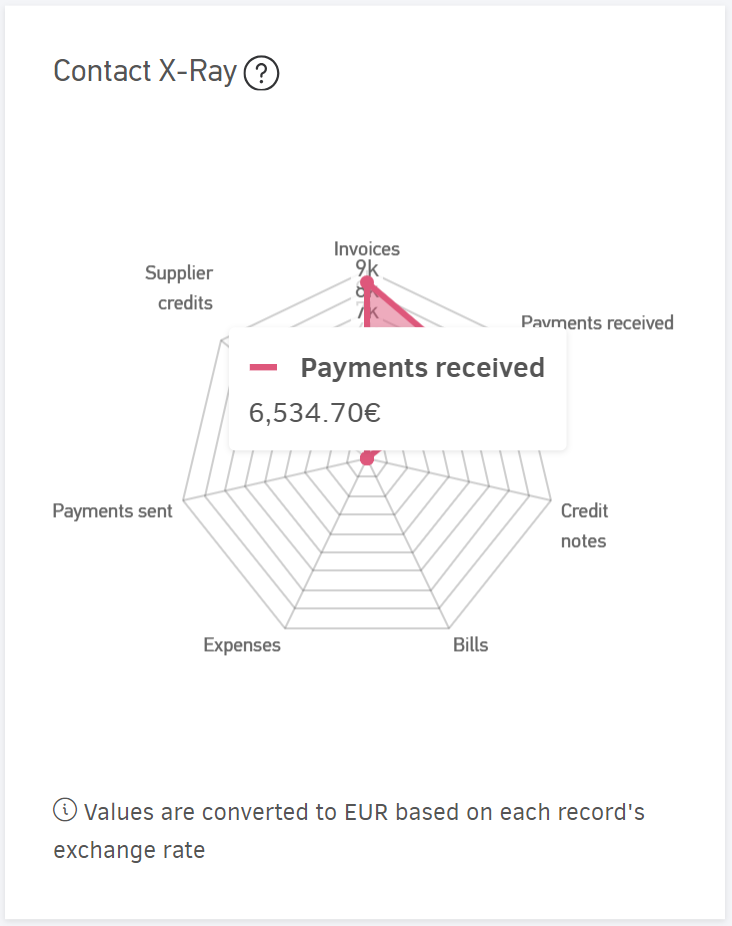
As for the documents (invoices, credits, etc.), calculations are based on net values.
Net sales & purchases
On the contact view page, transactions related to net sales and/or purchases are also displayed in graph form for the period you select.
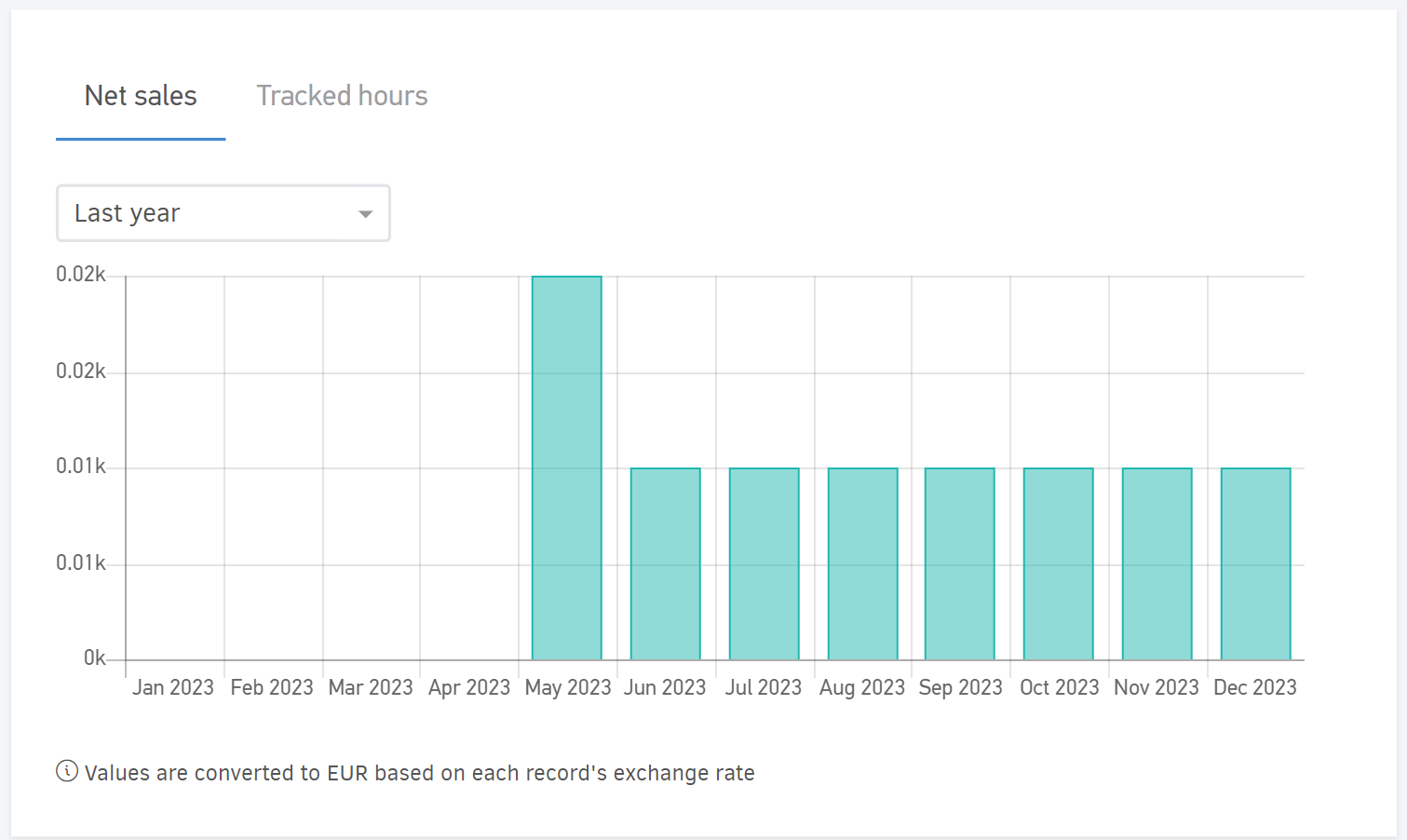
If a contact is both a Client and a Supplier, the graph displays transactions for both cases in different colors, as seen in the image below:
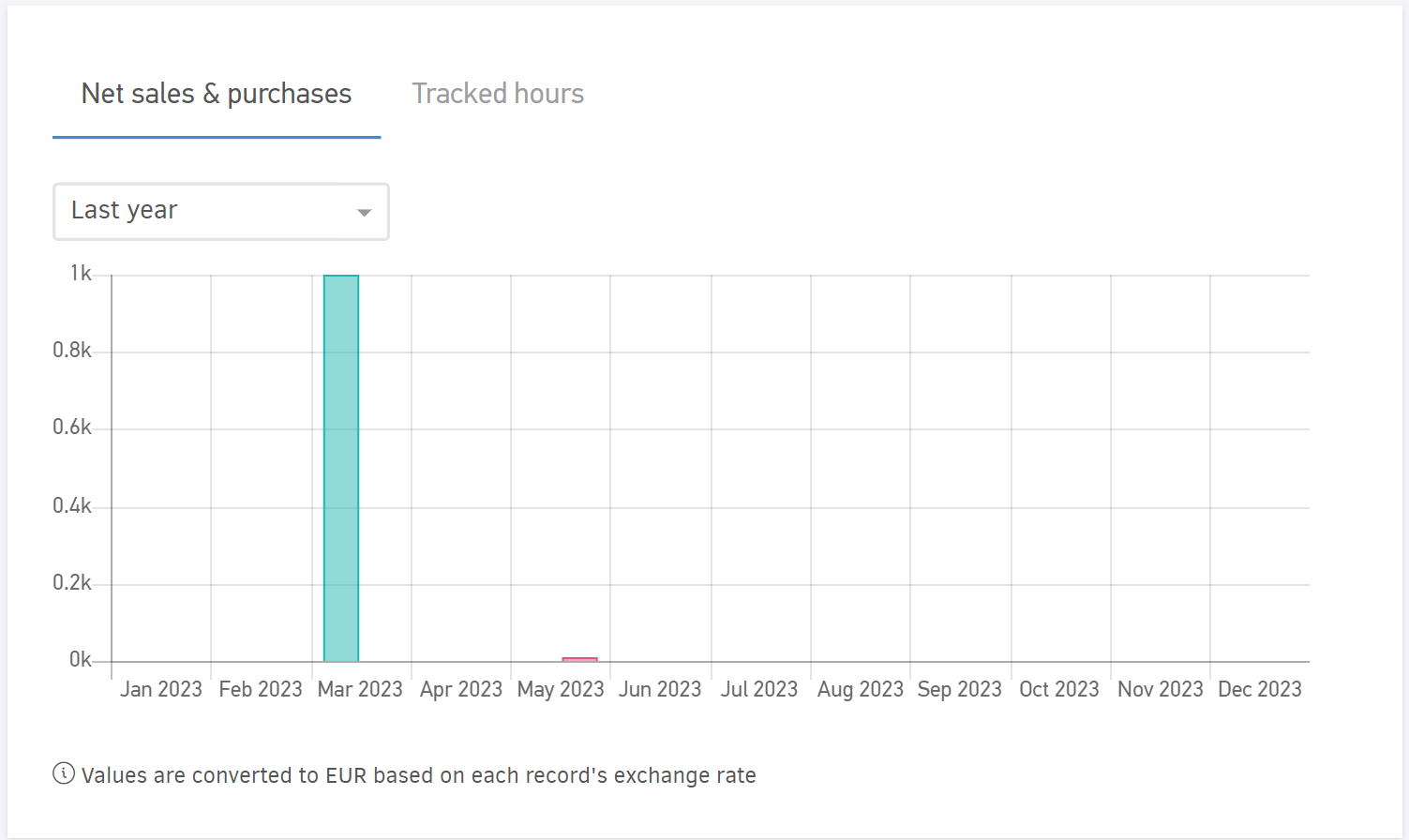
Sales | purchases - Outstanding amount
Here, you can see the total amount of outstanding invoices. Hovering over the graph shows the total value of both current and overdue invoices.
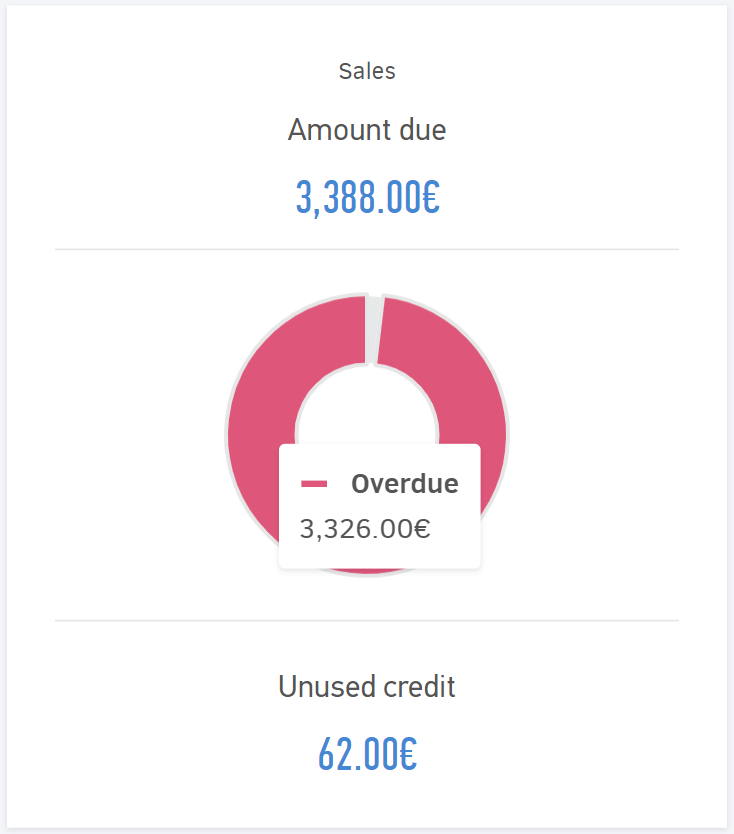
For an invoice to be marked as overdue, the payment due date you set in the Due date field during its creation must have passed.
Clicking on the outstanding amount value takes you to the page with the relevant outstanding invoices. From there, selecting any invoice takes you to its view page.
In this specific field, the total amount from credit notes, which you have not offset against outstanding invoices, is also appeared.
The credit balance can reduce the contact outstanding balance.
If the contact is simultaneously a Client and a Supplier, the graph includes both Sales and Purchases, as seen in the image below:
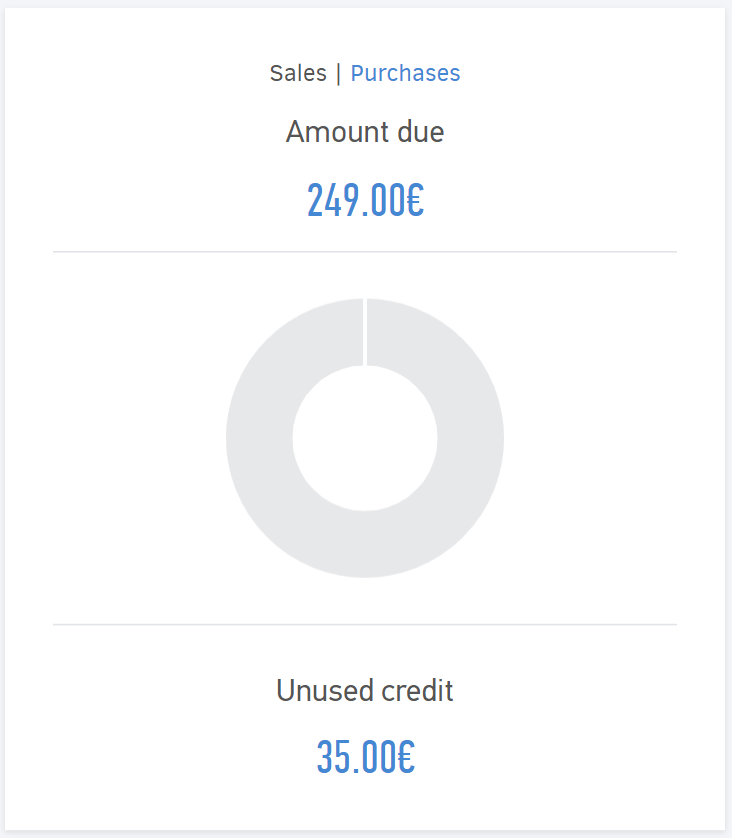
Pending cheques
On the contact view page, the total of Incoming and Outgoing cheques, whether their expiration date has passed or not, is listed.
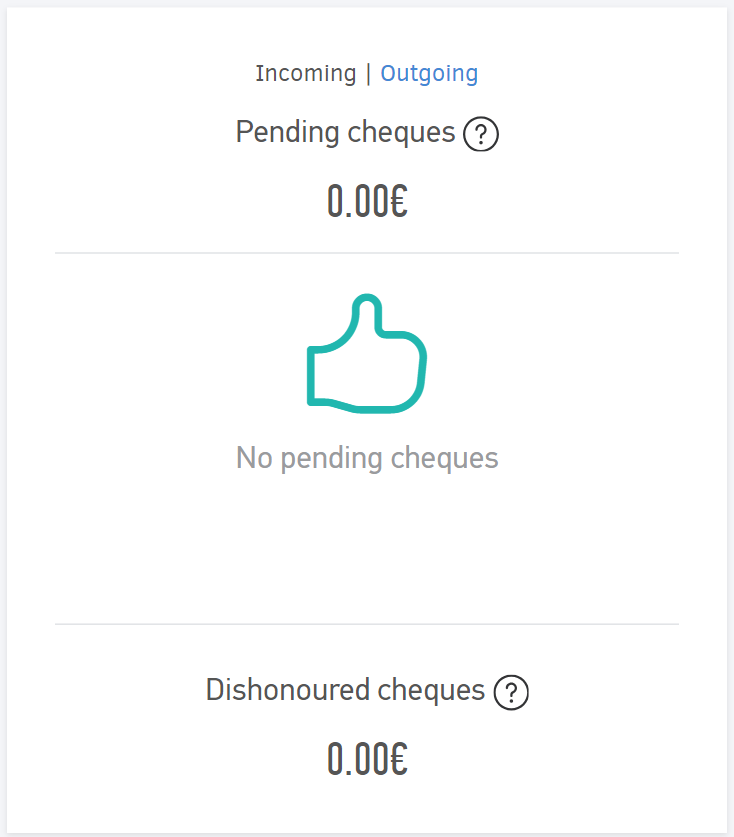
The field lists uncovered checks, as well as pending checks that are in the negotiation stage with the bank or have been handed over to your lawyer.
To display results in this field, it is assumed that you have updated the status of the cheques accordingly.
For more information, visit the related article.
Client portal
If the contact is exclusively a Client, you can send invitation to the client portal.
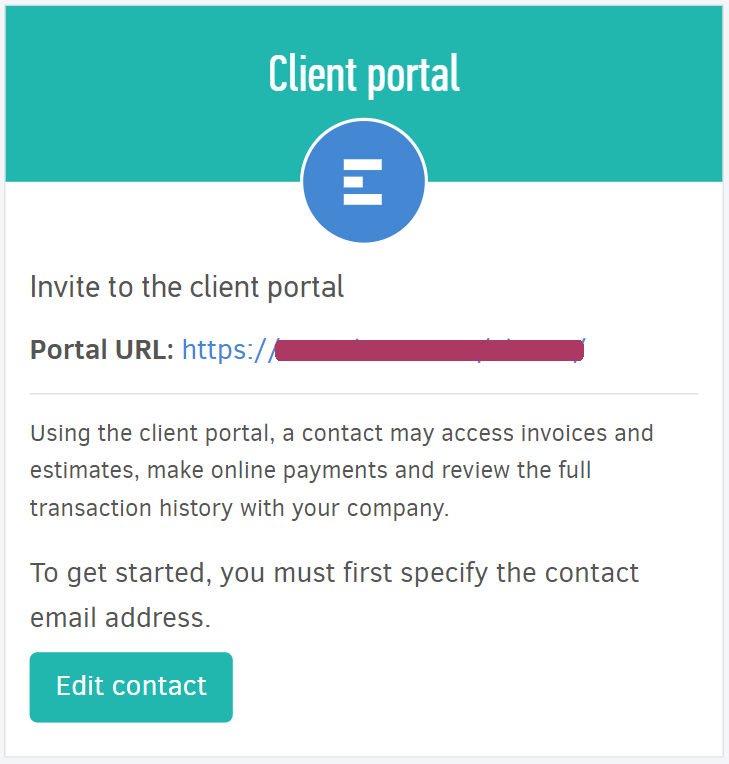
For more information, visit the related article.
Tracked hours
The graph displays the total hours recorded for a Project related to the specific contact, whether they are a Client or a Supplier. You can see both billed and unbilled hours and select a specific time period to display the results.
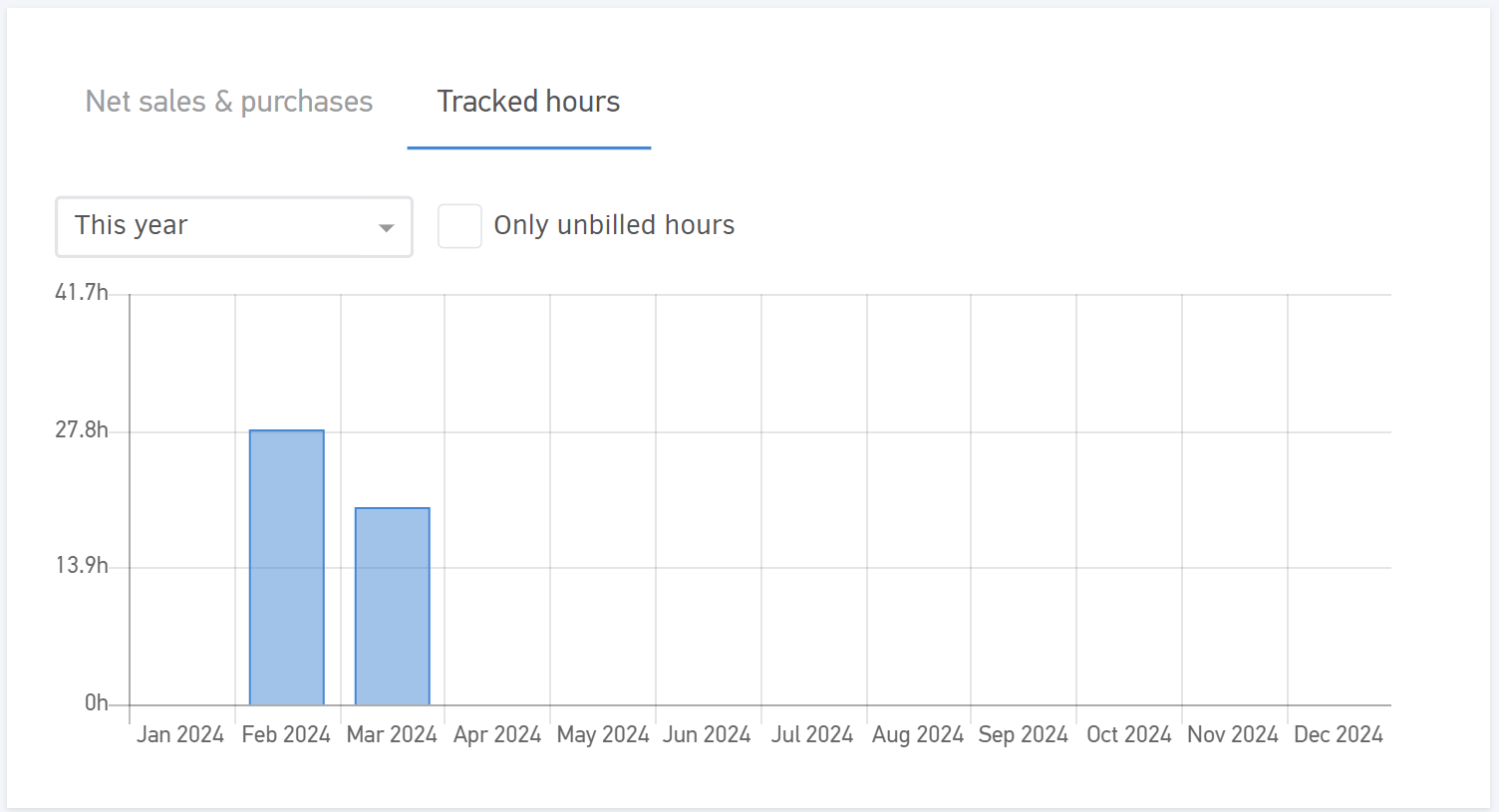
Latest activity
At the bottom of the page, you can see at a glance the latest purchase or sales invoices issued for the contact.