The same principles apply to deleting an invoice/bill or credit note.
A general rule of thumb is that in order to delete or edit a document it should not be linked to payments (received or sent) or other records (eg credit notes).
Therefore, if the document, for example invoice, that you wish to edit/delete has been paid off, you need to delete its payment first.
Delete related receipts / payments
This can be done in two ways:
#1 Deleting receipts/payments permanently
If you wish for the related receipt/payment to be permanently deleted from the system, you can proceed as follows:
For receipts, click on "Payments Received" from the main menu. To view (and delete) payments, use "...More (options) menu and select "Payments sent" (payments or receipts).
In both cases, you can proceed as follows: select the entry you want to delete and click "Actions -> Delete Selected".
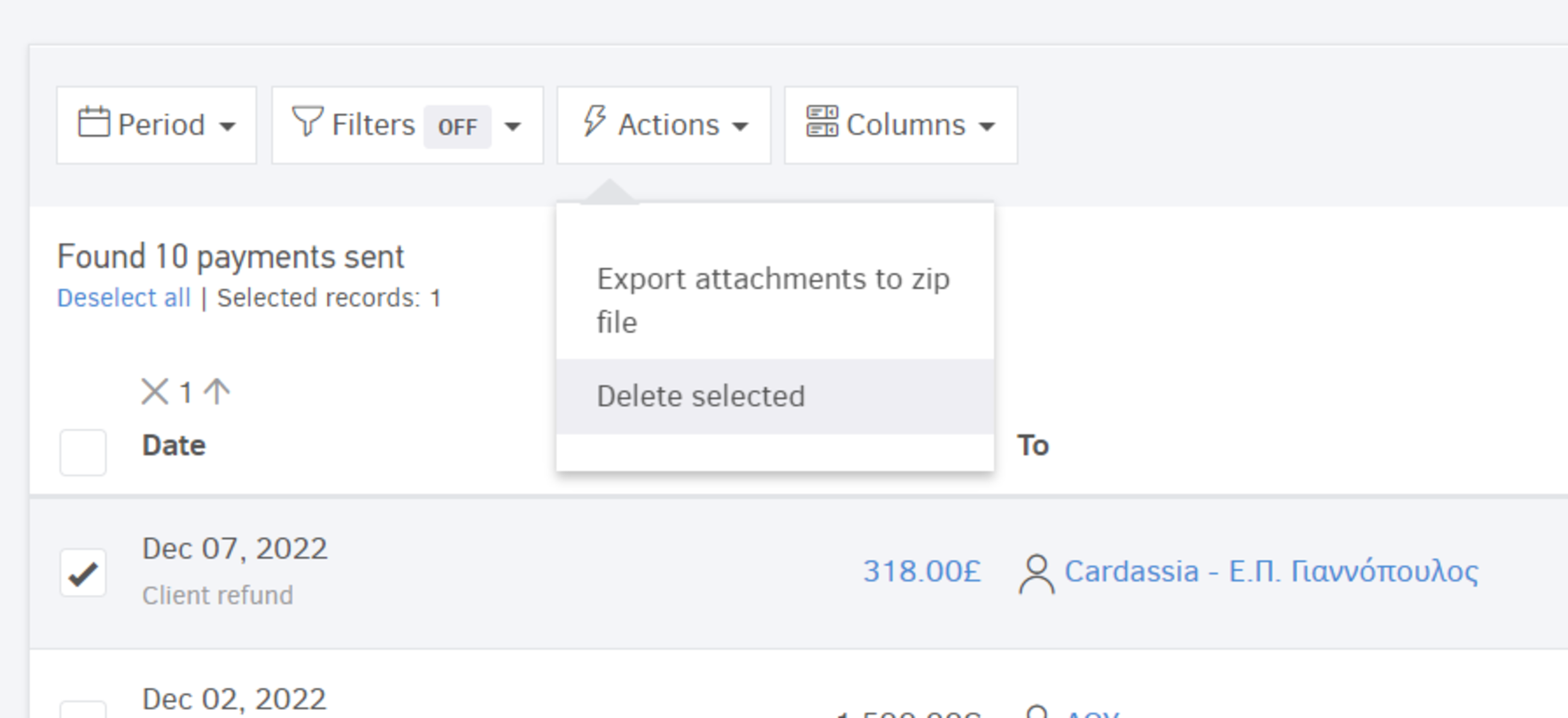
#2 Removing a receipt/payments from the document
If you wish that the receipt/payment remains in the system for future transactions, you can simply remove it from the document.
From the document's view page and the Related cash receipts/payments section, click on the red bin and delete:
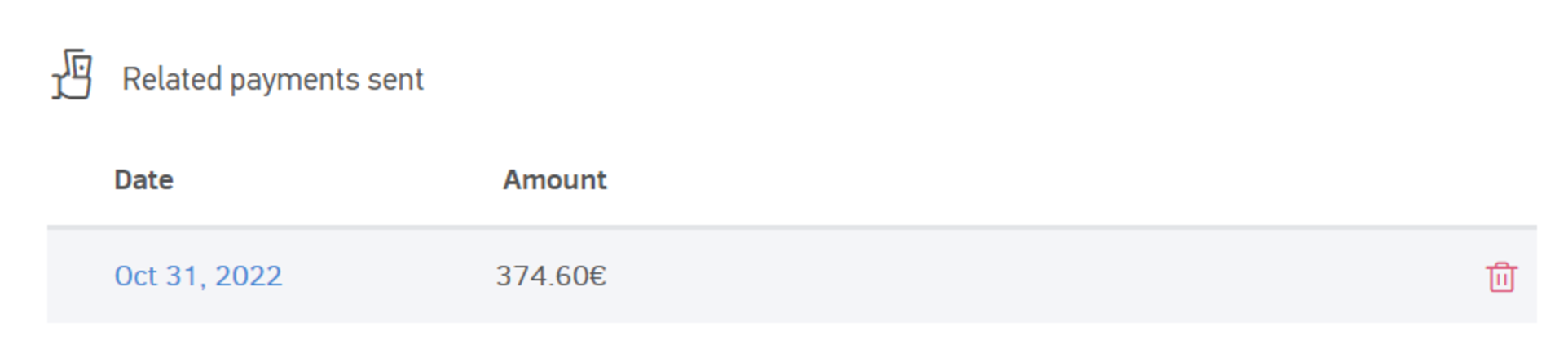
Edit / Deletion process
If the document is in an "Issued" state, you need to click "Edit" and restore it to a draft state.
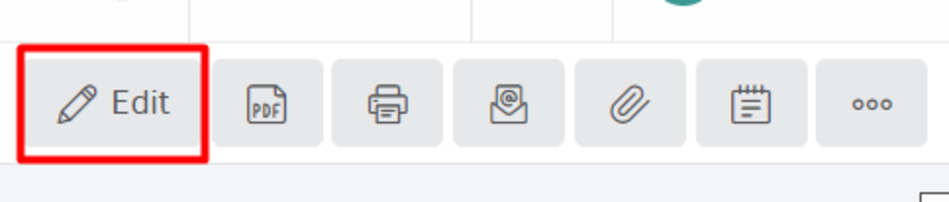
At this point, you choose whether to proceed with corrections and reissue or permanently delete the document.
If you want to delete it, at the bottom of the screen there is an option to "Delete" and by pressing it the invoice will be deleted from the system.
Note that this action cannot be undone. For more information about deleting records in the application, see the related article.
Important notes
-
Before permanently deleting a document, make sure that this action does not violate the serial numbering rules. You run the risk of creating "gaps" in your numbering that you may not be able to fix afterwards.
-
If the "Force serial numbering" option is activated in your account, Elorus will not allow you to edit issued documents. Therefore, either you're going to temporarily deactivate it to edit/delete a document or, you're going to issue a credit note to reverse a charge. Also, you can always void the document and move on to issue a new one.
If you want to deactivate the Force sequential numbering option, go to Settings -> Application settings and uncheck the related option (you may "check" it again once you're done editing invoices). For instructions on how to void an invoice visit the related article.
