This feature descibed in this article is only available to organizations based in Cyprus or Bulgaria.
What is a digital signature?
A digital signature is a cryptographic tool used to verify the authenticity and integrity of an electronic document.
The process of digitally signing a document (record, letter, contract, etc.) is quite simple. After creating the document, follow these steps:
- Connect your USB drive containing your digital certificate to the computer.
- Use a relevant program to attach your signature to the file.
Depending on your country, you may need to use a digital signature to ensure that electronically transferred invoices (e.g. sent via email) are genuine and have not been modified since they were transmitted.
Manual digital signature of a document
Elorus makes it extremely easy to replace the PDF files of invoices and other documents with a digitally signed version.
- Open the document view page.
- Click the PDF icon located at the top-right of the page to export the PDF file.
- Open the exported file using the free program Adobe Reader. (Assuming your computer can read PDF files, it is almost certain that it uses this software.)
- Sign the document.
- Upload the signed document to Elorus by clicking ... (More) > Digitally Sign at the top-right of the page. Make sure you select Upload a signed file in the popup window.
- Once the file has been uploaded, you can easily send it to your client via email.
Digital signature of individual documents using a Byte token
Byte is an ICT company that issues and offers Digital Certificates that are recognized and compliant with European legislation, encompassing all the necessary characteristics of non-repudiation. Elorus seamlessly integrates with the digital certificates issued by Byte, making it easier than ever for you to sign invoices and other documents.
Make sure that the Byte USB token is connected to your computer. Follow these steps:
- Go to the document view page.
- If the document has been issued, click on the ... (More) option, and then select Digitally Sign.
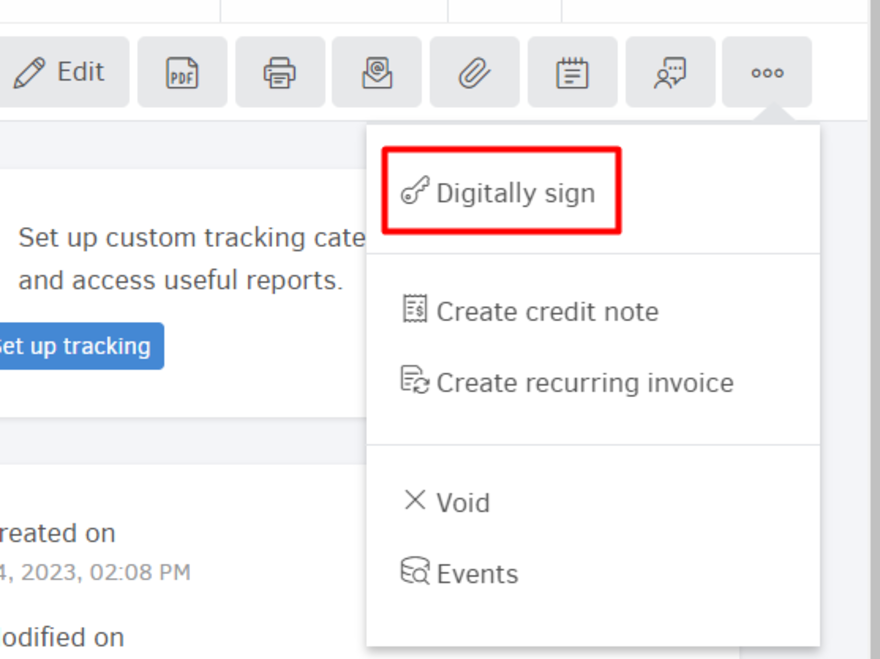
- A window will pop up where you will be prompted to select the signing method. Choose Sign using your Byte token and then click on Sign now.
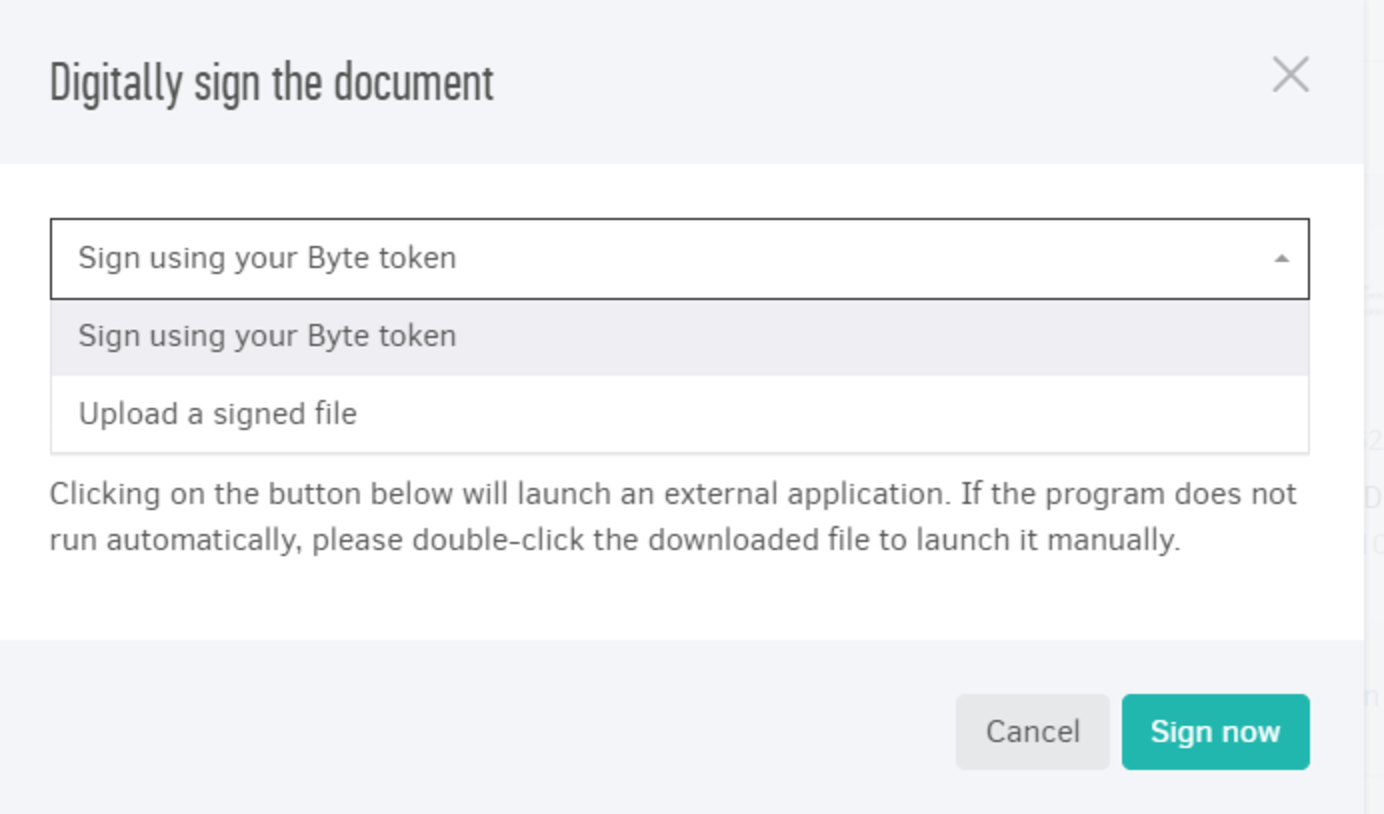
- An external application will start running. If the program does not run automatically, double-click on the file to start it manually.
- Launch the Byte application by clicking on Run.
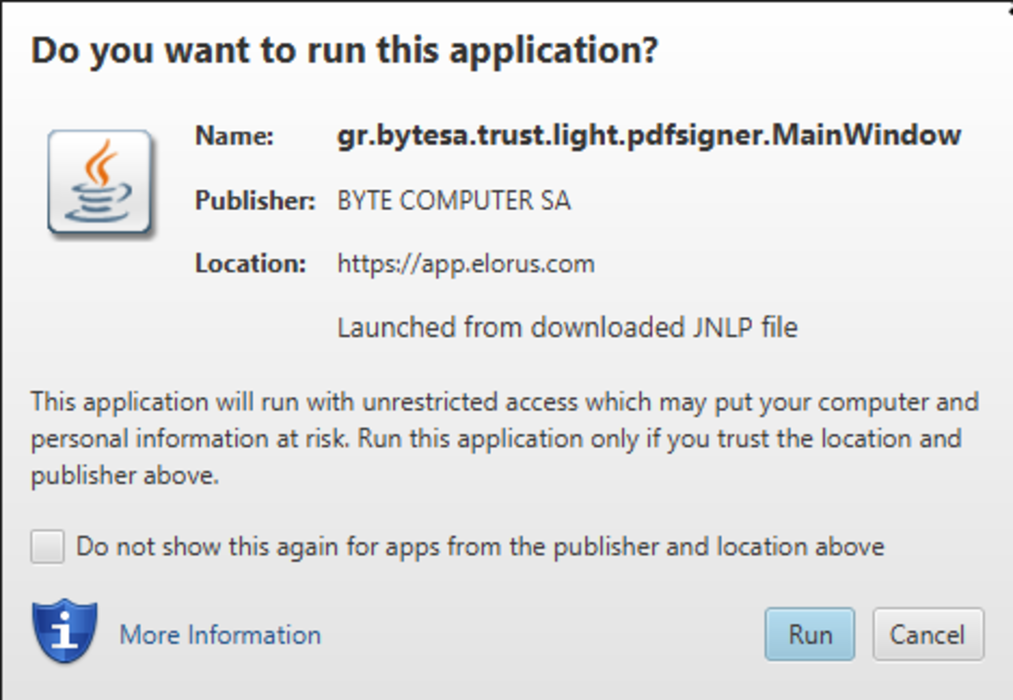
- In the next step, a Byte window will appear. Click on Select... (Επιλογή...) to locate the token.
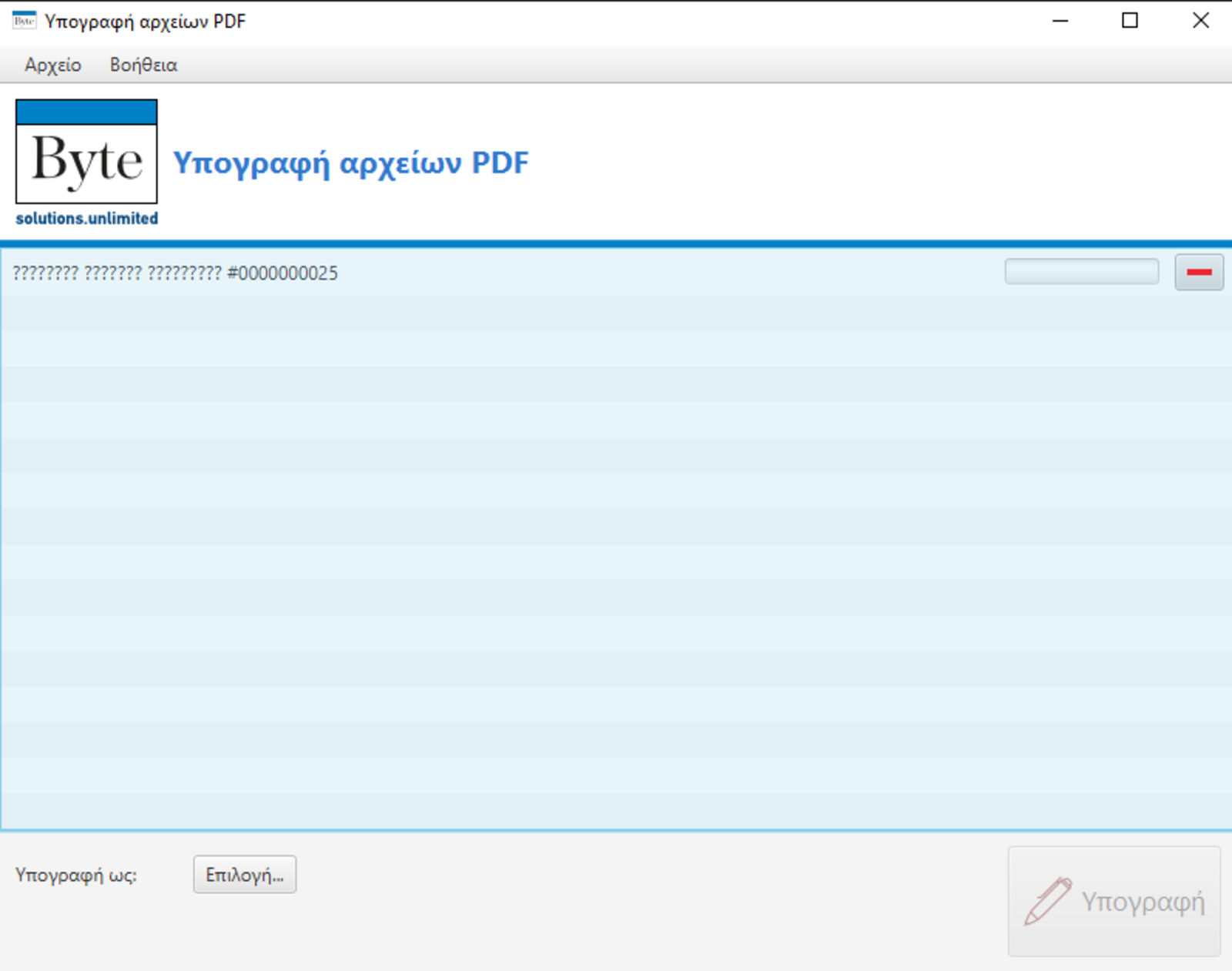
- Fill in the certificate's password as prompted, and then click OK. Finally, click on Sign (Υπογραφή) and your document will be digitally signed.
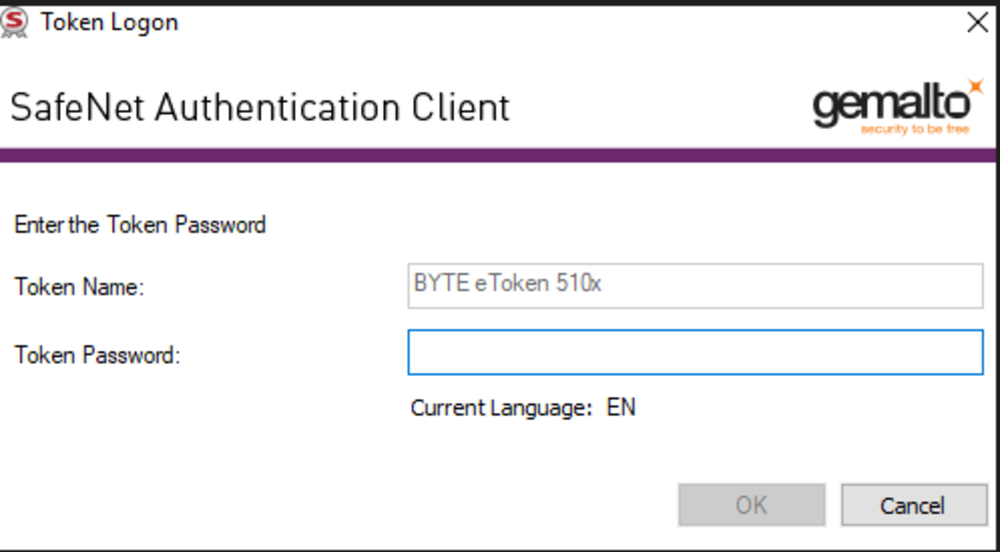
- The Byte window will close, and Elorus will be updated with the signature. In the PDF option, you will see the indication DS (digitally signed), and when sending an email, the signed version of the document is automatically attached.

- To quickly identify which of your documents are unsigned, you can select the Signature Status column from the Invoices page. This will display an additional column below the "key" icon, indicating the signature status.
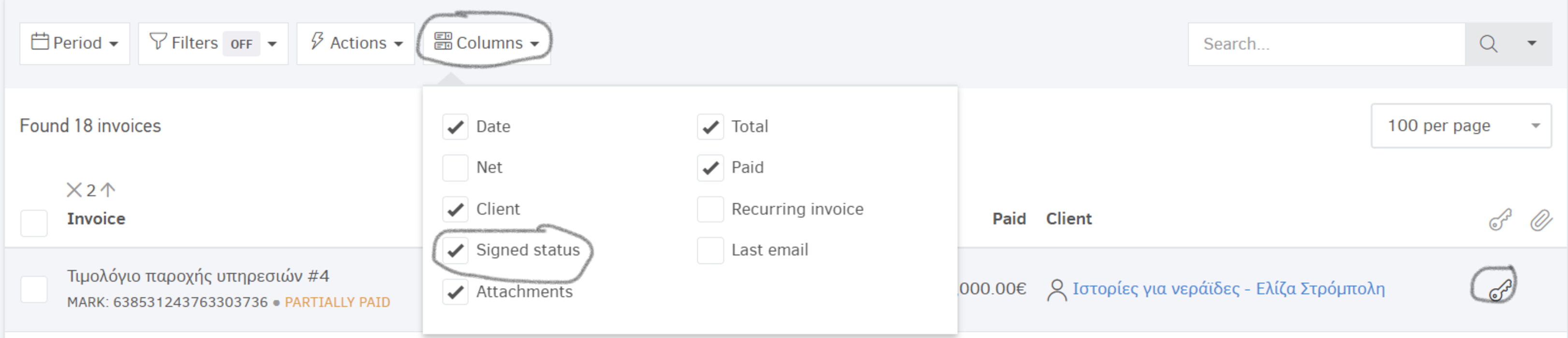
-
If you accidentally signed a document that should not have been signed, you can remove the digital signature by converting it back to a "Draft" and saving it as "Issued" again.
-
Depending on the browser you are using, when you click on Sign, a file may be downloaded to your computer. In Chrome, Safari, and Edge, a file is downloaded that you need to open. In Mozilla Firefox, this step is skipped, and the process continues without downloading a file.
Bulk signing documents using Byte token
With Elorus, you have the ability to sign multiple documents in bulk using the Byte certificate.
In the example below, there are 2 unsigned documents. Select them and click on Digitally Sign Selected from the Actions menu.
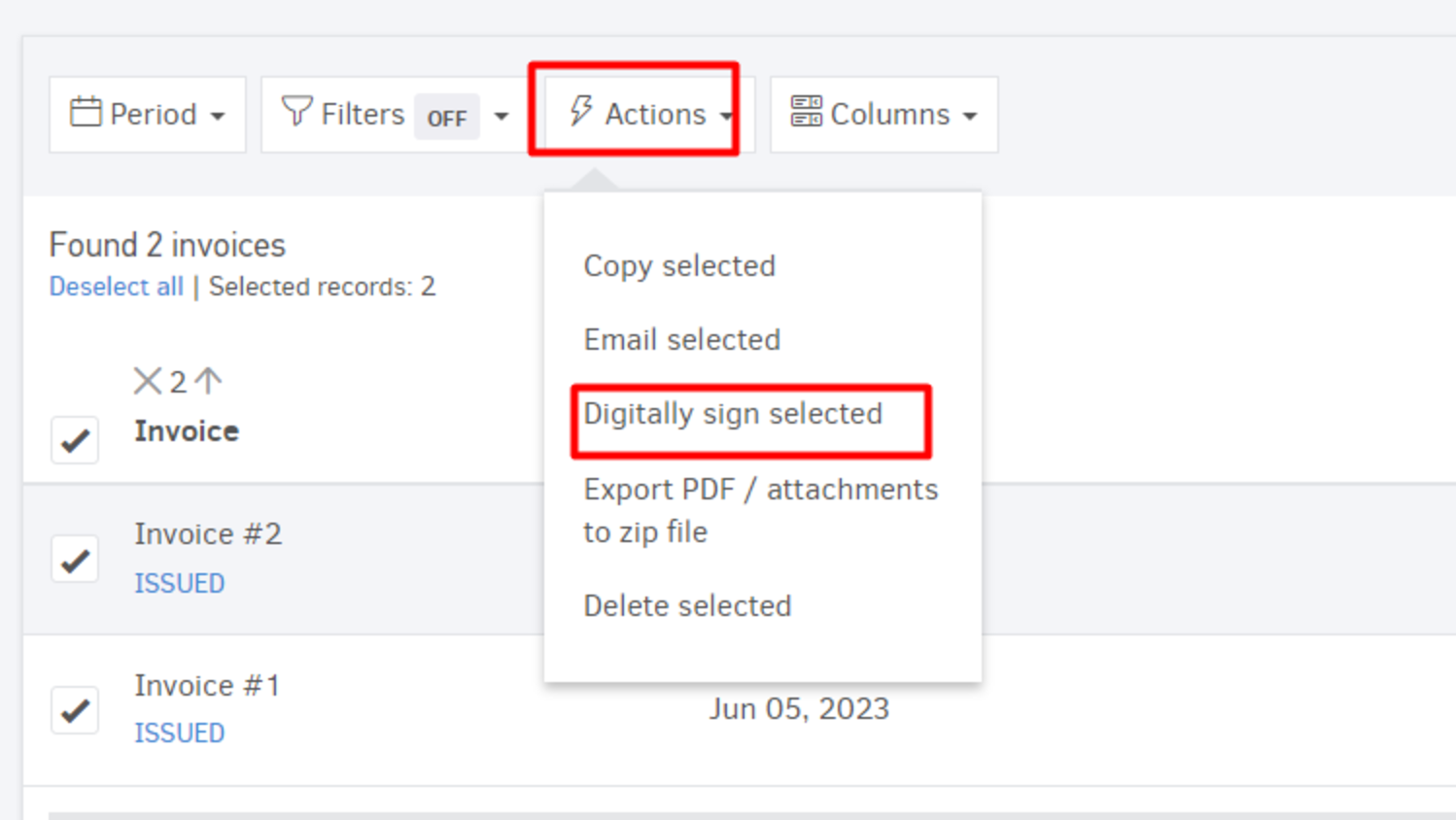
The steps mentioned earlier will be repeated, and once the documents are signed, their signature status will be updated accordingly, as shown in the image above.
Finally, you can email the signed documents to your clients in bulk by selecting Attach PDF File in the Attached Files field. These are the signed invoices that your clients need to receive.

