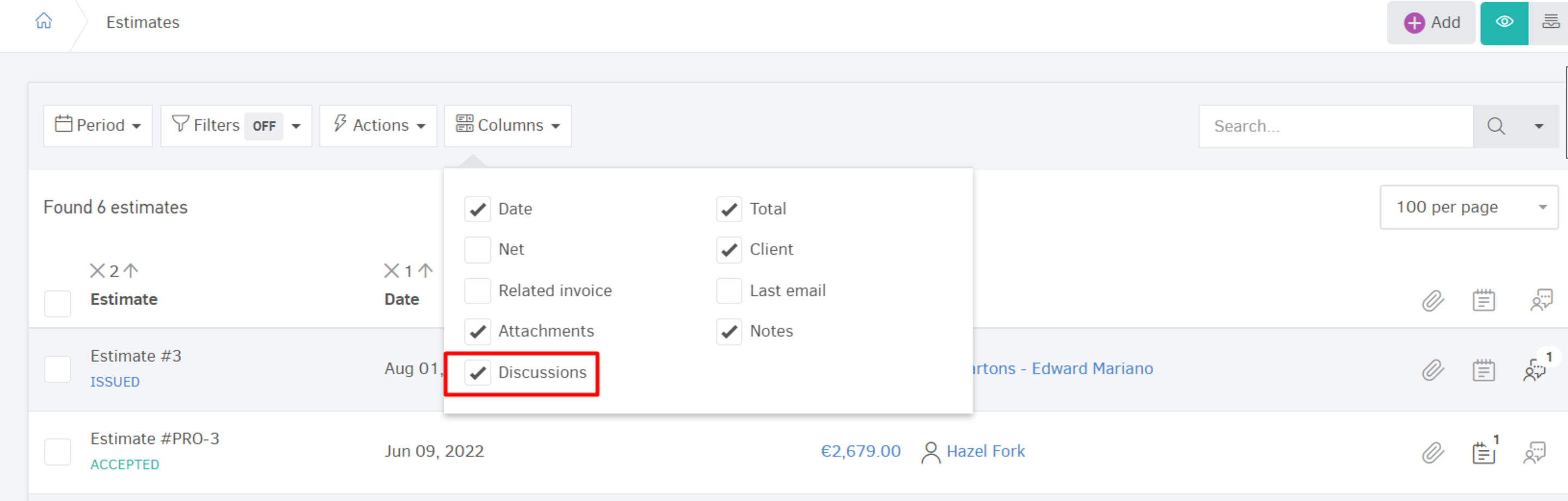In Elorus, you can use the Discussions feature to exchange information and interact with your clients about matters concerning them.
As an Elorus user, you can send your messages directly through the application. On the other end, your client will be able to view the discussion and communicate with you via the Elorus Client portal. Therefore, a prerequisite for this is to have enabled client access to the Client portal for that particular contact.
The Discussions feature is available for:
- Invoices
- Credit notes
- Estimates
- Projects
Adding a message to a Discussion
To add a message to a Discussion, you should click on the relevant icon located at the top right of the viewing page of the record that the message pertains to (e.g., Invoice).
![]()
From the window that appears on the side of the page, you can type in your message and save it by clicking Send message to the client.
In case the client doesn't frequently log in to the client portal, they might not see your message in a timely manner. For this reason, when sending a new message, you have the option to also notify the client via email, as shown in the image below.
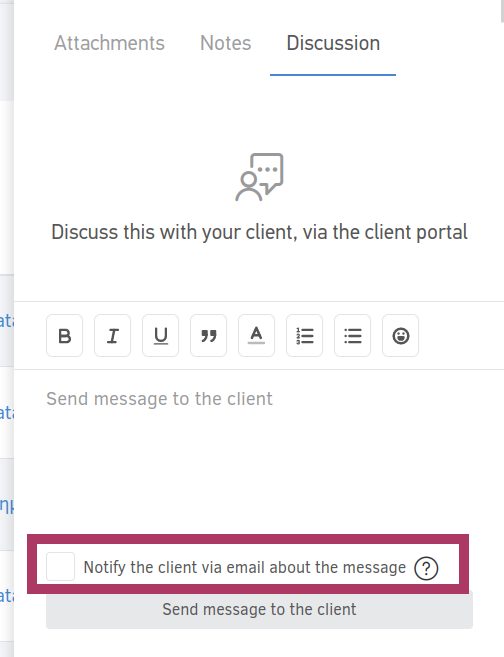
Conversely, every time your client sends a new message, you will always receive a Notification within Elorus, which, depending on your personal settings, you can also receive via email.
When a record has a registered message, it will be displayed with a number indicator, as shown in the following image.

Editing and deleting Discussion messages
You can edit a message by clicking the pencil icon and delete it by clicking the red bin icon for messages you've sent to your client.
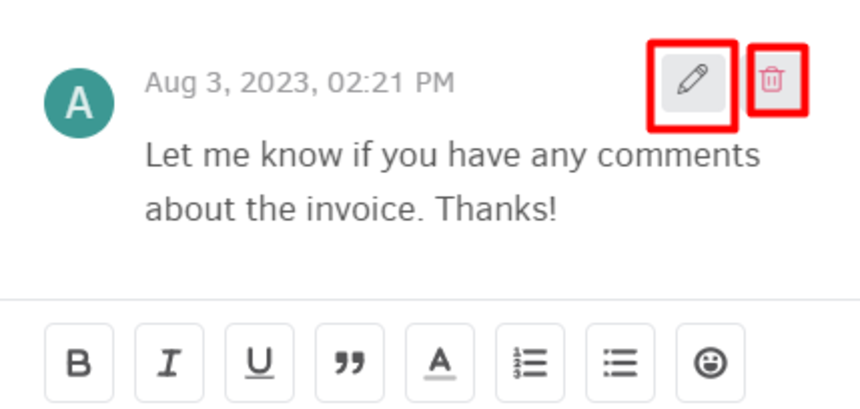
Message access levels
- Messages in a discussion with a client can be sent by all organization users who have access to a specific record (e.g., users with the Role of “Business manager” can discuss a Project).
- The creator of a message can edit and delete messages they've sent, but they cannot edit or delete messages sent by the client or other users.
- The Administrator additionally has the ability to delete messages sent by any user of the organization, but cannot delete messages sent by the client.
- The client can edit and delete messages they've sent, but they cannot edit or delete messages sent by the organization's users.
Viewing and managing Discussions from the list page
In sections where client Discussions are featured (Invoices, Estimates, Projects, etc.), you can activate the Discussions column on the corresponding list page. This lets you send and handle messages right from the list, instead of diving into the individual view page of each record.