Expense categories allow you to get detailed reporting on where your money has been spent. An expense category is applied to every item line in your bills and expenses. This allows you to organize your business.
By creating an organization in Elorus, the system prepares 16 categories for you, ready to use. You cannot delete those categories; you can, however archive them if you feel they do not suit your needs (see how, in this article).
Similarly, if these categories do not cover the variety of your business expenses you can always add custom ones.
Tip! You can utilize this grouping in the "Expenses & purchases detail" report, as long as immediately view the results in the "Expenses by category" pie chart in your dashboard.
Add Custom categories
By clicking "...Settings-> Expense categories" you will have a full list of ready-to-use categories. Wages, Advertising, Office expenses, Car Expenses & Mileage are only a few of the 16 categories Elorus created for you, already available when you add a new item line in bills or a new expense.
Depending on your business's needs, you can always add one or more custom categories. To do so, press "+Add". You will get an image similar to the one below:
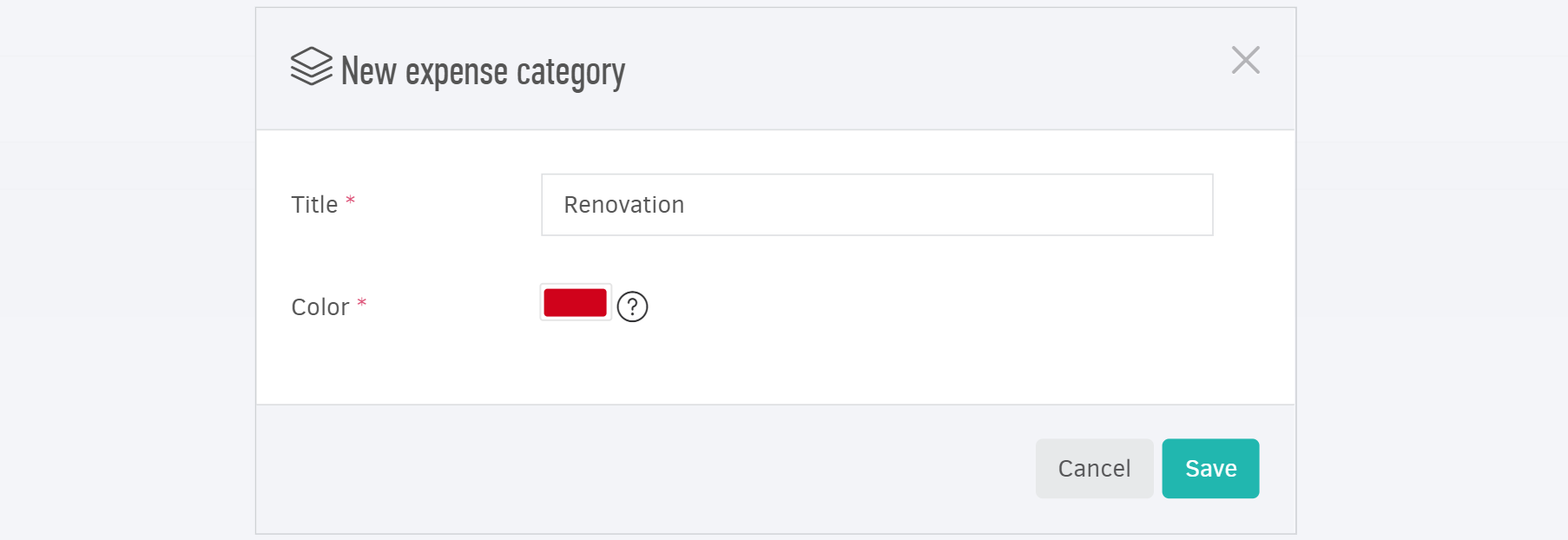
As you can see, you will be able to type-in the name of your category and select a color-later used in reporting.
Update categories
You may click on a category you already added and update its name and color indication. For categories created by the system you may only change the color.
The update will transfer across all expenses and bills that were registered under this category, as well as in reporting.
Archive expense categories
You can always archive categories you do not intend to use, whether they are user created or available by the system. The action is also available for categories already applied to item lines, as long as you plan to stop using them.
To proceed with archiving, select the categories you wish and click "Actions-> Archive selected". You can navigate between the active/archived lists from the buttons on your right (see image below).
From the list of archived you may also re-activate a category (check: Actions-> Reactivate).
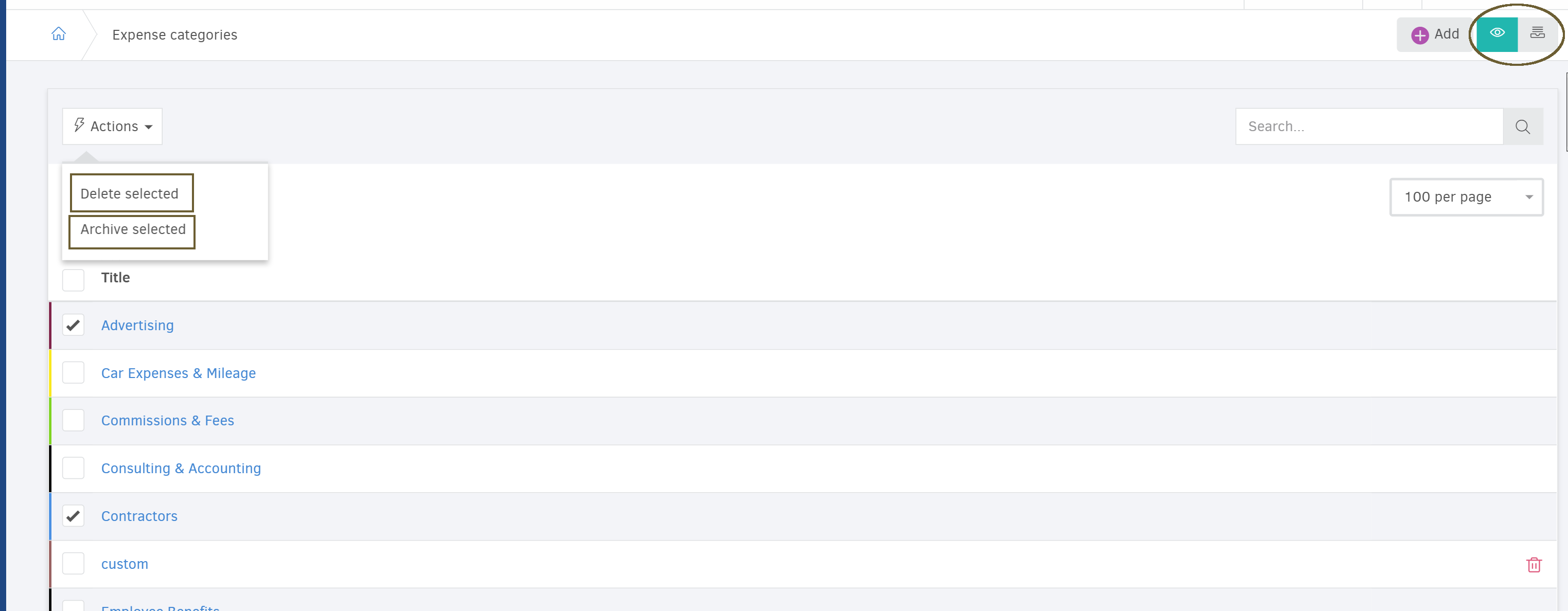
Delete expense categories
Deletion is only possible for user custom categories that have never been used. Categories created by the system cannot be deleted (you may use the archiving function discussed above, instead). These are measures taken to ensure data integrity. The action is available in bulk, as shown in the image above "Delete selected".
