In the context of invoicing, the concept numbering refers to the systematic assignment of numbers to individual invoices. This is essential for organizational purposes, as well as for tracking and controlling financial transactions. Invoice numbering sequences can vary by organization, but they usually follow a consistent, logical pattern that may include numbers, letters, or a combination of both, often along with additional characters like dashes or slashes.
In Elorus, every invoice or estimate you create receives a unique identifying number. This article will guide you through how these numbers are generated and how you can customize the numbering system to fit your specific needs.
Basic numbering principles in Elorus
In Elorus, each document is uniquely identified by a combination of the document type, its numbering sequence, and its individual number.
For example, you can have an "Invoice" with the number #1 and a "Service Invoice" also numbered #1. They are considered different because their Document types are different.
Once a document has been issued and is no longer in draft form, another document of the same type can't share its number.
Numbering sequences
Within Elorus, the static prefix before the dash in a document number is known as a numbering sequence.
For example, the first invoice of the year from your company might be tagged as “Invoice #2023-1”. The next one would then be “Invoice #2023-2,” and so on. Alternatively, you could use a mix of letters and numbers in your numbering sequence to signify different departments or project codes, like “Invoice #HR/2023-1”. In these examples, the prefixes "2023" and "HR/2023" act as the numbering sequences for the documents.
You can create multiple numbering sequences for each type of document, and using a sequence is usually optional. For more details on how to set up and use numbering sequences, please refer to the relevant article.
Automated & manual Invoice numbering
By default, Elorus automatically numbers each new invoice or document you create, starting with "1". The system intelligently determines the next available number by scanning previously issued documents of the same type and sequence. It identifies the document with the highest number and then automatically allocates the next sequential number for your new document.
Beyond this automated process, Elorus also offers the flexibility to manually set the number if you prefer. This can be done when you're either adding a new document or editing an existing one. To enable the manual entry field for the document number, you'll need to click on the lock icon, which will be visible on the corresponding screen, as illustrated below.
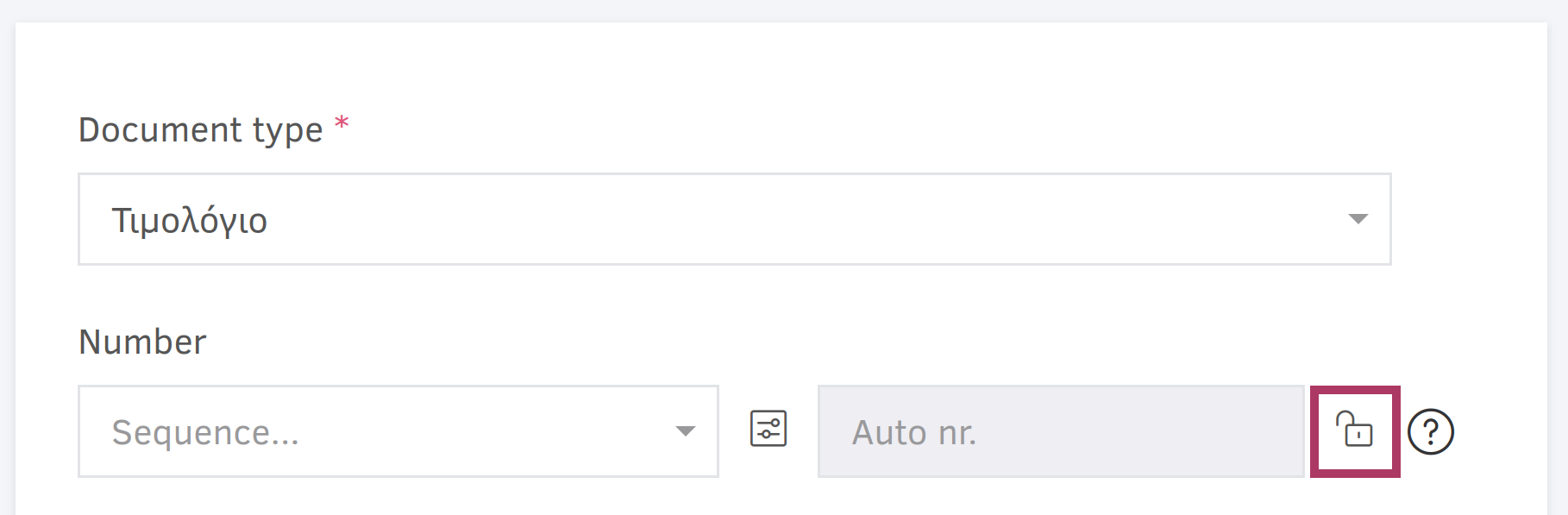
If you want the numbering to start from a number other than "1" (for example, "40"), you can manually set this number the first time you create a document. Just follow the previous instructions to do so. After that, Elorus will take care of automatically assigning the following numbers for you.
Numbering drafts
In Elorus, "Drafts" refer to documents that are stored in the system but are still under editing and haven't been issued yet.
By default, drafts don't receive a number when saved; their number is assigned only when they're issued. While in draft status, instead of a number, you will see a "#N/A" (Not Available) label. However, if a document is already issued and then reverted back to a draft for editing, it will keep its original number.
The above discussion applies solely to automated numbering. Manual numbering is always allowed, even for draft documents.
Depending on your business needs, you might want to reserve numbers for drafts. For example, you might have some documents stored as drafts with old dates and numbers, while issuing new ones with sequential numbers. You can enable the option to let Elorus automatically number drafts in your organization's Settings > Application Settings page.
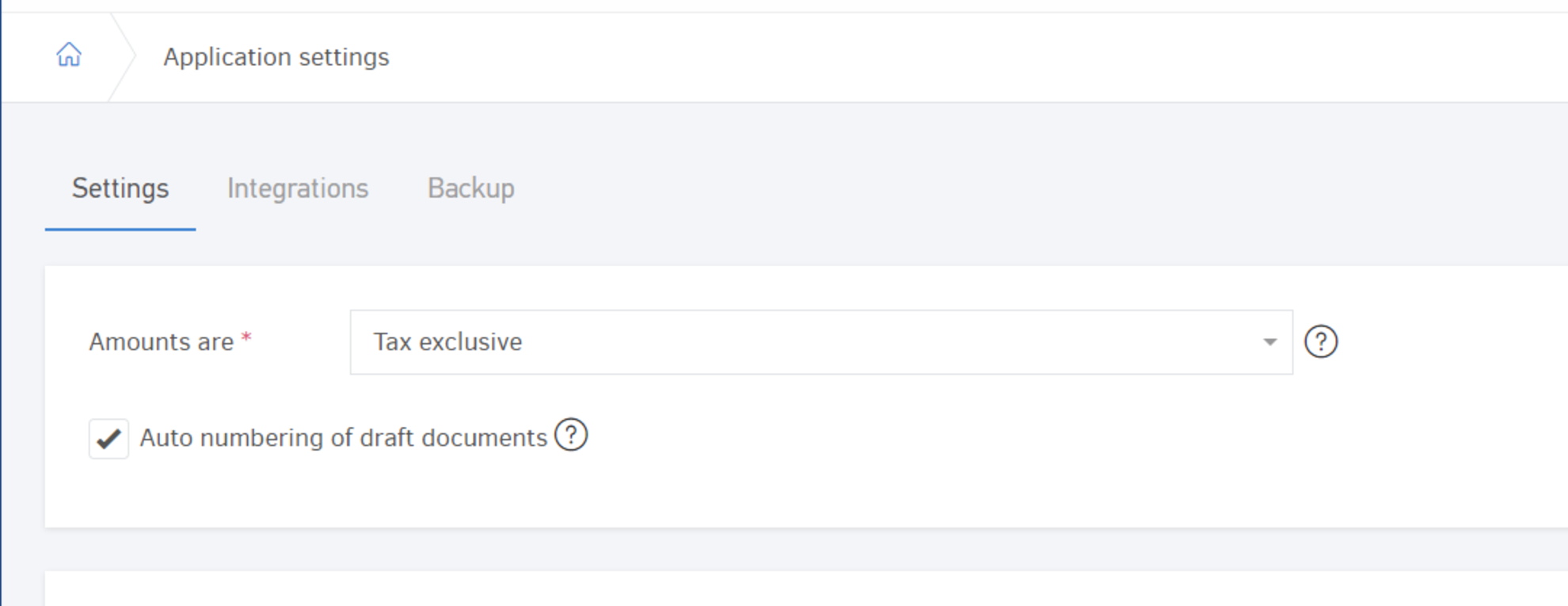
Enabling automatic numbering for drafts should be done carefully, as it can create issues:
-
Issue with Date changes: Let's say you created a draft Invoice numbered "#1". The next day, you issue another Invoice, "#2". If you decide to issue the first draft invoice but change its date, you'll end up with inconsistent numbering and dating.
-
Gaps in Numbering: Another scenario where this can cause problems is if you delete a draft, leaving a gap in the sequence of numbers. If you've already issued subsequent documents and want to delete one, it's advisable to void it rather than delete it to maintain the number sequence.
Due to these concerns, it's recommended to keep the automatic numbering for drafts disabled unless you have a specific reason to enable it.
Force sequential numbering
Elorus provides you with the option to enable additional rules to ensure the correct numbering of invoices during their issuance. This feature can be accessed under Settings > Application Settings > Force sequential numbering and activates the following functionalities:
- When issuing an Invoice (new or existing that was previously a draft), the system checks if its number follows a sequential order from the previous or next Invoice. For example, you can't issue "Invoice #3" immediately after "Invoice #1."
- When issuing an Invoice (new or existing that was previously a draft), the system also verifies if the Invoice's issue date is consistent with its sequential numbering. For example, "Invoice #2" can't have an earlier date than "Invoice #1".
- When editing an invoice that was previously issued, the system doesn't allow changes to its number or date.
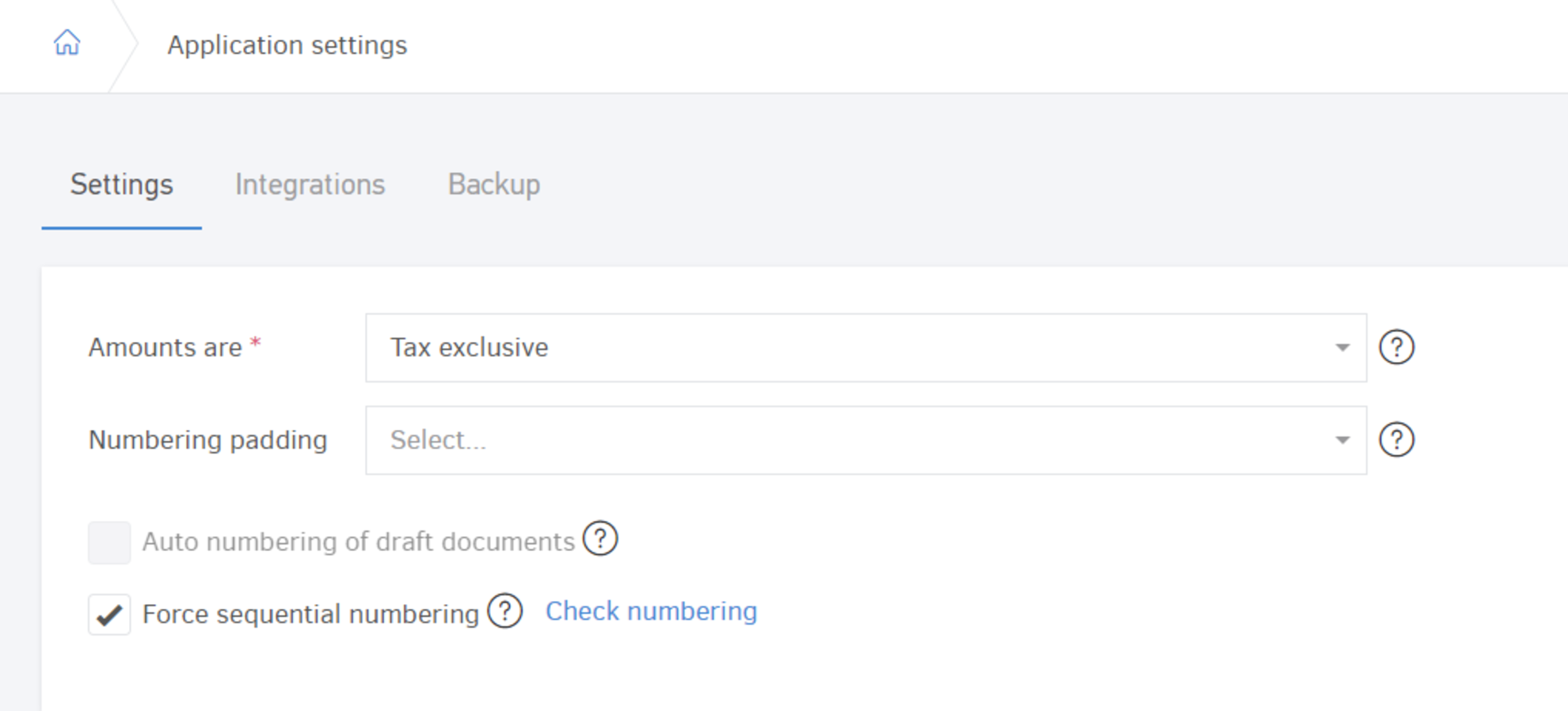
The Force Sequential Numbering feature can be activated at any time for any organization, even if previous invoices have been issued with incorrect numbering. This feature is highly recommended, especially for organizations based in the European Union (EU) member states.
Numbering verification tool
Even if you choose not to activate the Force sequential numbering feature, you still have the option to check the numbering consistency of saved Invoices. This can be done through the Settings > Application Settings page, and by clicking on the Check numbering link, next to the Force sequential numbering setting. This tool will help you identify and ultimately correct any numbering errors.
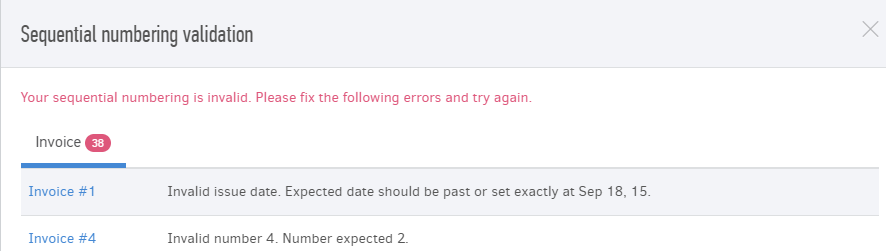
Fixed-digit length numbering
Elorus offers the option for your invoices to always have a fixed digit length. In practice, this means your numbering can be formatted with three digits, four digits, and so on. If the number is smaller, it will be padded with the corresponding zeros. For example, for a three-digit format, you might see "#005," and for a four-digit format, you might see "#0005."
To set this up, navigate to Settings > Application Settings > Numbering padding. Here, you can specify the desired total length of the invoice number (ranging from 3 to 10 digits). If you leave this field empty, the invoice numbering will be of variable length, which is also the system's default behavior.
The features Force sequential numbering and Numbering padding may not be available to certain organizations. This is especially true if the organization's country permits invoices to have an alphanumeric numbering scheme, which allows for a combination of letters and numbers in the invoice number.

