The options available for managing Credit notes are similar to those for managing Invoices, with minor differences. You may need to Edit a credit note in order to correct an error. Delete one you've added by mistake or simply Void after the agreement you had with the client has changed. The following article shows you the steps you can take to complete any of the these actions: along with Copying, Sending via email and Export pdf/attachments in bulk.
Edit credit notes
You can edit a credit note directly from the Credit note overview page. Navigate to ...More > Credit notes and open the record you wish to edit. Just click the Edit button located at the top right of its overview page.
- If a credit note is already issued, you need to change its status back to Draft before editing.
- If there are "Payments sent" associated with it, they need to be either removed from the document or permanently deleted. Please note that if you have applied credit on the related invoice, removing the credit note pay out will change the Invoice status.
From the Credit note overview page click the Edit button, located on the top right.

If the credit note is Issued, Elorus will ask you to confirm the status change.
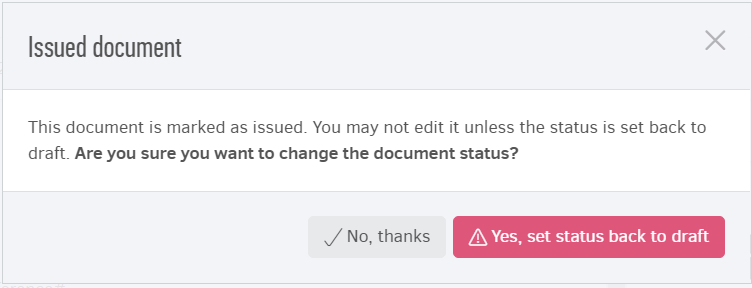
If "Force sequential numbering" is activated, Elorus will not allow you to edit issued credit notes. Therefore, you would need to temporarily deactivate it. Navigate to Settings > Application settings and uncheck the related option (you may "check" it again once you're done editing).
As an alternative option, you could void the credit note and then Add a new one.
Delete credit notes
You may delete credit notes in bulk or individually.
-
If a Credit note is already issued, you need to change its status back to "Draft" before deleting it. The system does not allow immediate deletion of "Issued" Credit notes to prevent accidental data loss.
-
You must unapply any payments related to the Credit note.
Delete a single credit note
From the Credit notes list page open the Credit note you want to delete and click Edit. Click "Set status back to draft" to confirm the status change.
At the bottom of the draft credit note page click the Delete button to permanently delete it.
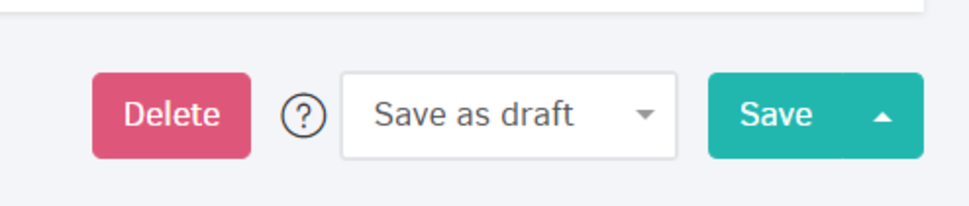
Credit notes bulk deletion
From the Credit notes list page, check one or more Draft records you wish to delete. To proceed, click Actions > Delete selected.
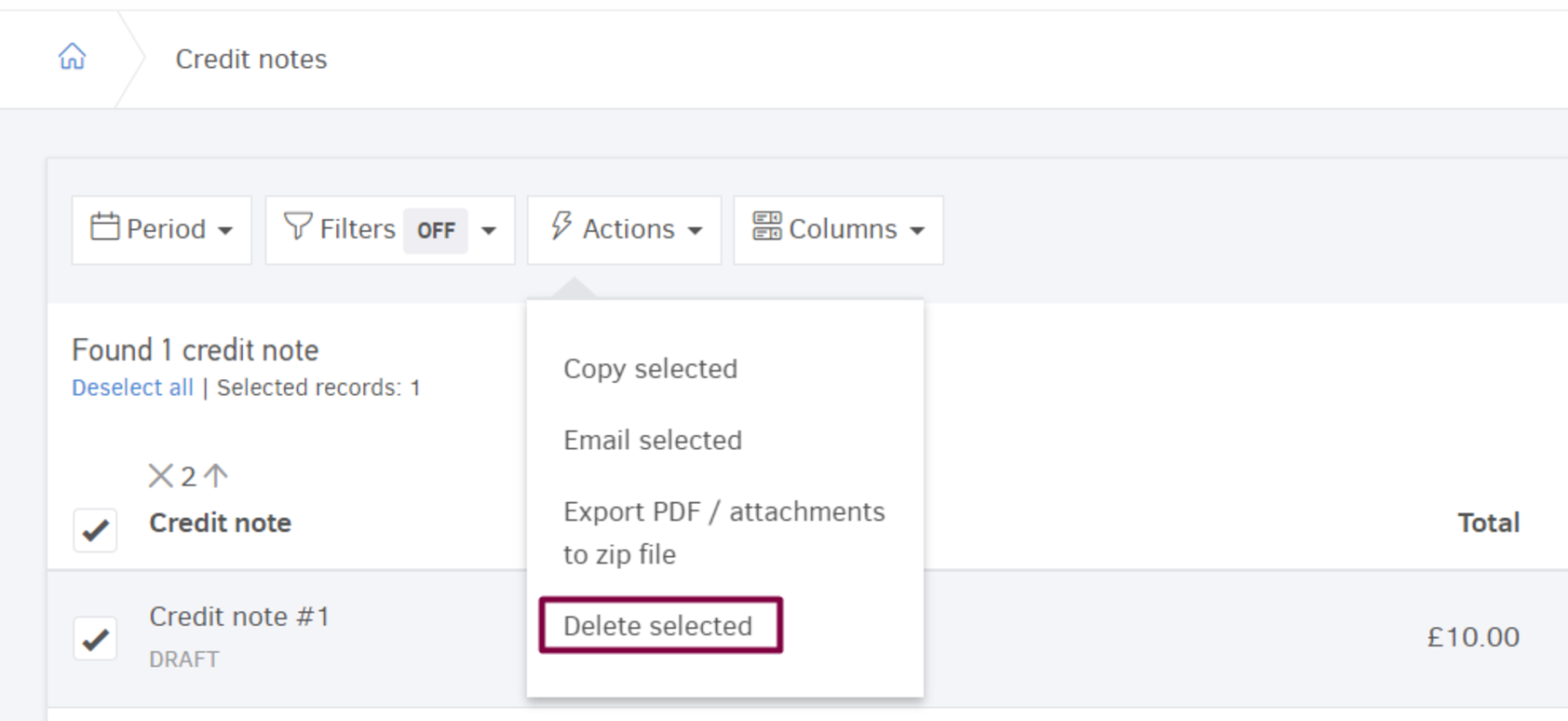
Important Notes:
-
The action will not be completed for credit notes that are not draft.
-
Before permanently deleting a credit note, make sure that this action does not violate the serial numbering rules. You run the risk of creating "gaps" in your numbering that you may not be able to fix afterwards. To avoid these gaps, activate "force sequential numbering".
Void credit notes
-
A credit note must be "Issued" before it can be canceled..
-
There should be no payments (sent) associated with it.
If the requirements are fulfilled, click the (...) and select "Void".
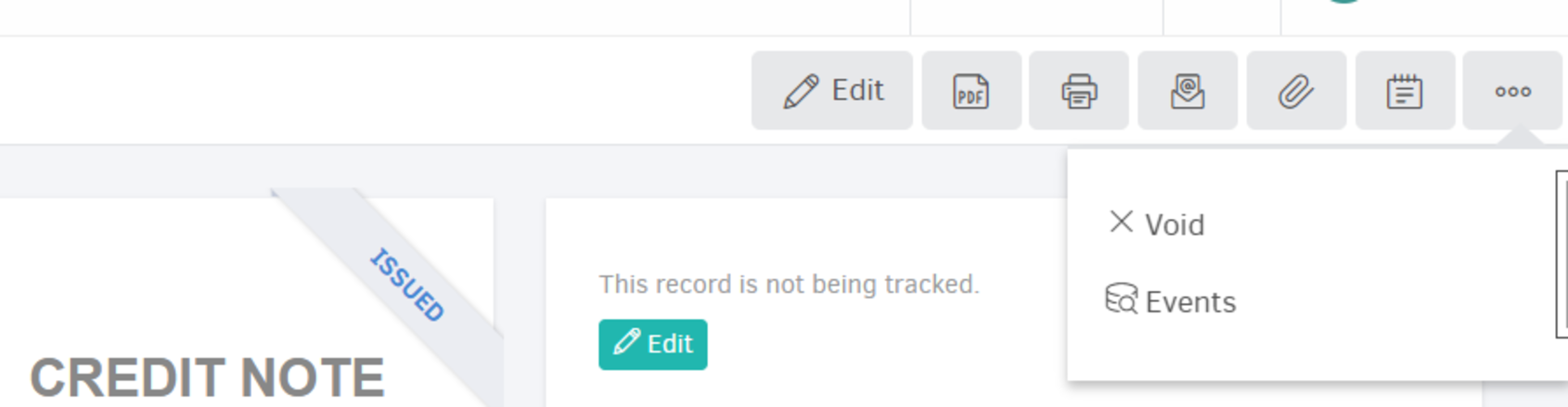
When you click "Void" a warning is displayed, as shown in the image below:
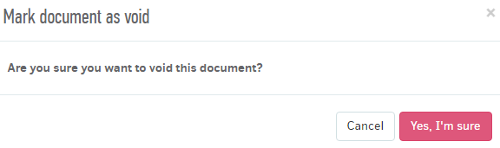
Notice that, when voiding the credit note:
-
Edit, PDF and Email buttons become inactive.
-
The number cannot be used again and numbering will continue. For example, if the void credit note was number B-12, the next credit note you add to the series will be B-13.
-
Void credit notes remain in the system in order to maintain historical information for any future audits; they are not included in Client statements or in Elorus Reports.
Deleting void credit notes
To ensure your sequential numbering remains intact, you cannot delete a Void credit note. You can, however, turn it back to Issued by clicking ... > Mark as issued and then proceed to Edit > Set back to Draft > Delete.
Τhe necessary prerequisite is that you have disabled Force sequential nubering through menu Settings > Application settings.
Sending Credit notes via Email
The option to send Credit notes via Email to your clients is active on all subscription plans, including the free plan. The only requirement is that your email address has been verified.
As with Invoices, to send a specific Credit note via email, just click the Email button, located on its view page.
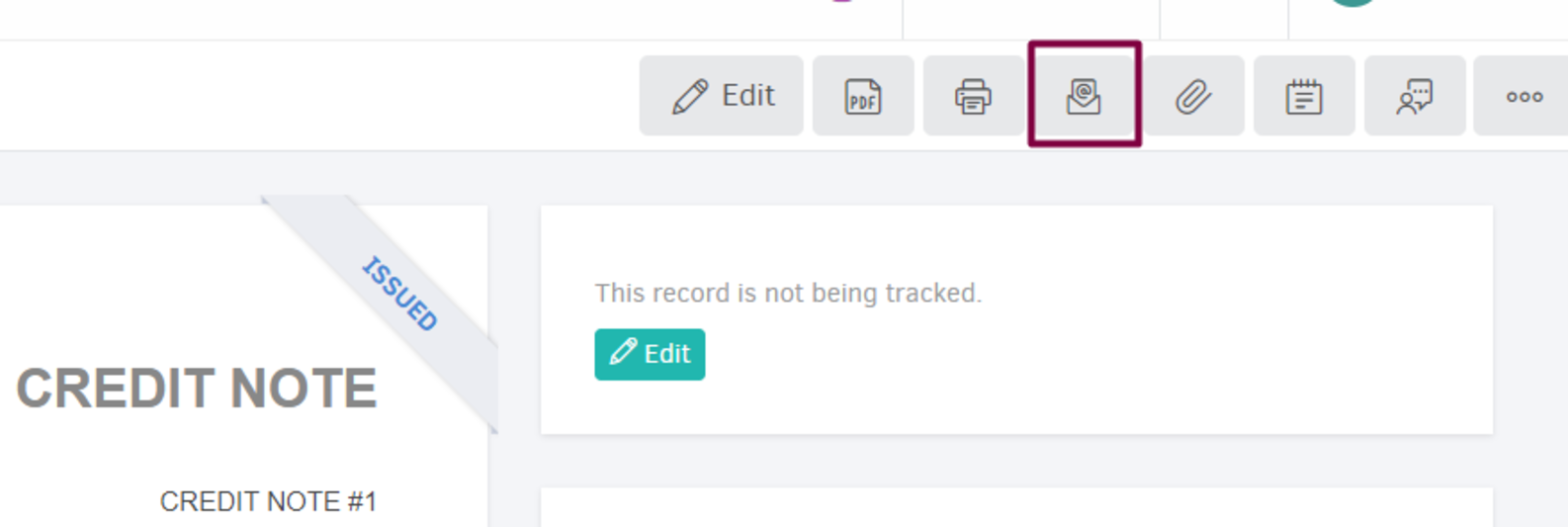
You will be then redirected to a page similar to the image below.
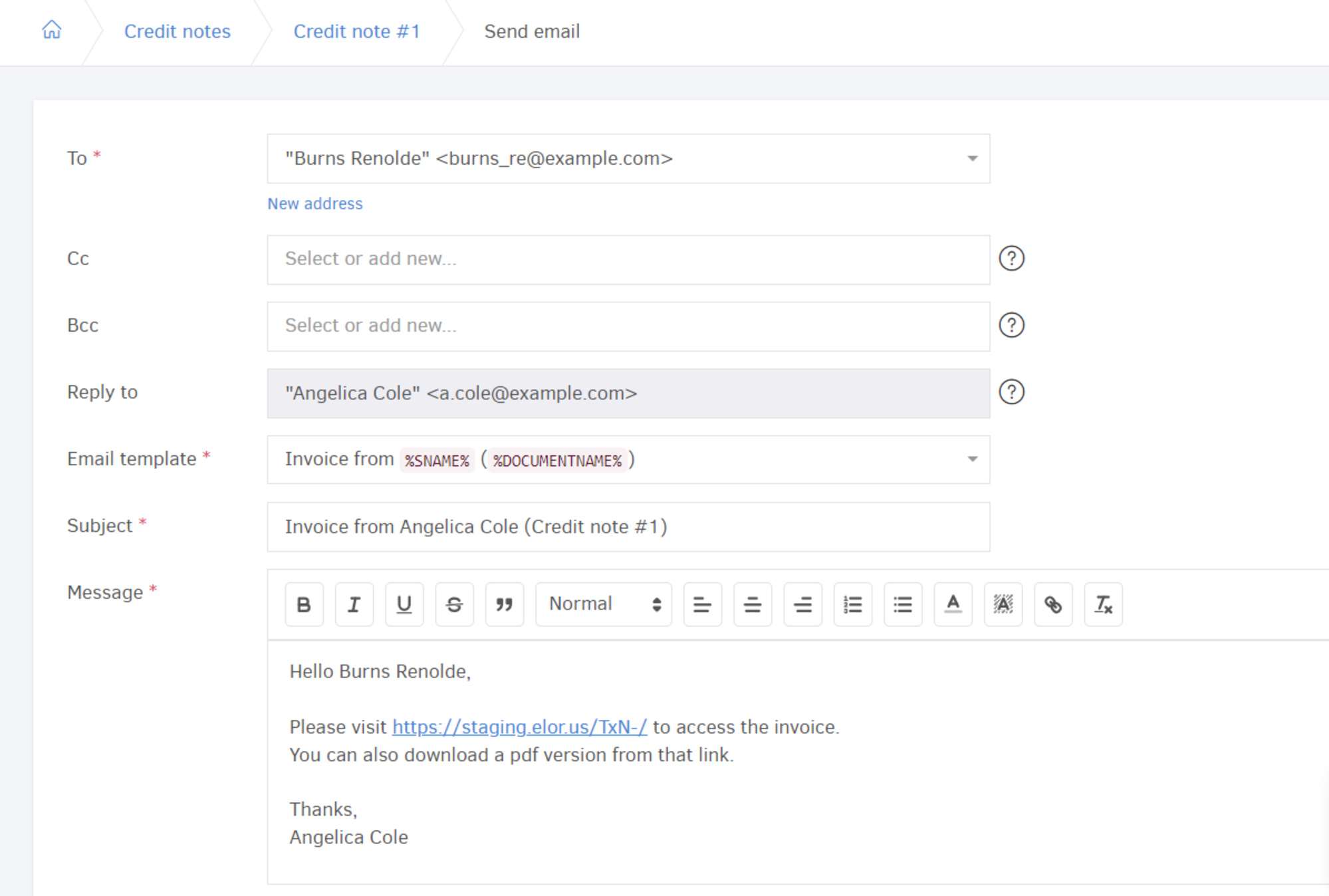
The process for sending a single credit note via email is identical to Sending Invoices via Email.
Bulk Actions
There are various actions you can perform on Credit notes in bulk as seen in the image below:
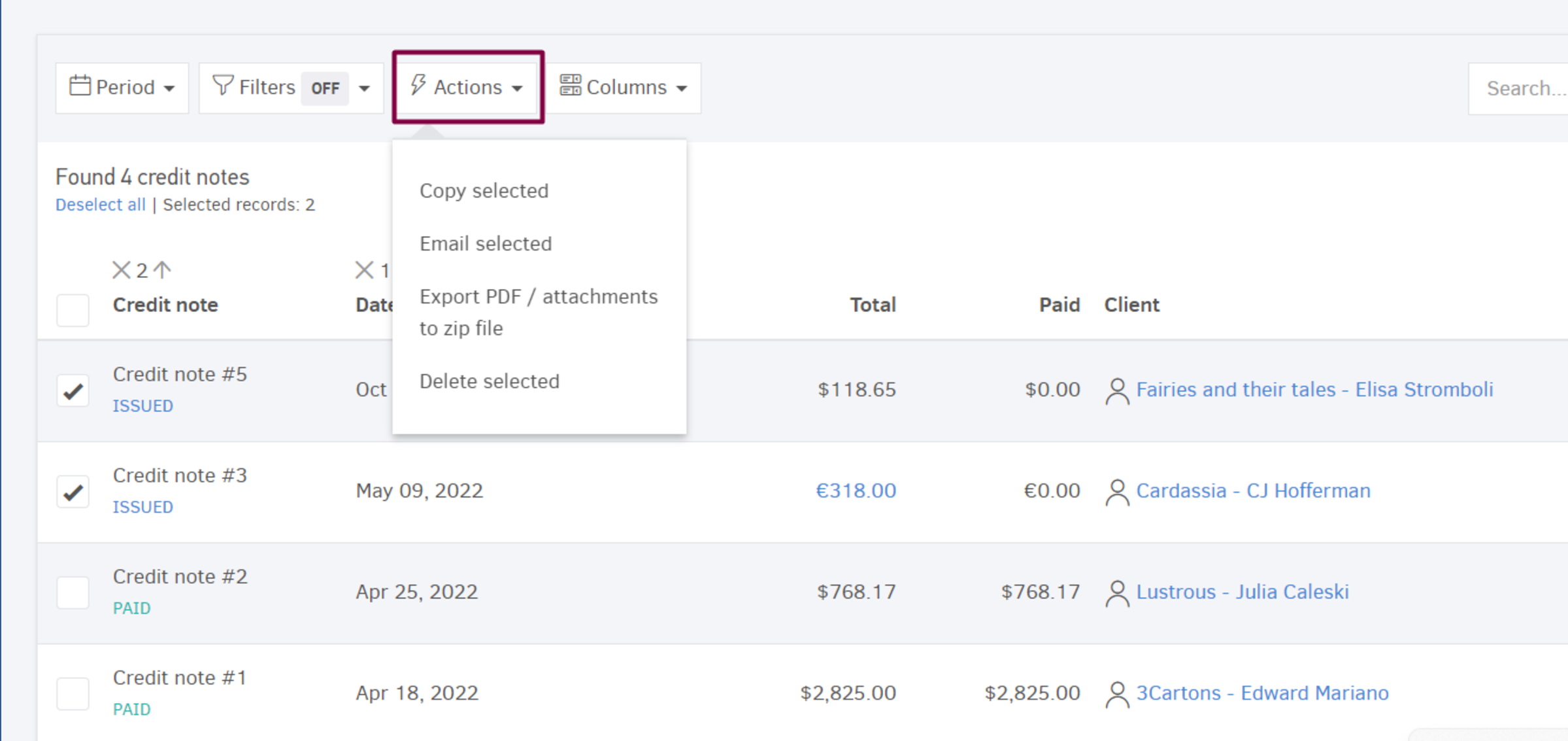
Copy selected credit notes
From the Credit notes list page select the ones you want to copy and click Actions > Copy selected. Elorus will create Draft credit notes, including the exact same information with the ones you selected.
If you wish to make changes on the Draft credit notes before issuing them, you can simply open each one and hit Edit.
Email selected credit notes
In addition to emailing individual credit notes to your customers, you can send a number of them in bulk. For the bulk action to be available, credit notes must be in Issued status.
Just select the Credit notes and click Actions > Email selected and you'll be redirected to a page similar to the one below:
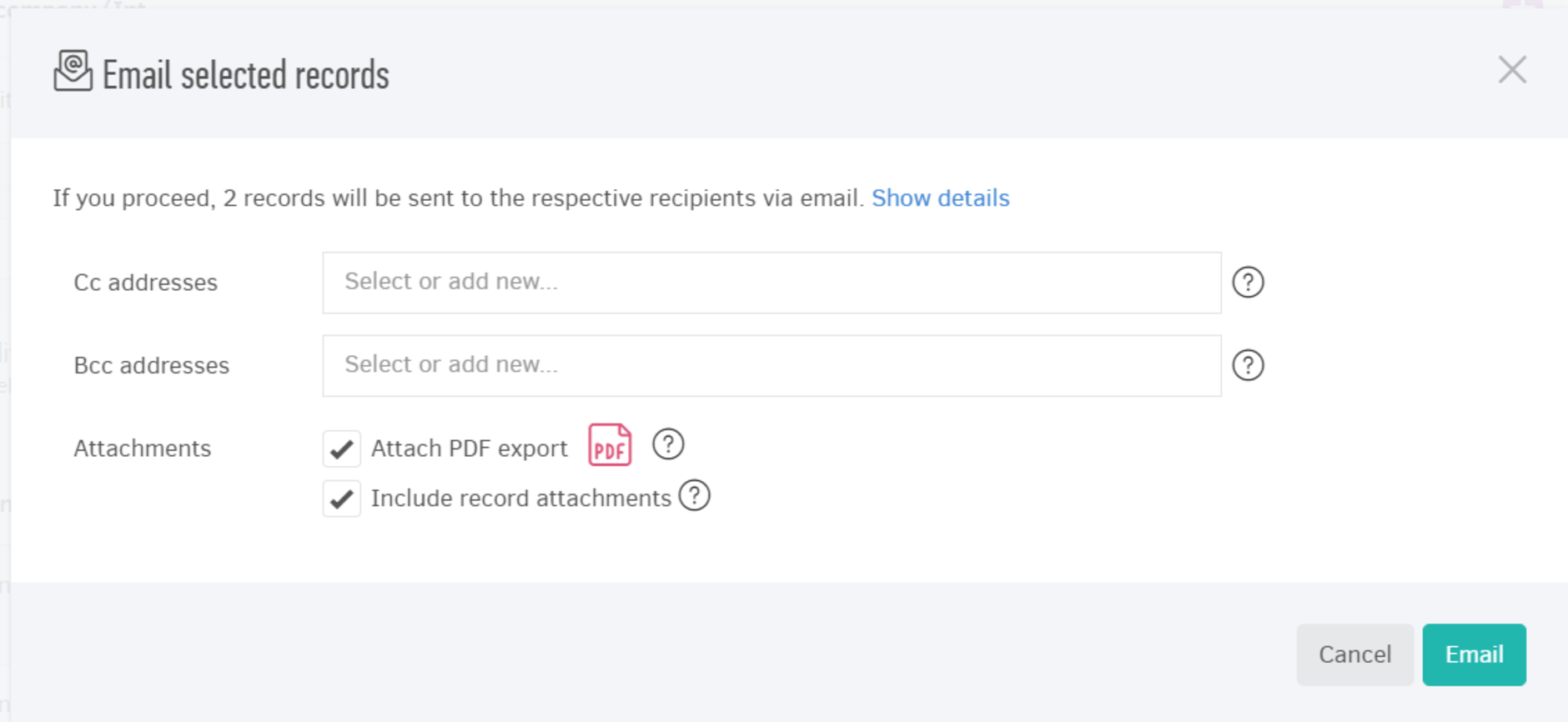
Check paragraph "Bulk-Email invoices" here for more details.
Export pdf/attachments to zip file
From the Credit notes list page you can select multiple documents and click Actions > Export pdf / attachments to zip file". Elorus will create a zip file with the requested data. The process may take some time. Once the file is ready, you will be notified via email containing a link. Click it to start the download process. Read more...

