You can perform a number of actions on an Estimate before sending it to the client:
- Edit: Change any field to correct an error, add a line etc or to add a public note.
- Delete: If you do not need this estimate anymore, you can delete it on the spot.
- Archive: Estimates that have been invoiced or rejected, so they don't appear on your list.
- Copy: Registering an exact same Estimate in the system without re-entering the details.
- Export): Download one or more Estimates, compressed (zip format).
You could, for example, find a mistake you would like to correct or wish to include an additional public note. In this case, you can edit.
If you don't need an Estimate any more, before any action was taken to it, you may as well delete it. Archiving is the option to use if you wish to clear your lists of invoiced/rejected estimates.
Copying is a feature that allows you to repeat an estimate in your system. By email you can notify your clients on the offer made and enable them to accept it.
To view the unique functionalities of estimates (create invoice, mark as accepted/rejected etc) read the related article.
Edit an Estimate
When you save an estimate, you get the following line of tools you can use to manage estimates. The 'Edit' button (marked below) can be utilized - once you click it, you open the estimate once again and you can change the details you need to modify. If the estimate is already issued, you need to accept it returning to draft by selecting yes:

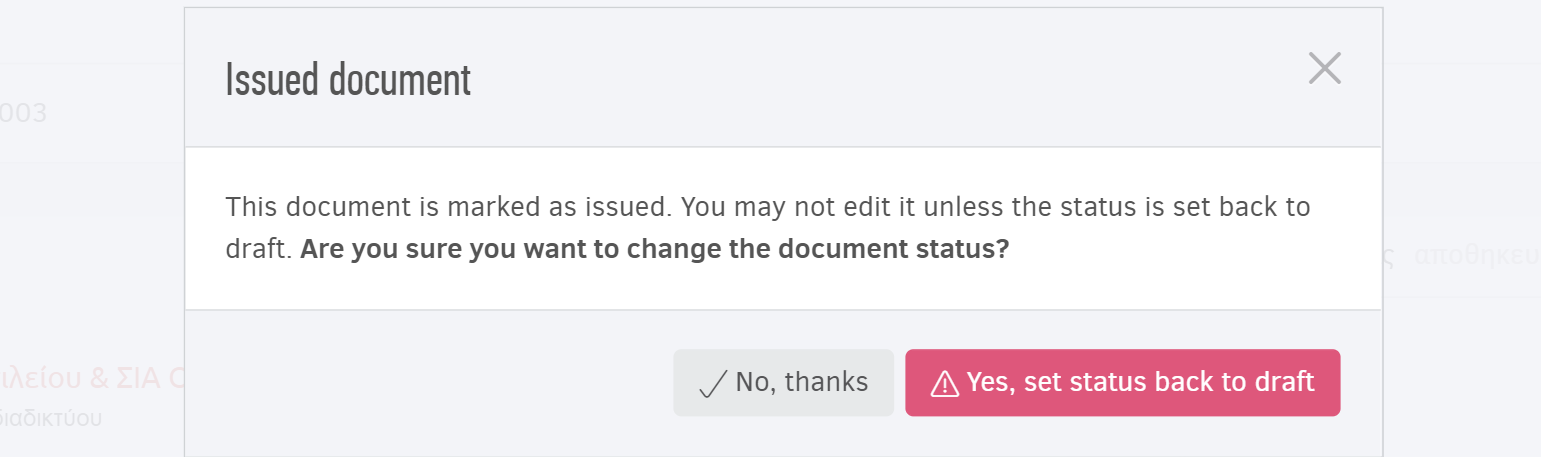
If you are in a different page in the application, you can simply click "Estimates" from the main menu and open the record from the list.
The button becomes unavailable (greyed out) if the estimate is already invoiced, accepted or rejected.
Note: The "pdf" and print buttons allow you, respectively, to download the estimate in pdf and print the same document. The attachment button can be used to upload additional files.
You can add notes related to the document for you and your team that will be easily accessible
The ... (more) options are discussed separately, as they describe the functions of the Estimates.
Delete estimates
An estimate can only be deleted if in draft state. An issued estimate can be turned draft and be deleted, unless there is an invoice associated with it. If there is an invoice or the estimate is already marked accepted/rejected, use the archive estimates function, described next.
To proceed with deleting one estimate simply open it, hit "Edit" and click on delete at the bottom of the page.
Bulk deletion
From your list of estimates you can select one or more (draft) records you wish to delete. To proceed, click "Actions-> Delete selected".
Note: The action will not be completed for estimates that are not draft.
Important note: The action is irreversible.
Archive estimates
If an estimate is already invoiced or rejected, chances are that you will not access, edit or even email it again. To keep your list of estimates clear of such records, you can always use the "Archiving" function. Especially useful for invoiced estimates, as they cannot be deleted due to data integrity purposes.
To proceed, simply choose the estimates you wish and click 'Actions-> Archive selected". Alternatively, open the estimate of your choice and locate the "Archive record" option inside the 'more' button (...). Similarly, you can (re) activate an archived one. This is also available as a bulk action, as described below.
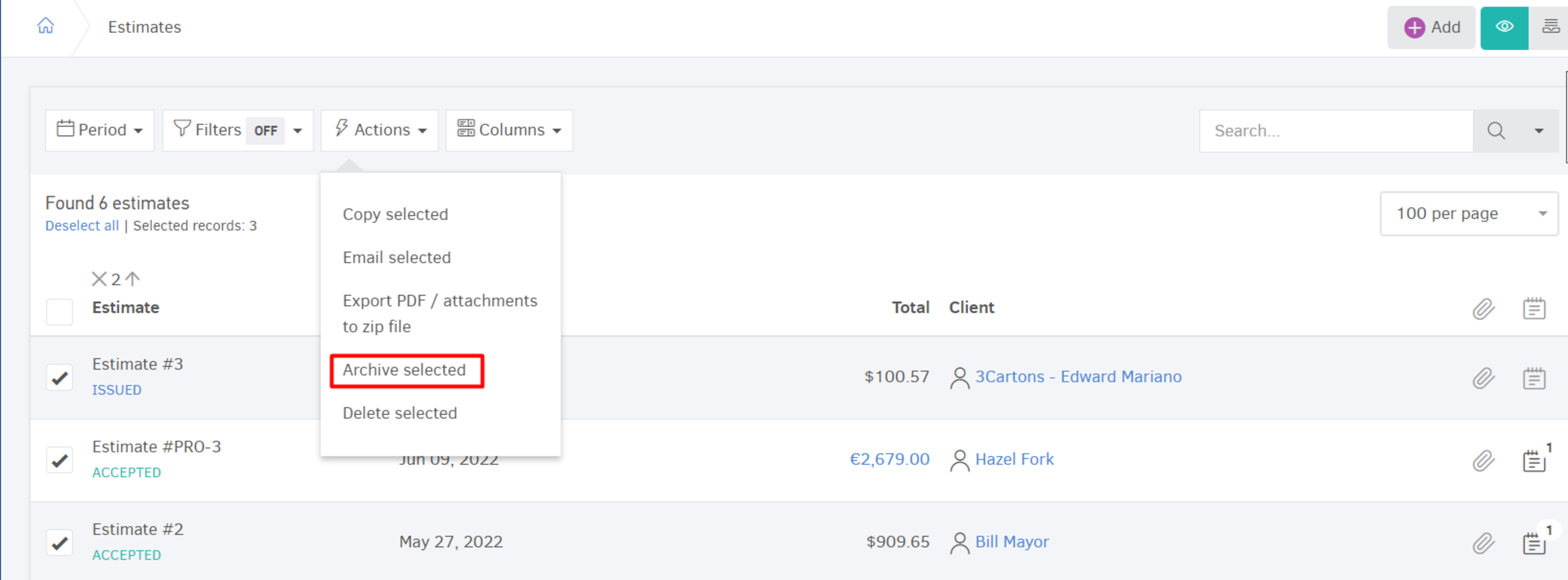
You may navigate between the active/archived lists from the buttons on the top right corner of the table. To re-activate one or more estimates, simply check the record from the list of archived and continue with "Actions-> Activate selected".
More bulk actions
Besides emailing, deleting or archiving estimates (see above paragraph), you have a number of other actions that you can perform in bulk. Navigate to "Estimates" to find the options described below.
Copy estimates
From the list of "Estimates" you may select the desired ones and in turn click "Actions-> Copy selected". The application will create "draft" estimates, identical to the ones you selected in the previous step.
If you wish to change the client, you can simply open the draft estimate and hit "Edit".
Usefulness: You have added an estimate, saved it, sent it to a customer and now you want an identical one to be added (same products, same prices). You can skip the "adding" process by coping.
Export pdf / attachments to zip file
From the list of "Invoices" you can choose one or more and click "Actions-> Export attachments to zip file". In a few minutes, all of your invoices will be received in your email, in pdf form, along with the files attached to them. Read more...

