Edit expenses
You may open an expense and click the "Edit" button anytime. After modification is completed, the expenses will be saved as 'amounts' already paid to cover a particular cost.
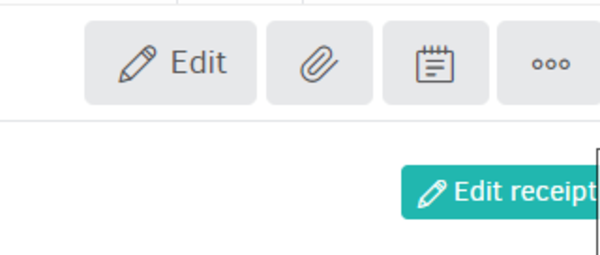
Add attachments
The "add attachment" button allows you to upload files with complimentary documents. Those files do not appear in the expense record they are attached. To change the image/pdf file that appears next to your registration form and assist you with your modifications, use the 'edit receipt button'.
Copy expenses
You created an expenses entry which you wish to repeat. You can save time by proceeding with copy for one or more expenses entries, as it is available as a bulk action.
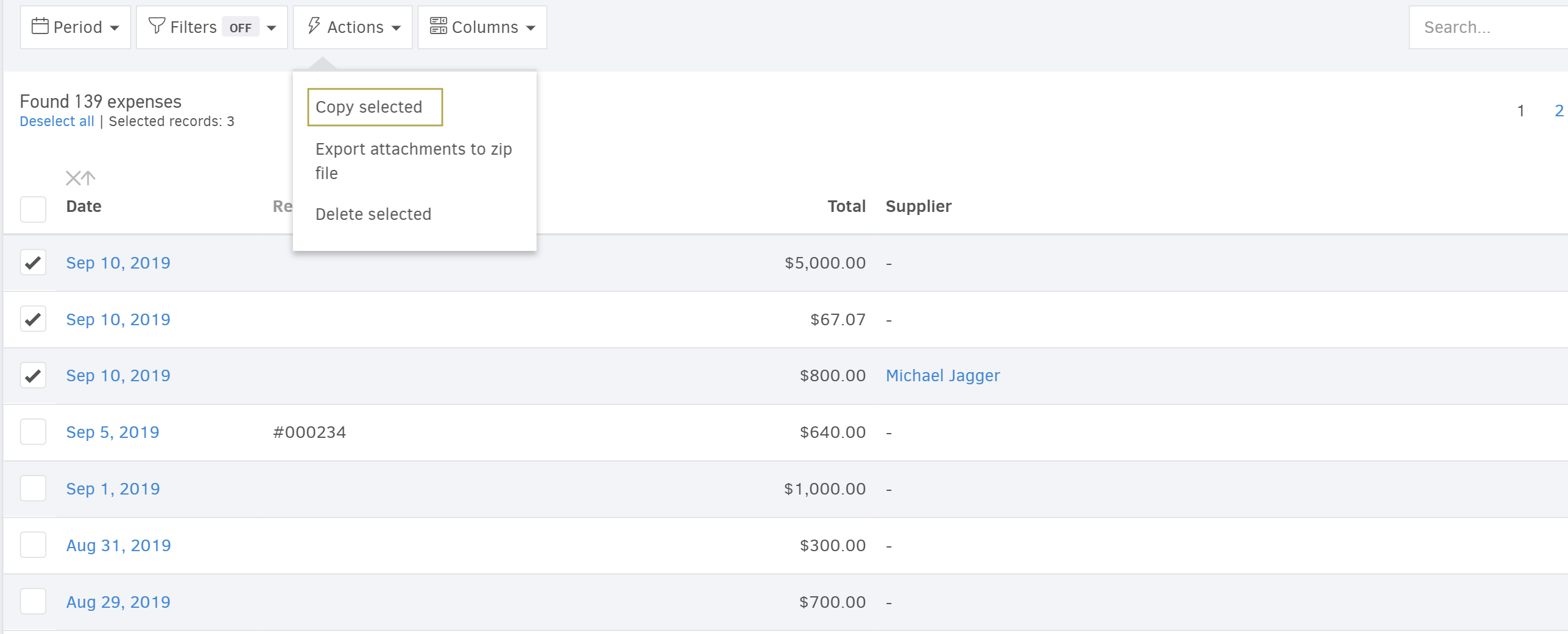
Make your selection from "Expenses" list, and click "Actions-> Copy selected".
Delete expenses
You may delete your expenses in bulk or individually. To perform the action in bulk, go to "Expenses" and select the desired ones from the list. Then, go to "Actions-> Delete selected" and confirm deletion.
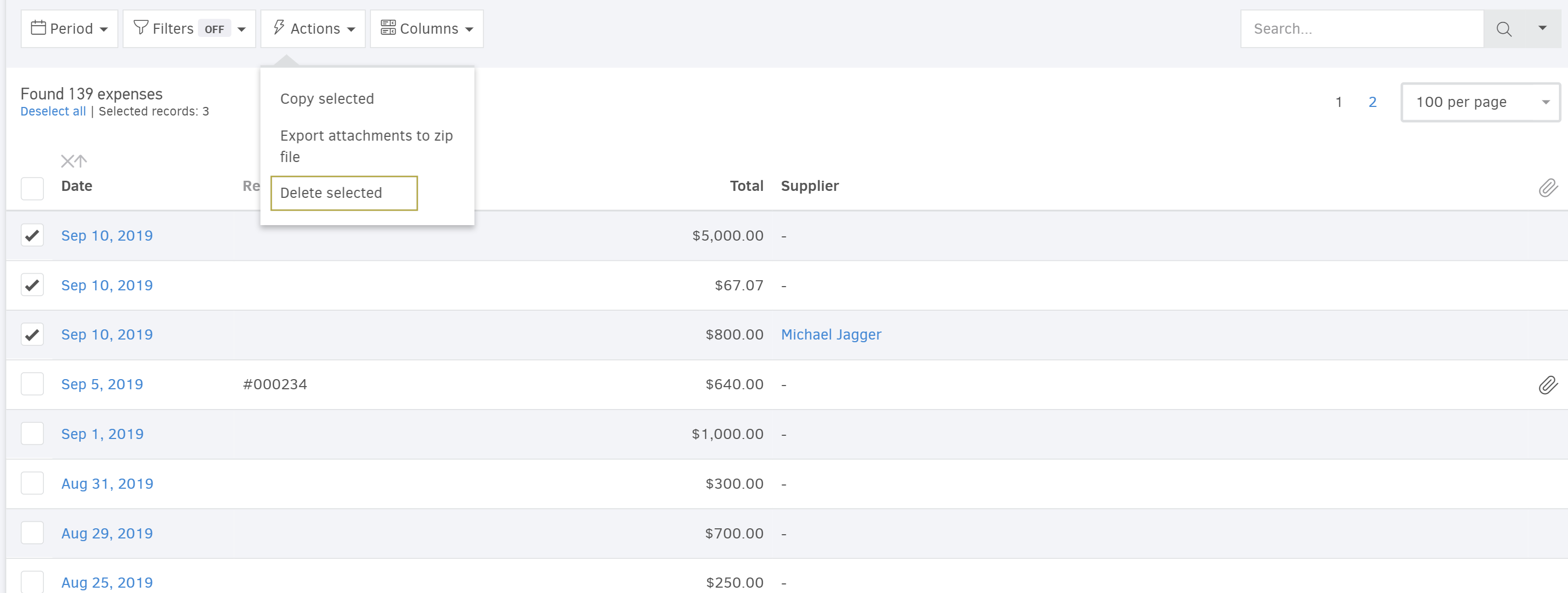
To delete an expense individually open it, click on "Edit" and hit the delete button on the bottom part of the page..
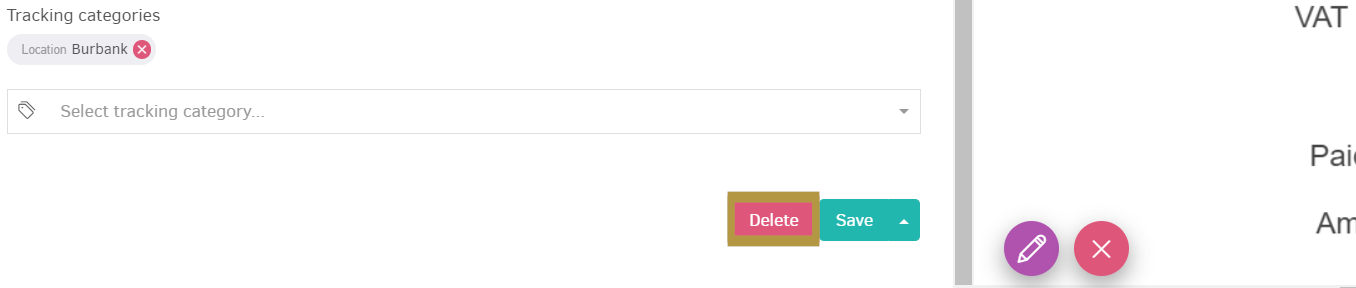
Note: Deletion is irreversible - proceed with caution.
Export attachments to a ZIP file
When you have files attached to your expenses or bills, Elorus allows you to download said attachments in bulk. The data will be gathered to a zip file, which you can then download following the instructions you will find in your email.
The first step is to select the records you want to save by checking the box to the left of each record.
Then, choose "Actions" and click "Export attachments to zip file."
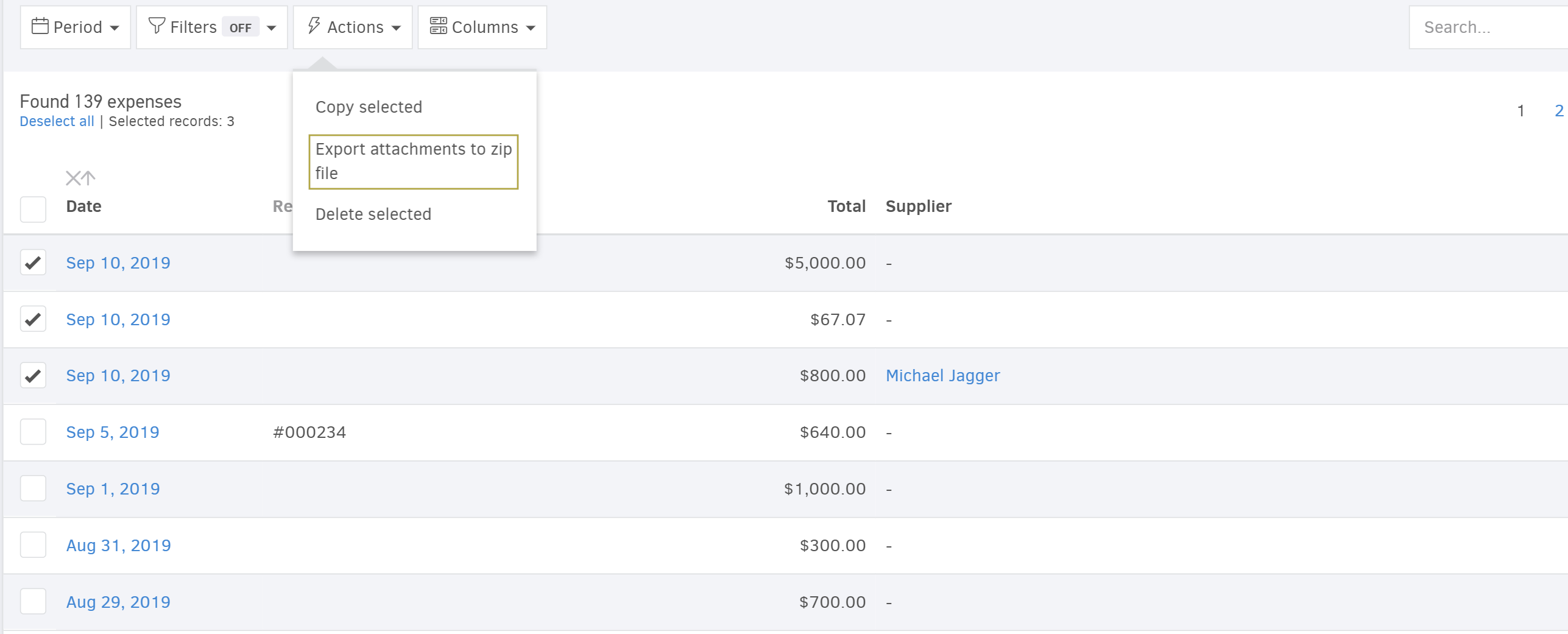
Elorus will display a confirmation window. To proceed, click 'Export'.
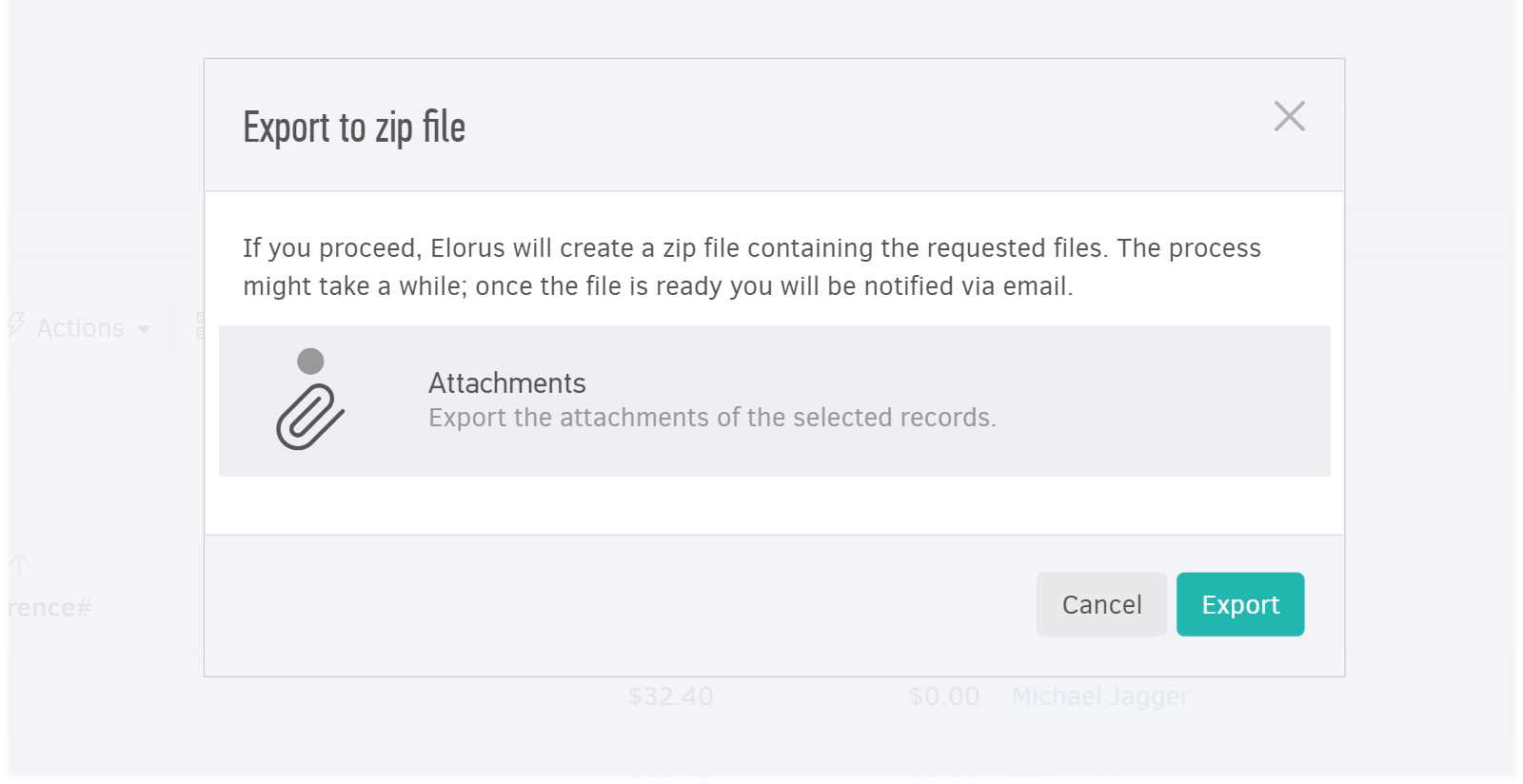
Shortly after, Elorus will create a zip file with the data requested. The process may take some time. Once the file is ready, you will be notified via email containing a link that takes you to that file.
The link will have a format similar to this:
organizationname.elorus.com/archive-file/?f=MzE4NF83NDAyNzYzNjk2NzM0MjE4MjZfZXhwb3J0X2ludm9pY2VfMjAxNy0wMS0xM1QxMjo0MzoyOC4wODUyNTYrMDA6MDAuemlw
Clicking on the link to start the download process, you will find the zip file on your computer's default folder for your downloads.

