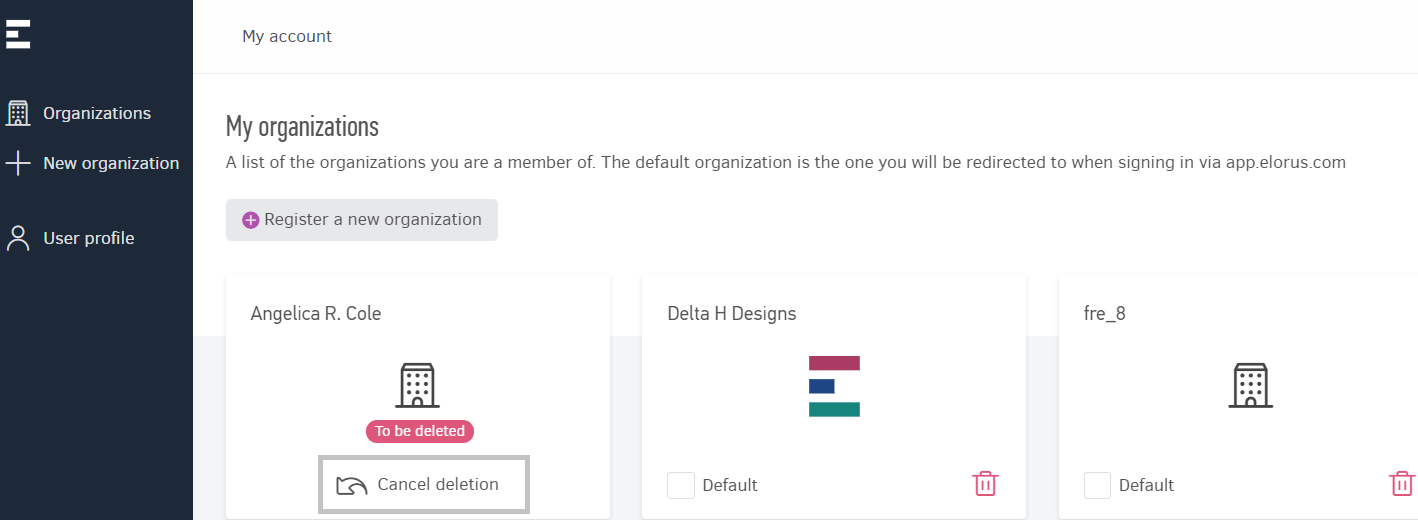Manage more than one company on the same login. See how you can create new organizations or delete older ones.
A personal account (user) can manage multiple organizations/companies at Elorus. This means that you can log in to the application with a single pair of email and password and access the financial data of multiple companies.
On the top left of your page there is a popup menu, there you can find organizations you have access to and you can quickly be transferred to a different one than the one you were initially logged-in. Click on the icon and you will be able to immediately start working on the organization's data.
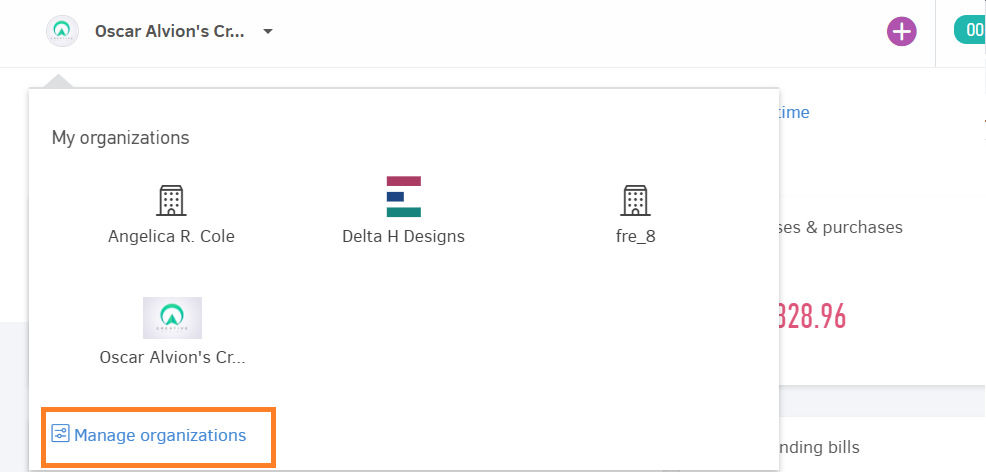
Manage organizations
The menu offers a full view of your available organizations as well as their status (active, demo, requested deletion etc).
Select "Manage organizations" when you need to:
Set your main organization (Default)
Add a new organization
Delete an organization/Evoke the action*
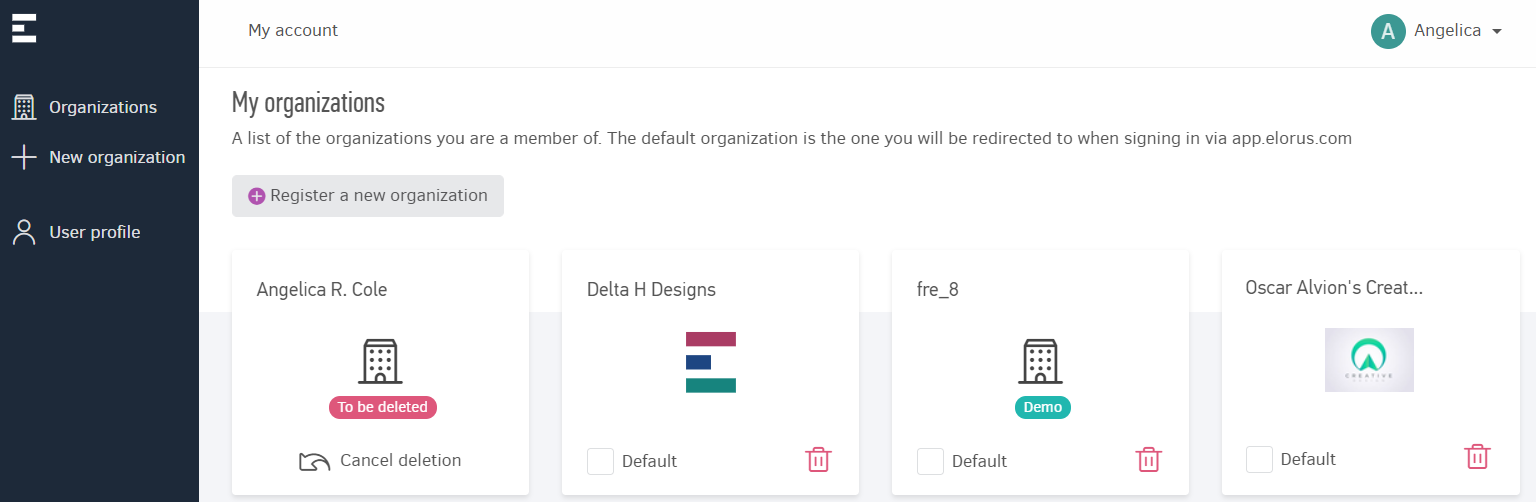
Add a new company
Through the menu you can also register a new organization at Elorus. Click on "Manage organizations" and select "Add new organization" - or simply click "+Add new".
You will be transferred to a new page displaying the form below.
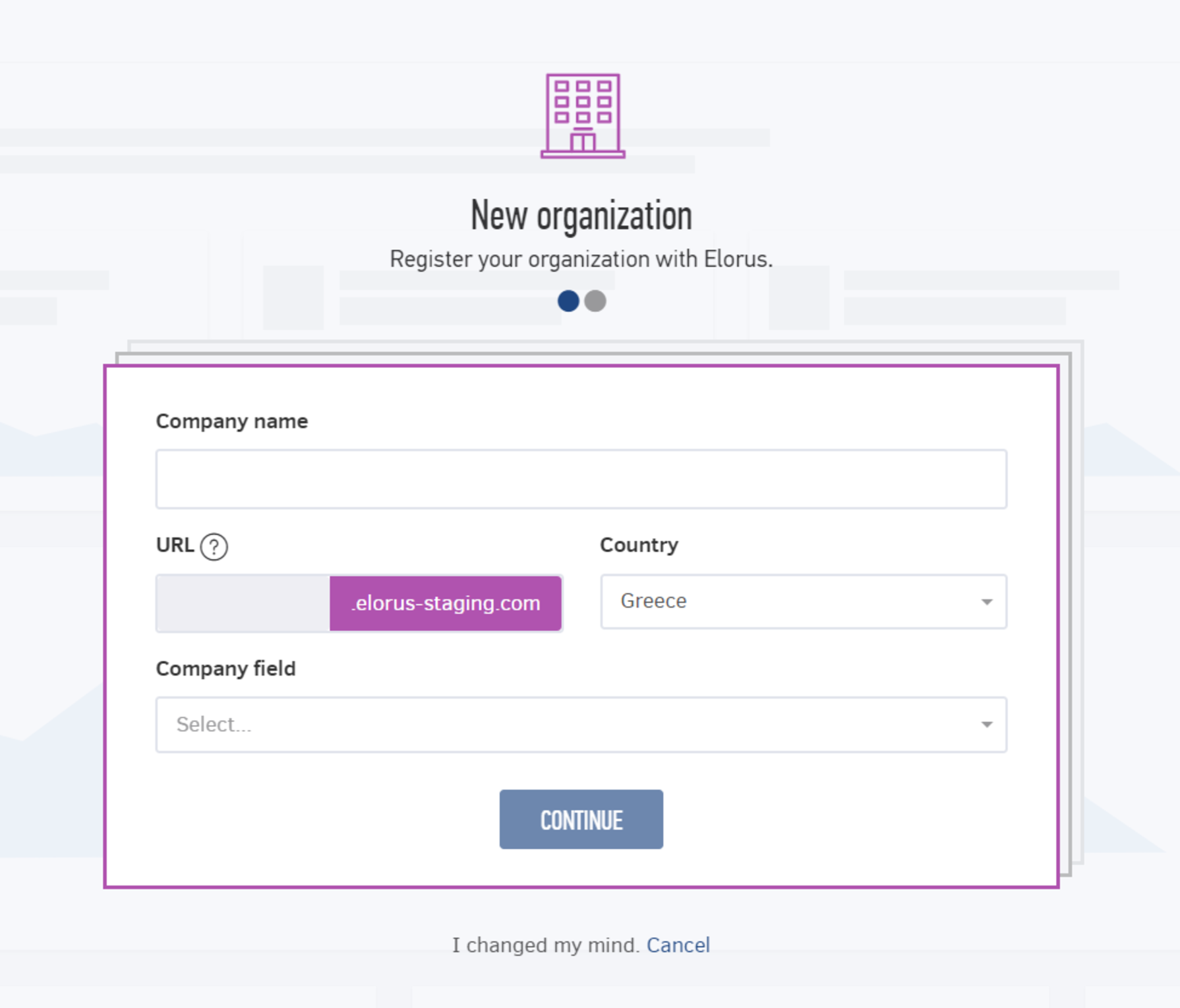
After you submit your new company's name, unique subdomain, country and Company field, you click Continue.
Then, you are required to select your company's size and the features that interest you the most.
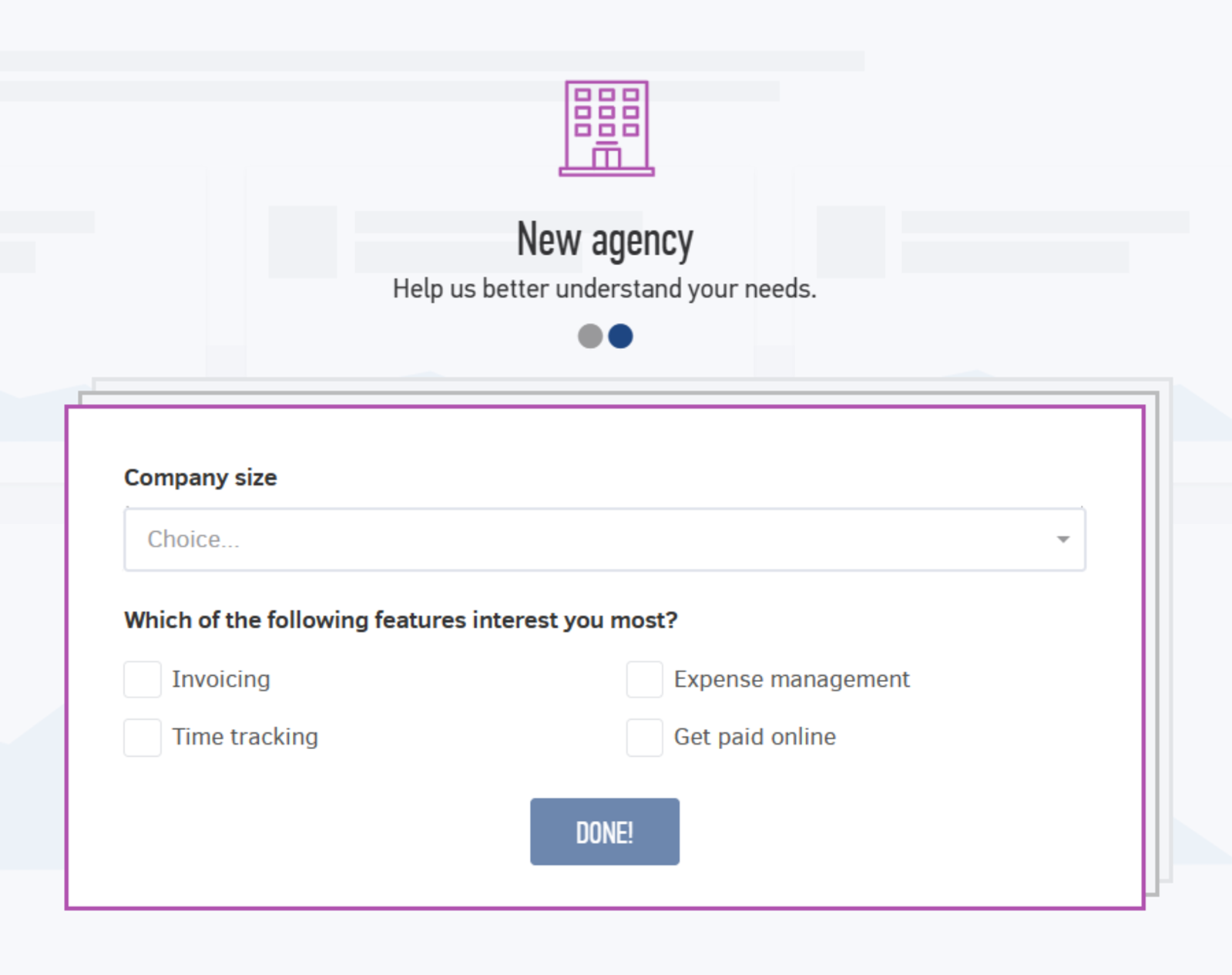
Clicking Done the new organization is created and is automatically assigned to our free plan. If you wish to upgrade to a paid plan, you can do so at any time from the Settings -> Billing menu.
To submit or change the rest of your company information (Tax ID, address etc.), you can visit the Settings -> Organization page.
Select your primary organization
The option is to allow you to decide which organization will be the one opened each time you sign-in. Simply, check the "default" option of your desired company.
Delete organizations
If there is an organization you do not need to use anymore, you can proceed to deletion. Step one is to click on organizations and go to "Manage organizations".
On the list, locate the company to remove and click on the red bin as shown below:
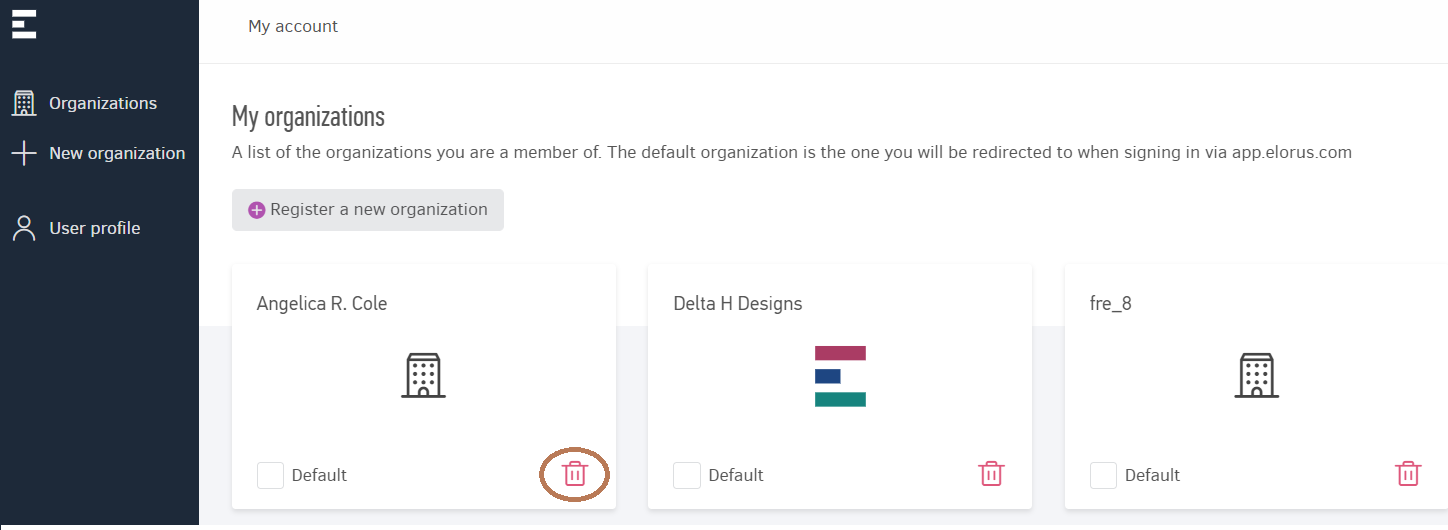
For security reasons, the system will request that you enter organization URL in the very next step:
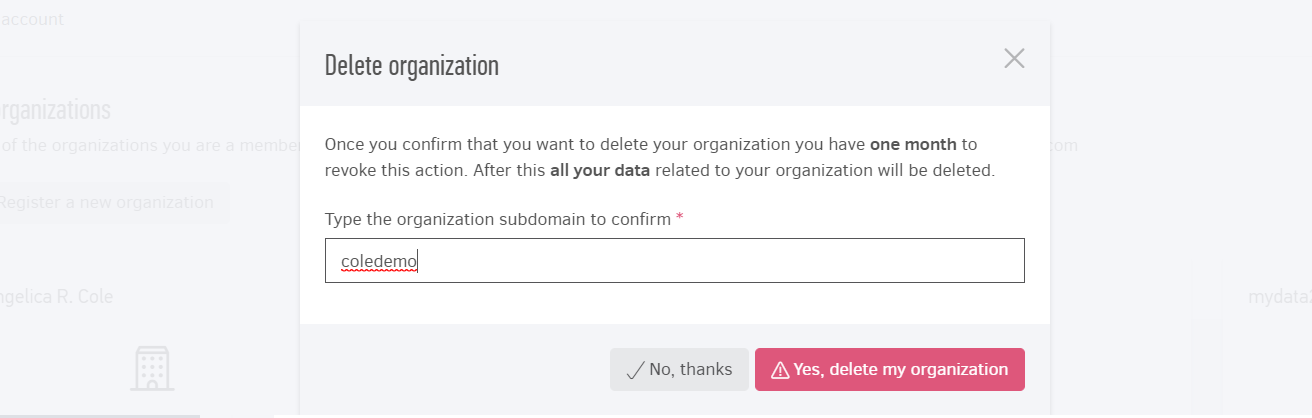
By confirming "Yes, delete my organization", the system will register the request and delete the account in 30 days.
You have the option to cancel deletion no later than the one-month period.
Perform the action by clicking on the "cancel deletion button" and confirm.