Edit Self-Billed invoices
You can edit a self-billed invoice directly from the Bills view page. Navigate to ...More > Bills and open the record you wish to edit.
If the self-billed invoice is already issued, you need to change its status back to "Draft" before taking any action.
If there are payments received associated with it, they need to be removed from the document.

At the top right of the Self-billed invoice overview page, click Edit to start. Elorus will ask you to confirm the status change.
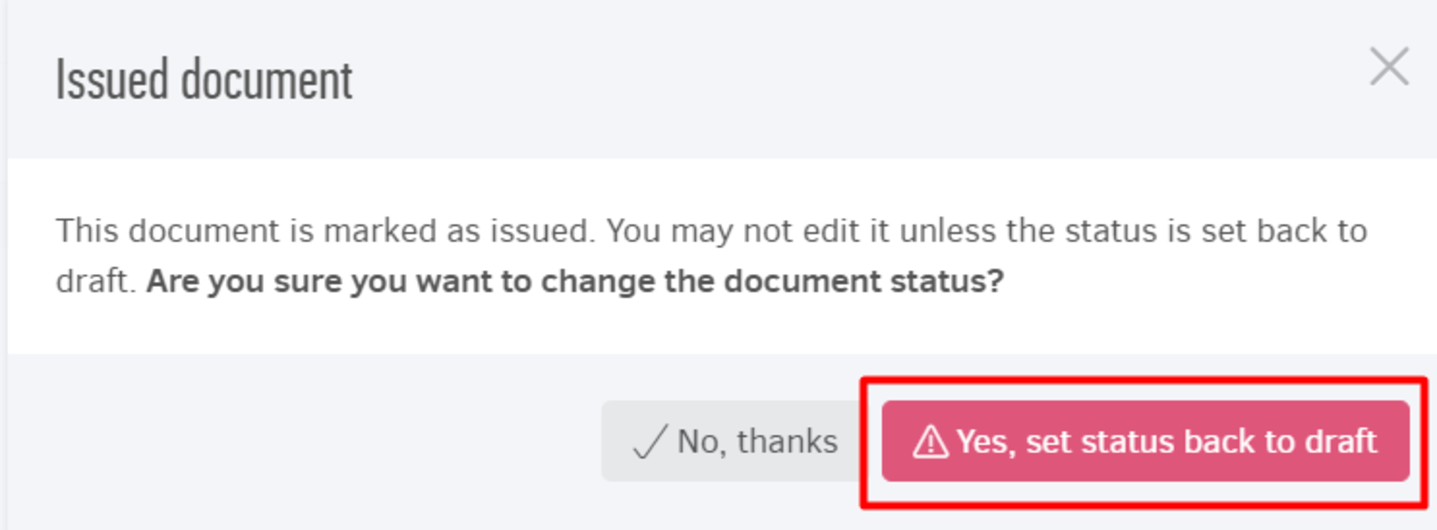
Delete Self-billed invoices
You may delete self-billed invoices in bulk or separately.
If a self-billed invoice is already issued, you need to change its status back to "Draft" prior to deletion. In order to prevent accidental data loss, Elorus will only allow you to delete documents which are in a ''Draft'' state.
If there are payments received associated with it, they need to be removed or deleted.
To change status, open the self-billed invoice you wish to delete and click Edit .
Delete a single self-billed invoice
Once you go back to editing you may click the Delete button, located at the bottom of the Draft document page, and the invoice will be permanently deleted.
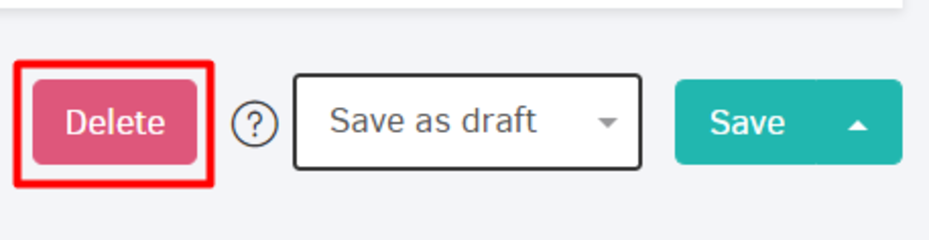
Bulk deletion
From the list of Self-billed invoices within Bills menu you can select one or more Draft records you wish to delete. To proceed, click "Actions > Delete selected"
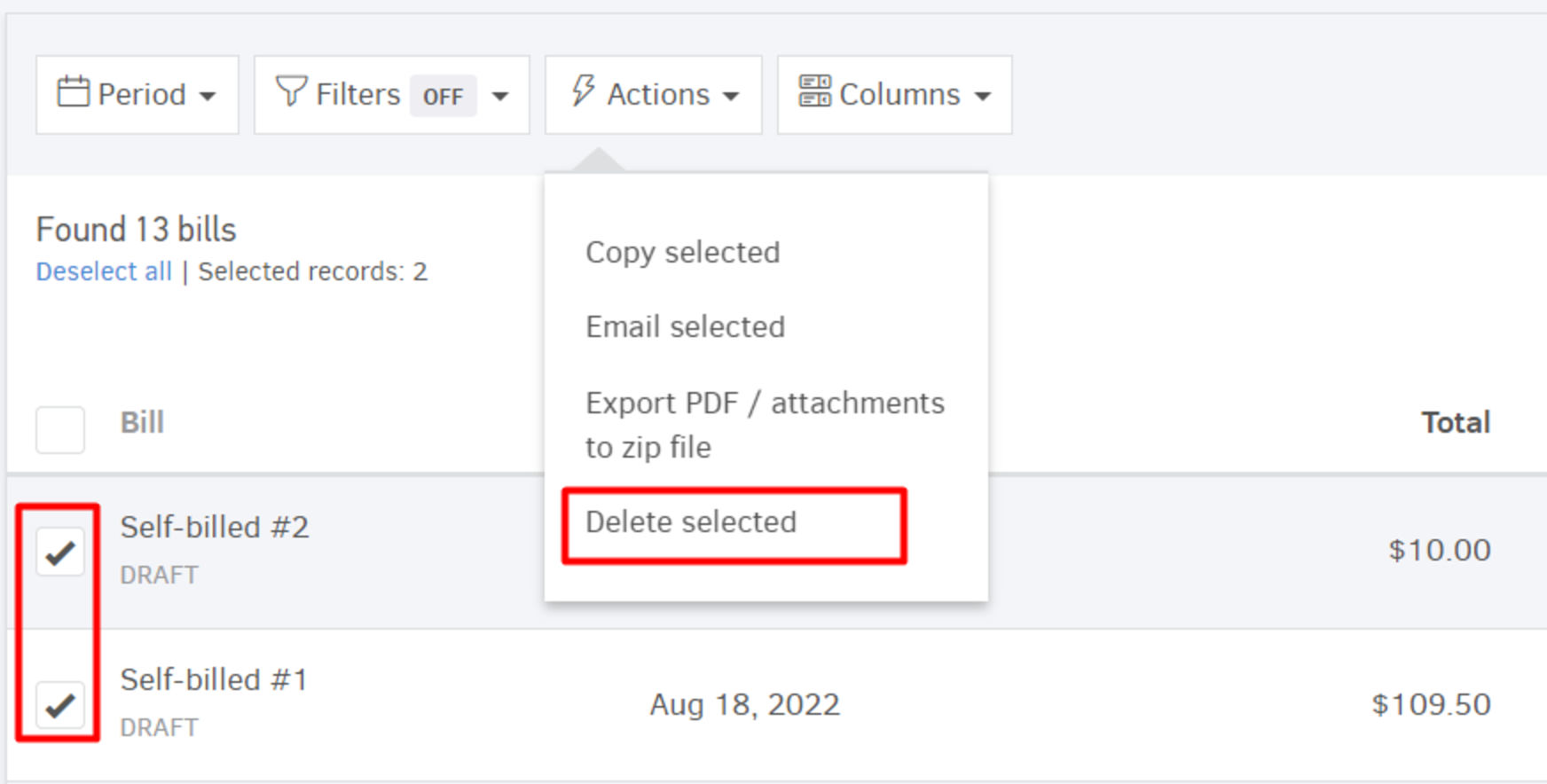
If a document isn't in draft status, no records will be deleted.
Before permanently deleting an invoice, make sure that this action does not violate the serial numbering sequence rules. You run the risk of creating "gaps" in your numbering that you may not be able to fix afterwards.
Void self-billed invoices
-
A self-billed invoice must be Issued before it can be Void.
-
There should be no payments (received) associated with it.
If the requirements are met, click the (...) and Void.
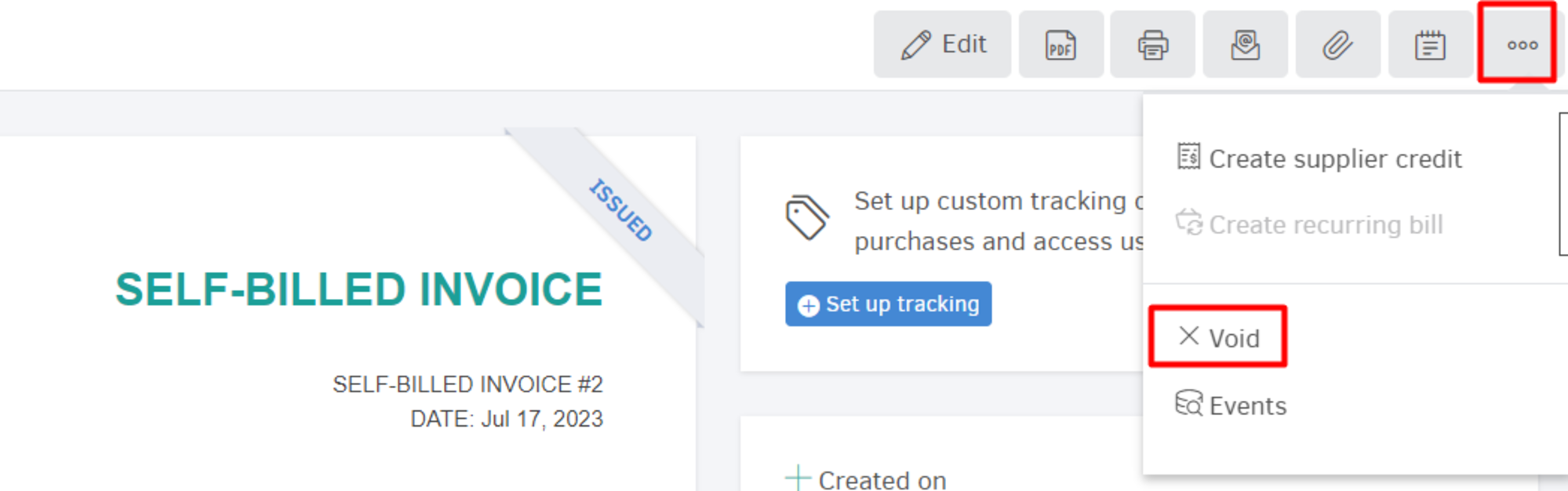
Once you click Void a popup window will be displayed, as shown in the image below:
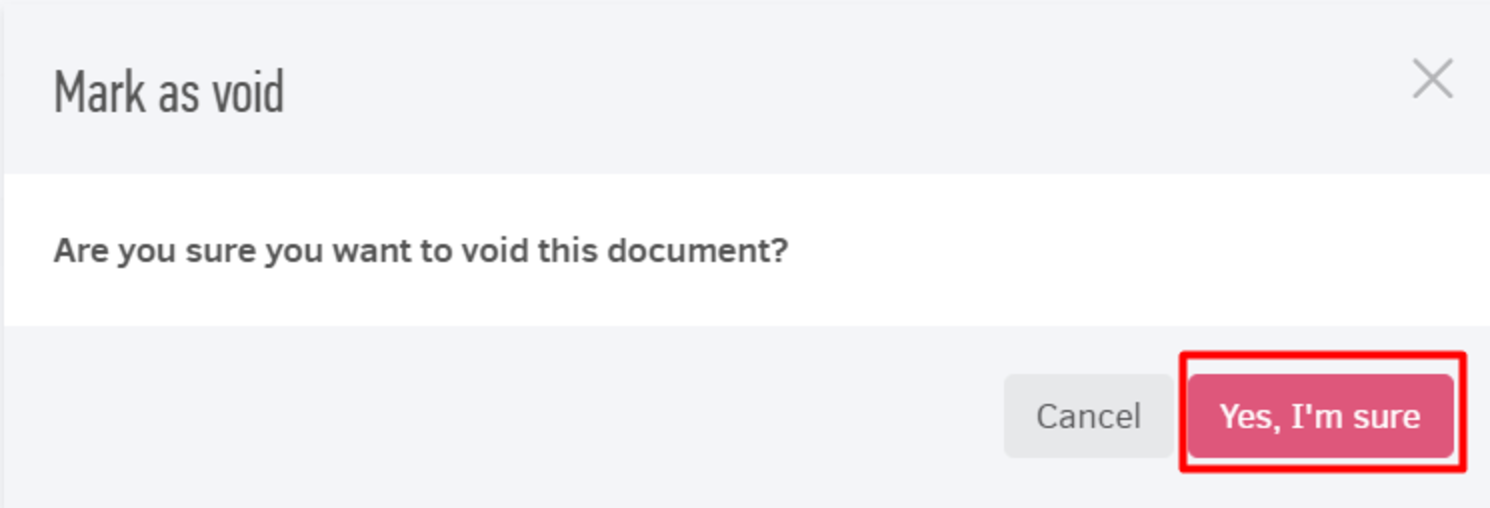
Hit "Yes, I'm sure" to proceed and Elorus will void the self-billed invoice immediately.
Please keep in mind that by voiding the invoice:
- You will not be able to send the void invoice to your supplier via email.
- The number cannot be used again and numbering will continue. For example, if the self-billed invoice you voided was number 12, the next one you'll add will get the number 13.
- It remains in the system for future reference, but it is not included in Elorus Reports, or in Suppliers statements.
- "Void" indication appears on the document when you view it and when you print it as well.
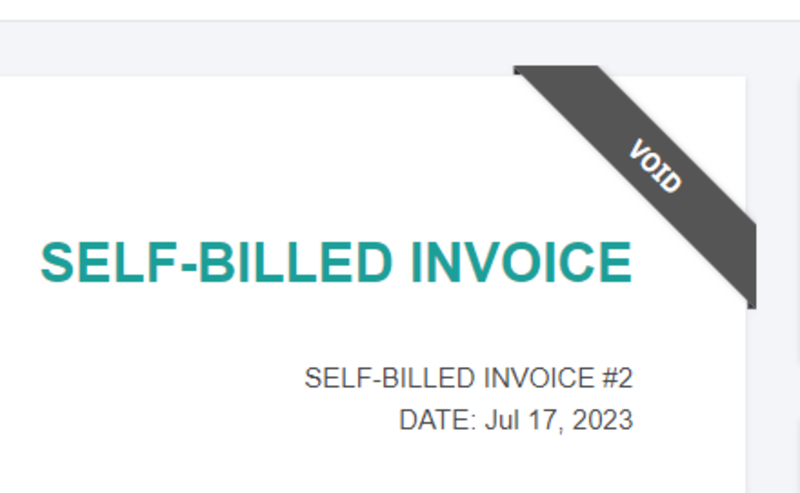
To ensure your sequential numbering remains intact, you cannot delete a Void invoice. You can, however, turn it back to Issued from its overview page by clicking ... > Mark as issued and then proceed to Edit > Set back to Draft > Delete.
Bulk Actions
In addition to deleting self-billed invoices, there are many other actions you can perform in bulk. Go to Bills menu to find the options described below.
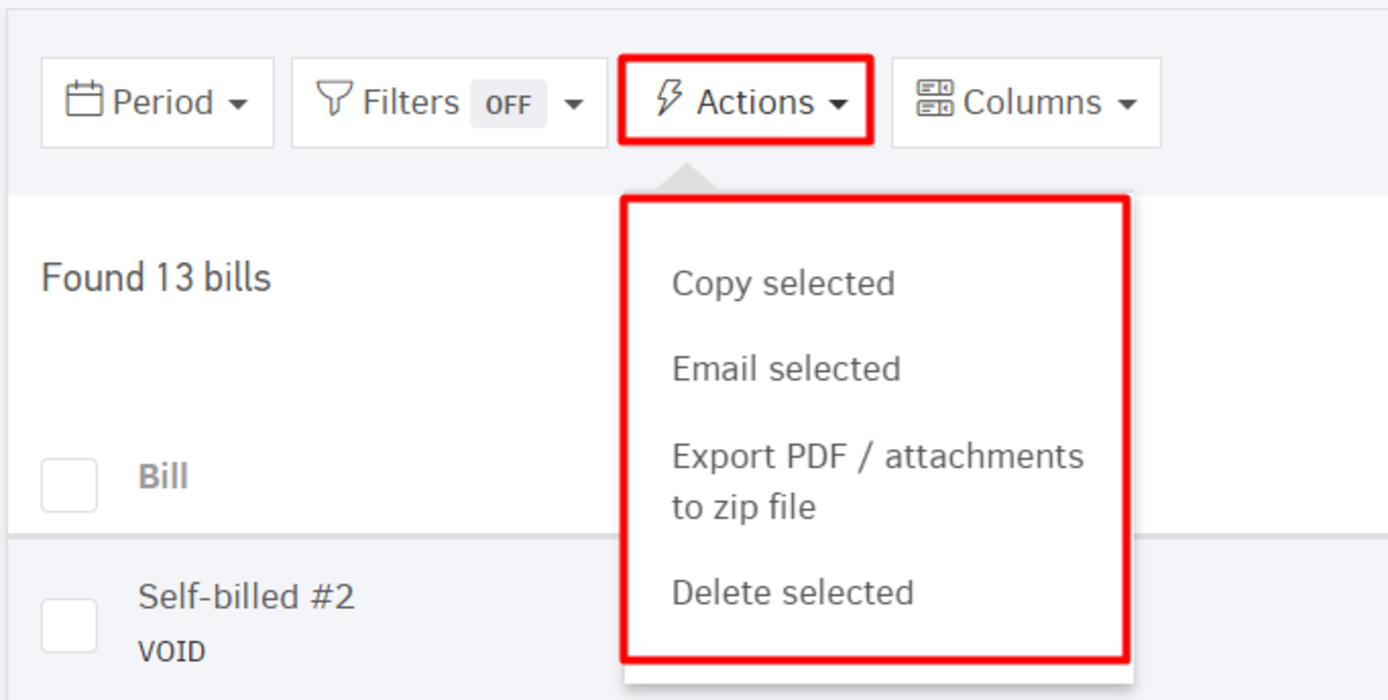
Copy selected self-billed invoices
Mark the invoices you'd like to copy and then click Actions > Copy selected. Elorus will create Draft copies of the Self-billed invoices you selected.
If you wish to make changes on the copied invoices (client, values, taxes etc) you can simply open the draft document and hit Edit.
Email selected self-billed invoices
You may send via email self-billed invoices to your suppliers, in bulk or individually. To send in bulk, Self-billed invoices need to be Ιssued. For more details check our guide here.
Export pdf/attachments to zip file
From the Bills list page you can select one or more Self-billed invoices and then click Actions > Export pdf / attachments to zip file. Elorus will send you an email; click the link on the email and download the invoices, as well as the files attached to them.

