Elorus allows you to Edit, Delete, and Archive any taxes you have created.
Edit taxes
To edit a tax, go to the main menu and select Settings > Taxes, choose the desired tax from the list, and click Edit on its view page.
.png)
If a tax is associated with a document, some fields will not be modifiable (e.x. Tax percentage).
Delete taxes
To delete a tax, go to Settings > Taxes, select the desired entry from the list, then click Edit > Delete on the tax view page.
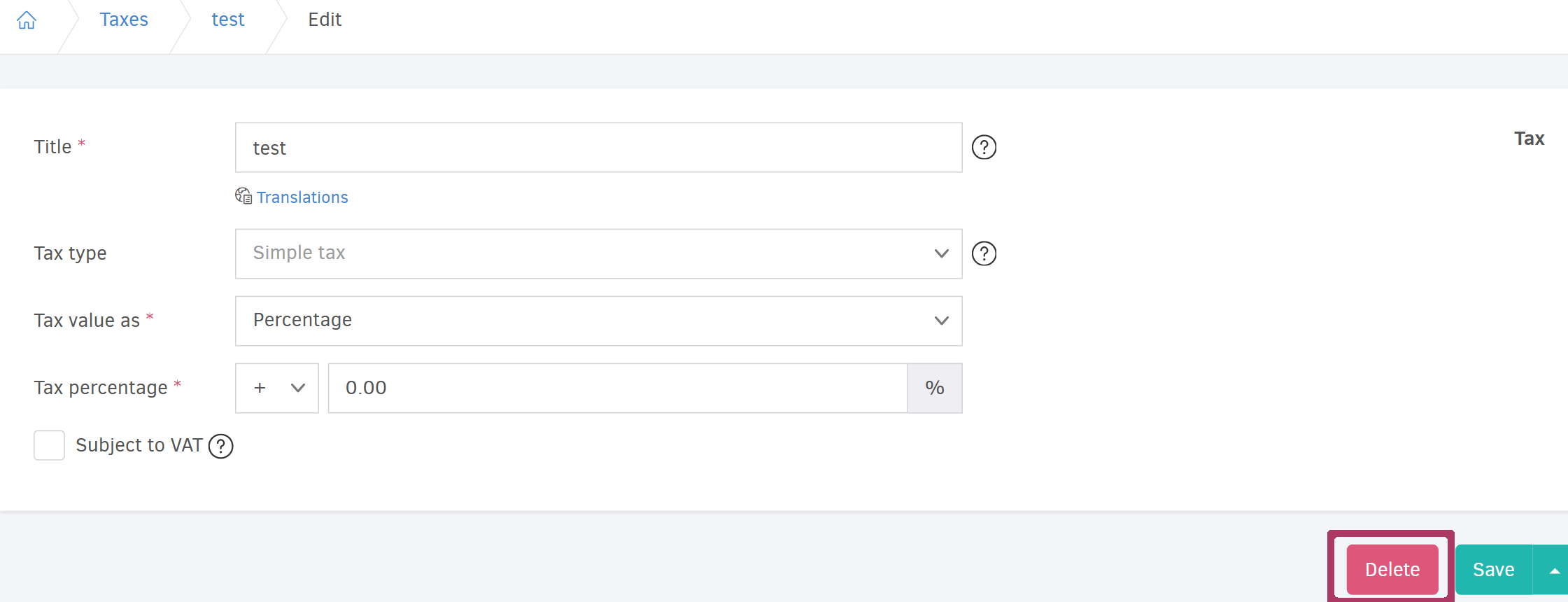
To delete multiple taxes in bulk, select them from the list and then click Actions > Delete selected.
.png)
A tax cannot be deleted if it is associated with any saved documents. In such cases, you can archive it instead by following the steps below.
Archive
To archive a tax, go to its view page (as described above), click the three dots (...More), and select Archive record.
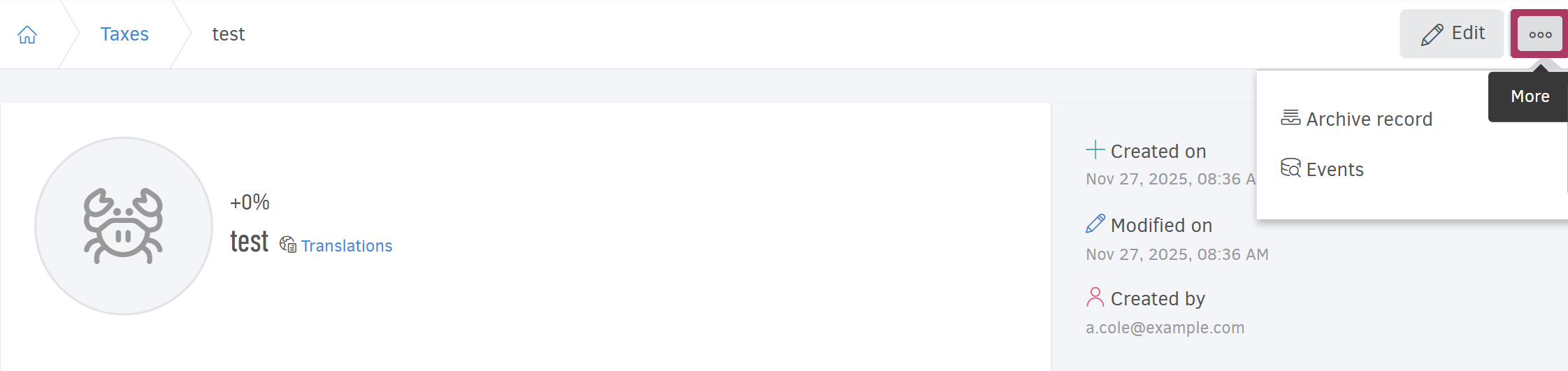
Similar to bulk deletion, you can archive multiple taxes at once. Select the desired entries and choose Actions > Archive selected.
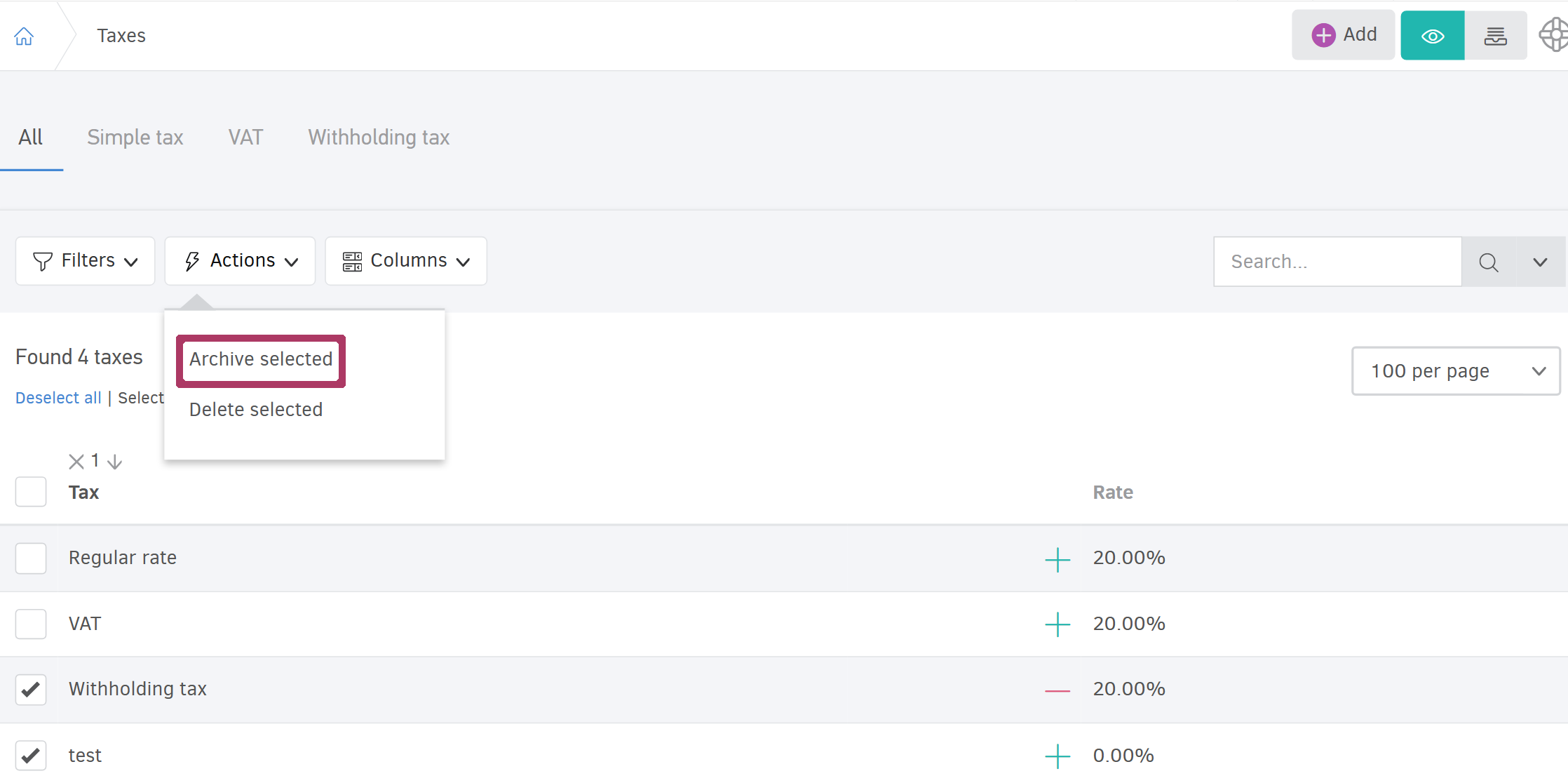
Suppose the VAT rate changes by law. In this case, you should archive the existing VAT tax and create a new one with the updated rate. This ensures that all new documents apply the correct VAT and helps prevent accidental use of the outdated rate.
Activate archived taxes
Click the icon shown in the image below to view all archived taxes:

From there, you can:
-
Activate a single tax: Go to the tax view page, click the three dots (... More), and select Activate record.
-
Active multiple archived records in bulk: Select the desired entries from the list, then click Actions > Activate selected.

