Discover unpaid invoices/bills and track the amounts you owe and are owed at all times.
A critical need for your business this is. Elorus is configured in such a way that getting this information is easy, fast and detailed regardless of where you are. You can retrieve information about overdue invoices and bills in a few different ways within the application. Those methods are discussed below, so you can proceed as you see fit.
Through Invoices or Bills
If you wish to see detailed results, please visit Invoices from the main menu or go to ...More->Bills.
In the example below, we will demonstrate how you can view overdue documents that have been issued in the current year, along with their ‘due dates’ a.k.a. the dates they ought to have been paid by your clients/customers.
- Inside "Period" click "This year".
- From Filters select "Status:Overdue".
- Inside "Columns" select the preferred ones.
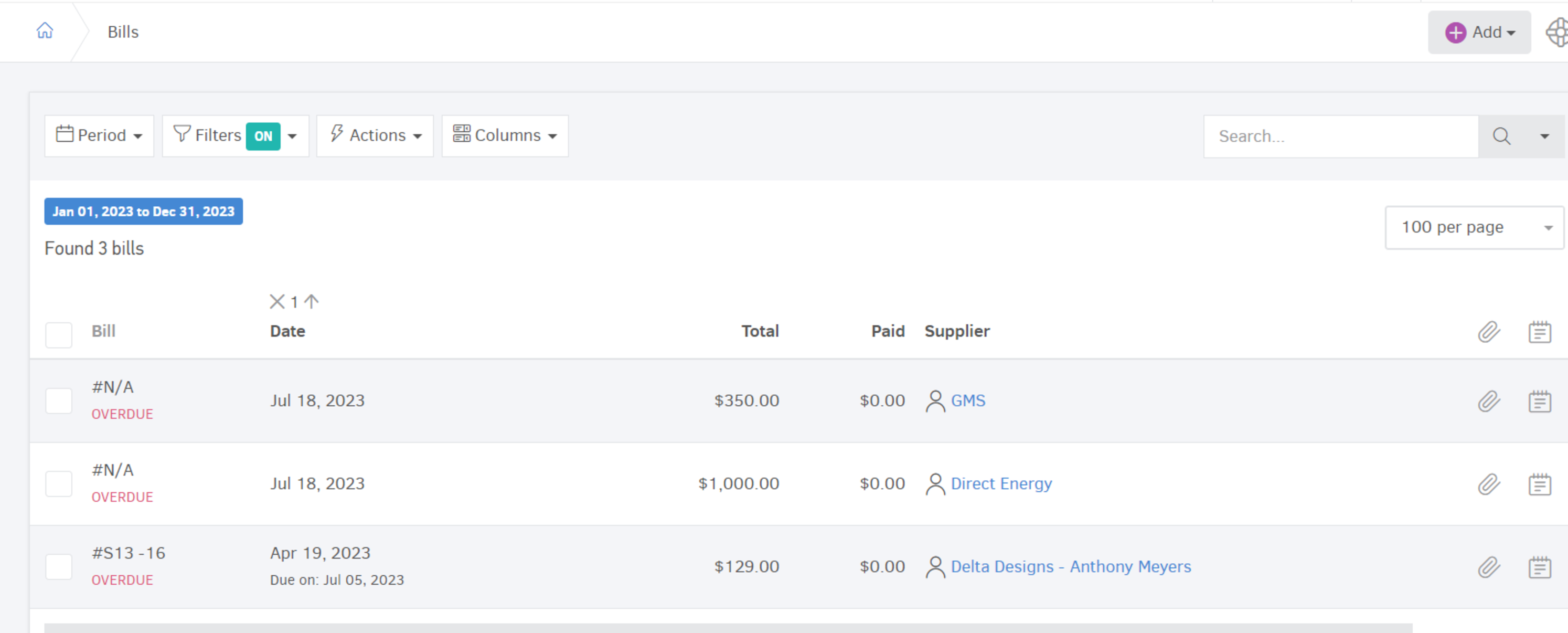
When creating invoices (sales documents)
Upon adding a new document to a contact, the system searches for “due amounts” of the contact. If there are any, the related information is displayed upon adding the contact, which shows the outstanding invoices.
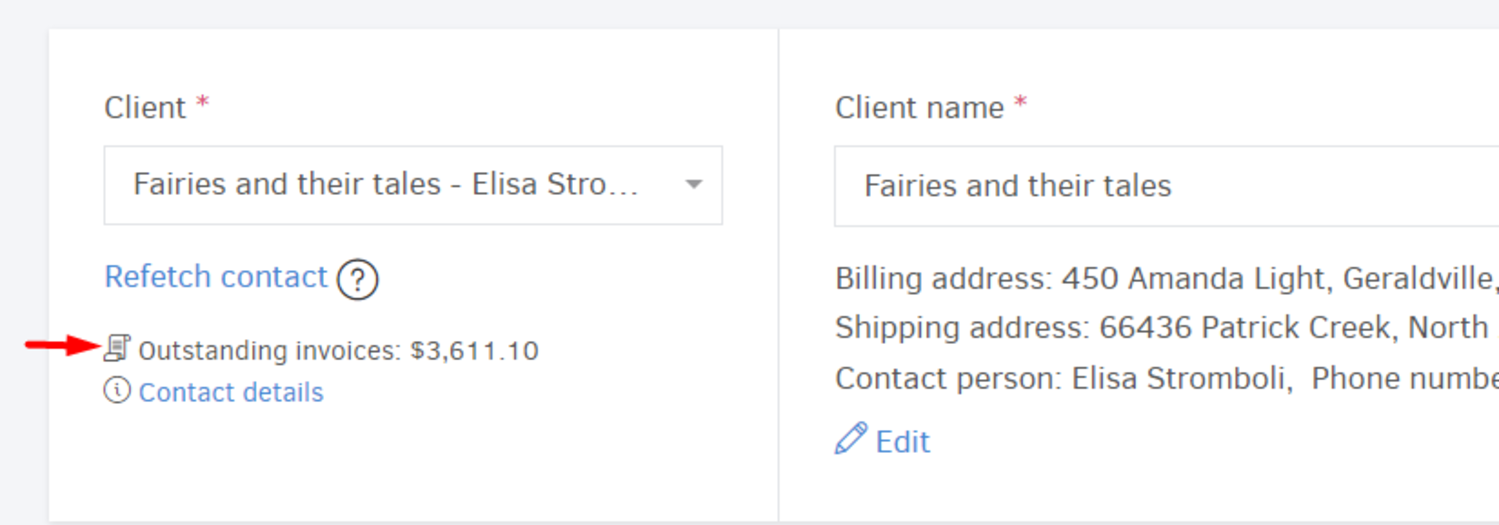
Detail reports
The reports menu is particularly useful for monitoring overdue documents, with subtotals per contact and the total amount due. In the following example, we will create a table that includes all documents, regardless of the period, that are overdue with results grouped by customer.
The steps are as follows for sales or purchase documents :
From the main menu select "Reports -> All reports -> (Accounting reports) Revenue/Expenses detail."
- Inside "Period" select the desired time frame.
- From Filters select "Status: Overdue".
- Inside "Options" select among others "Due to" and in the "Group results by" select "Contact".
- Click the "Update report" button.
The system will create a table similar to that of the image below:
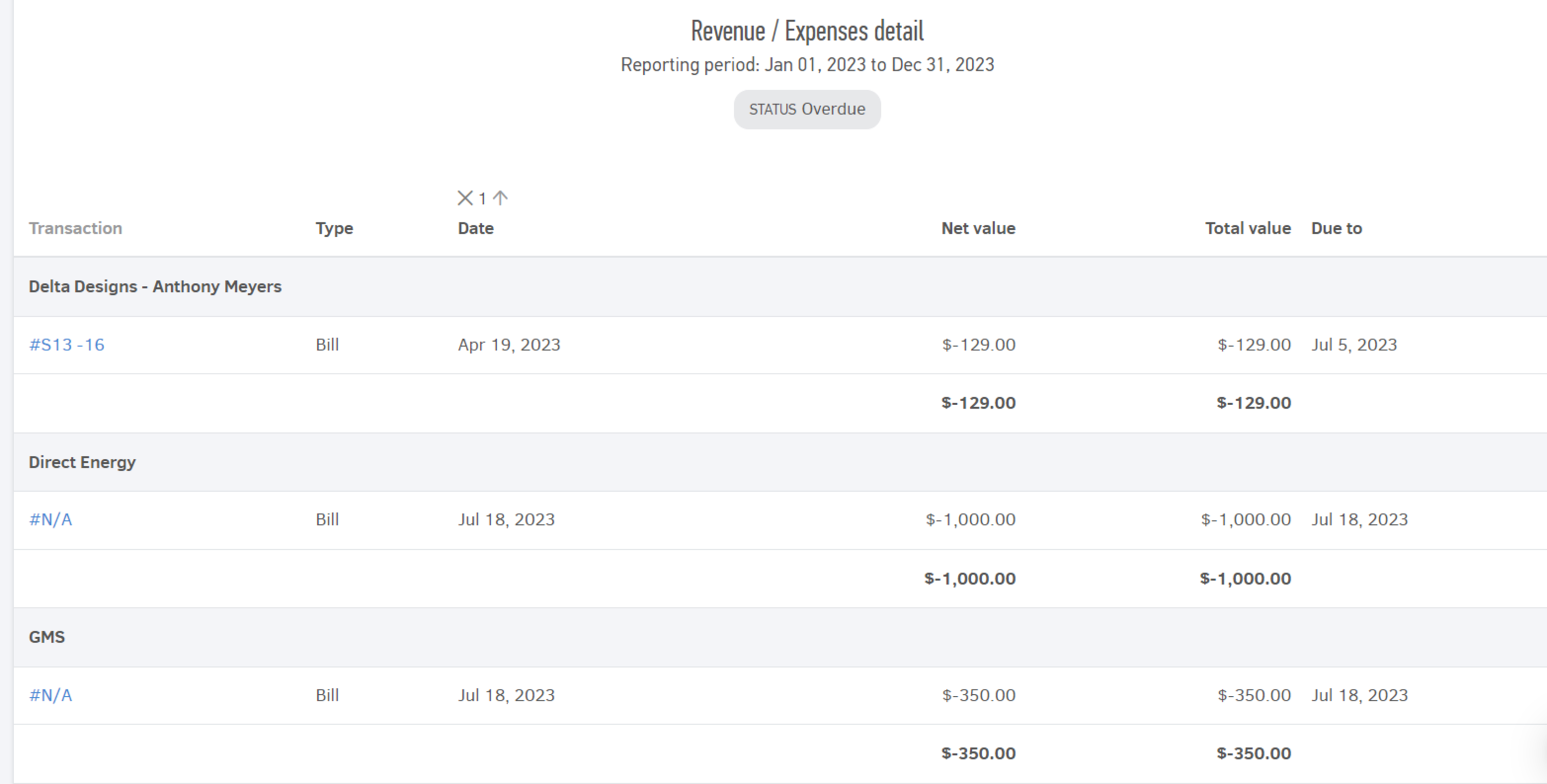
You can also export these reports in Excel or PDF files to share with other, while keeping their filtering. Just click on Export, found at the top-right of the page.
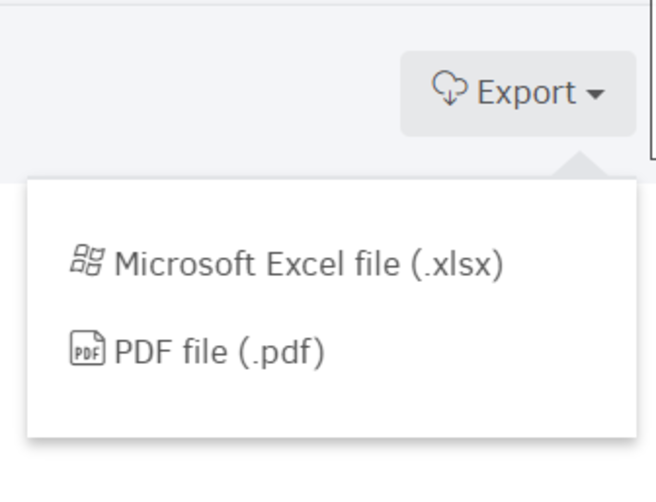
Automated reminders
You can also keep track of overdue invoices by setting up email/slack reminders. In both invoices and bills, you can set up a reminder that runs prior or (shortly) after an invoice/bill is due.
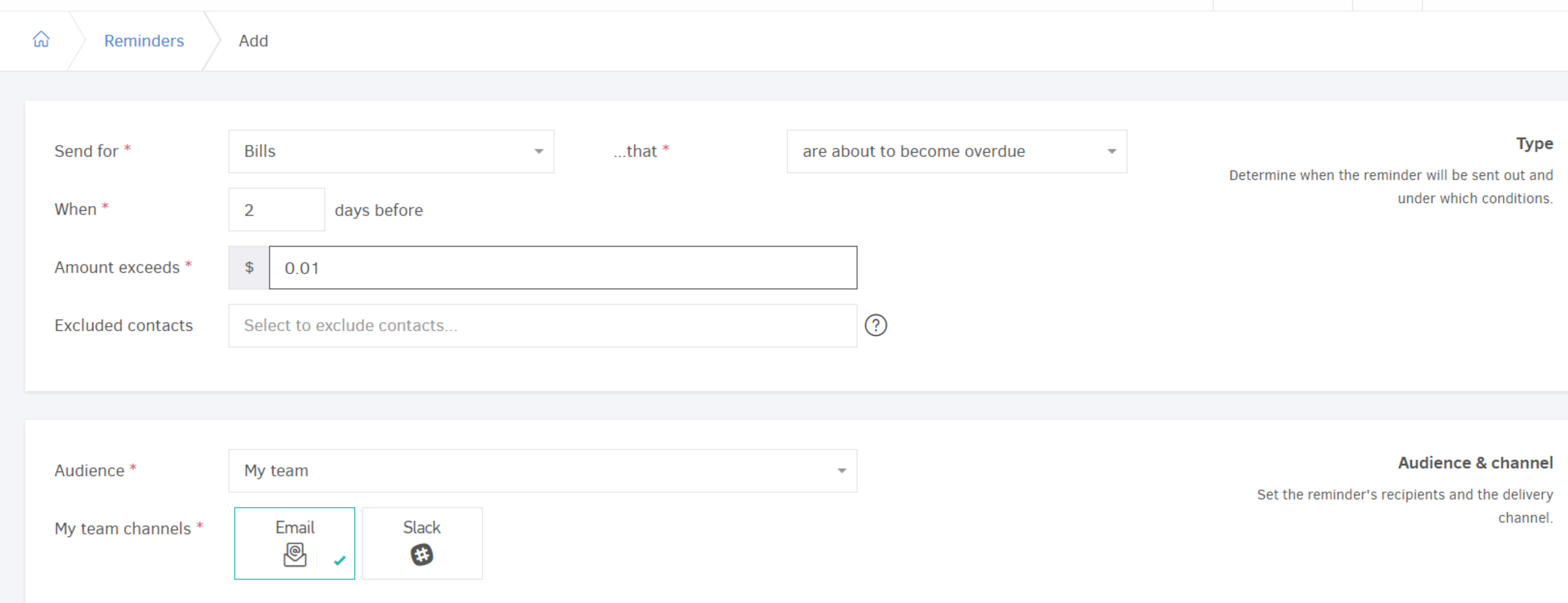
In the image above, a reminder has been set up so that you and your team will receive an email, for practically every bill that is about to expire. This way, you will be able to take action on time and avoid any late fees.
In addition, you can exclude the contacts you want from receiving the relevant reminder.
