Elorus allows you to enter notes in some of the application's submenus in order to save useful information for you and your team that will be easily accessible.
This feature is available for:
- Contacts
- Product / Services
- Invoices
- Recurring Invoices
- Expenses
- Recurring Expenses
- Payments Received
- Payments Sent
- Estimates
- Credit Notes
- Supplier Credits
- Bills
- Recurring Bills
- Projects
Add Notes
To add a note you should go to the top right corner of the corresponding overview page (e.g. the view page of a specific contact( and click on the notebook icon.

You can type and save your note in the popup window that appears on the right side of the page.
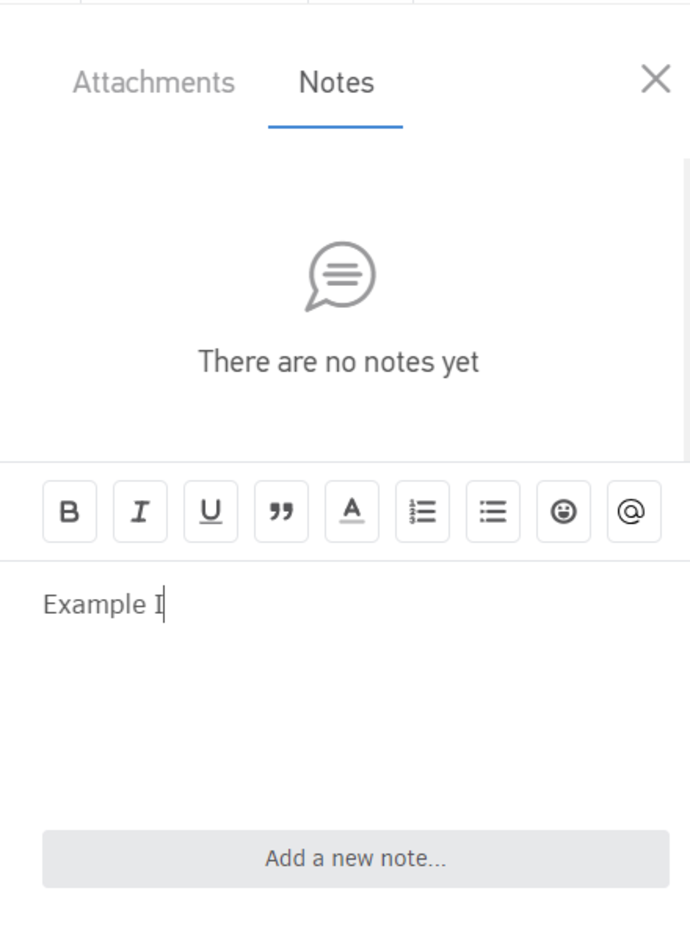
You can mention a user of your organization within a note just by clicking @ (the user will be notified of this action with an in-app message and/or email).
When a record has a note already registered it will be displayed with a number indicator as shown here.

Edit and Delete notes
If a note has been created in a document, at any given time you can see which user entered them, edit them by clicking the pencil icon or delete them by clicking the red bin icon.
If there are more than 5 notes in a the record, then a search field appears which allows you to quickly find the note you're looking for.
A note can only be edited by its creator, while it can be deleted by the creator and the administrator of the organization.
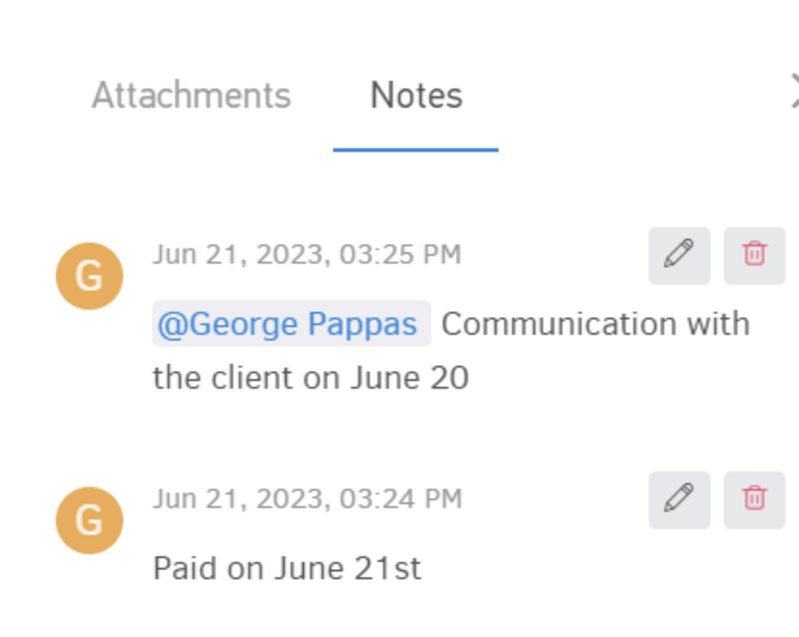
Search for records based on notes
As long as you have entered notes in your records, you can search at any moment from the search bar of the corresponding list page, provided that the option has been activated first.
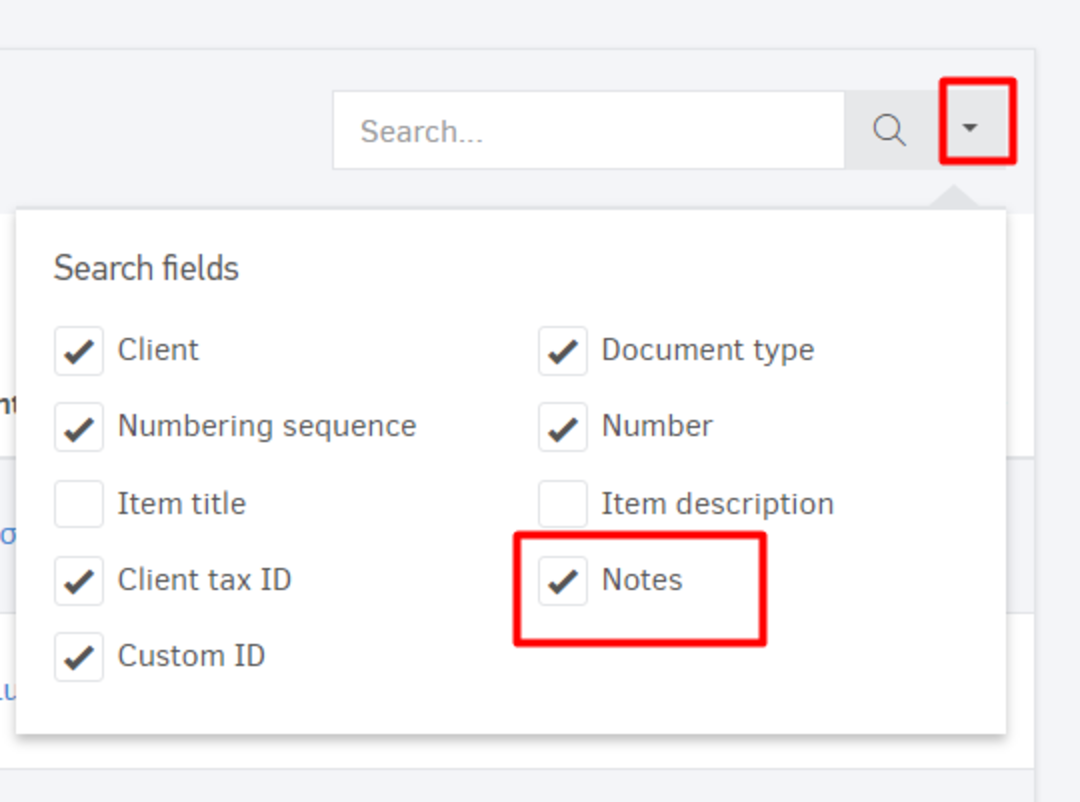
Manage notes from the list page
You can also manage a record's notes directly from the corresponding list page.
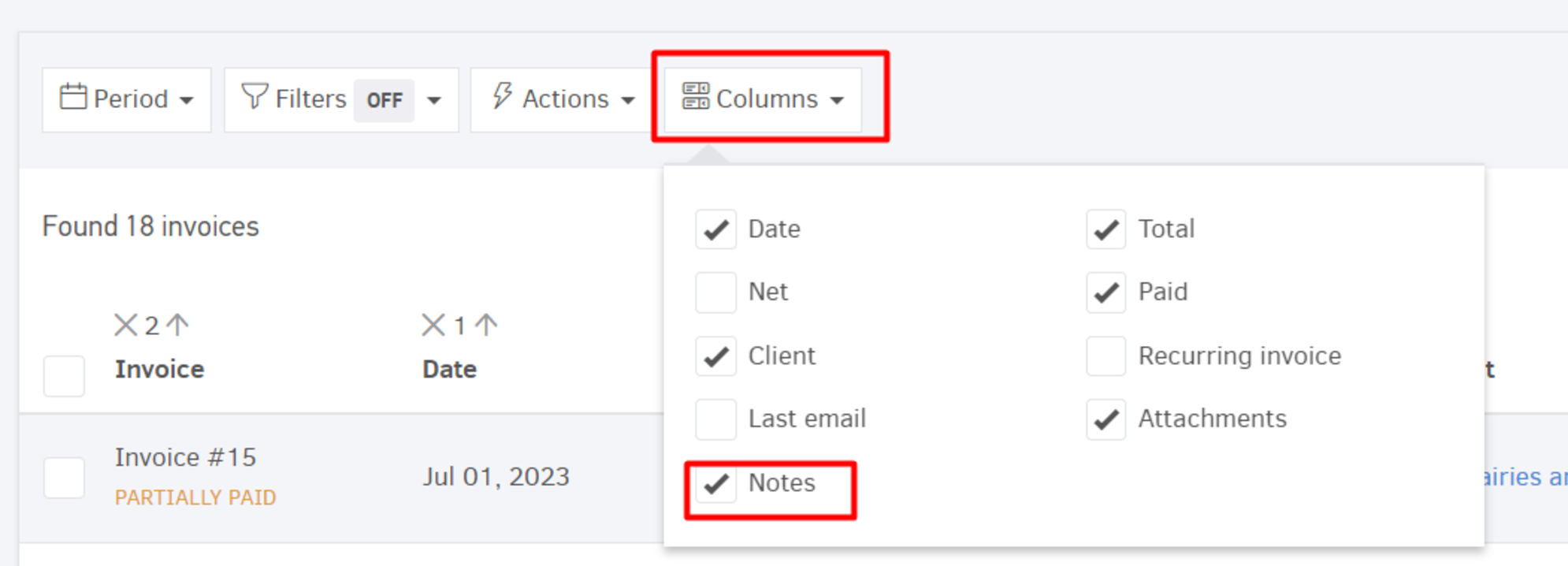
Just make sure the relevant column is visible as shown in the image above, and click on the notes icon (towards the right side of each row) to manage the notes without ever leaning the list page.


