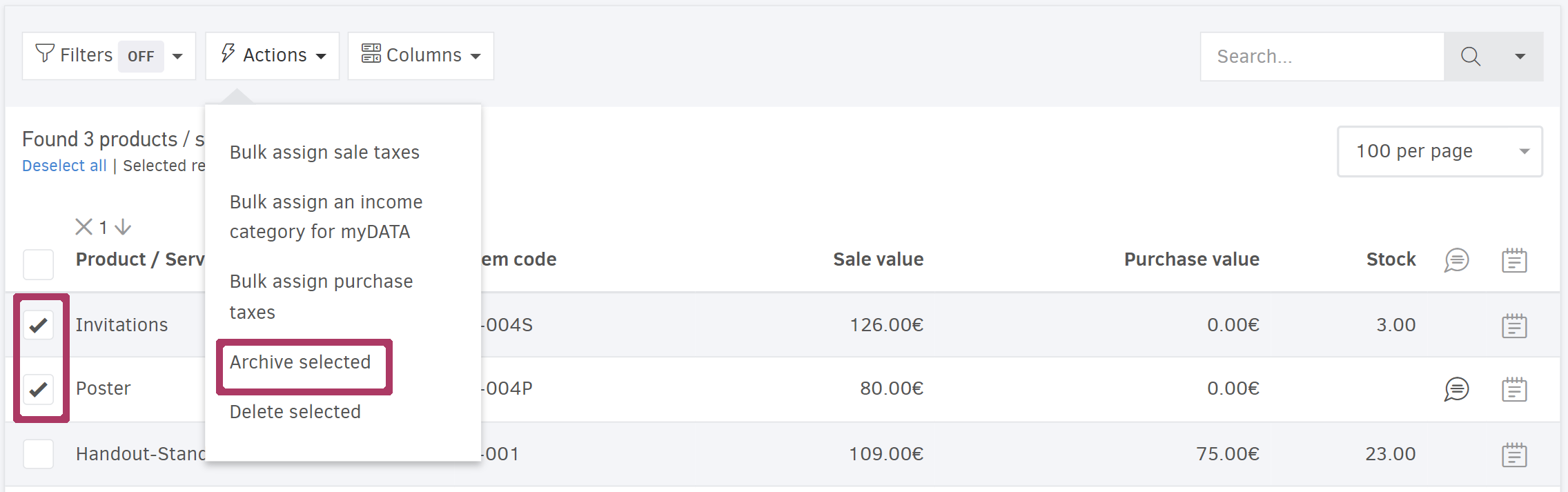Editing a Product/Service
To edit a Product/Service, go to the main menu and select Items. This will display a list of the Products/Services you have recorded. Click on the item you want to edit to view its details. Then, click Edit to modify its information as needed. Don't forget to hit Save once you're done to update the Product/Service details.
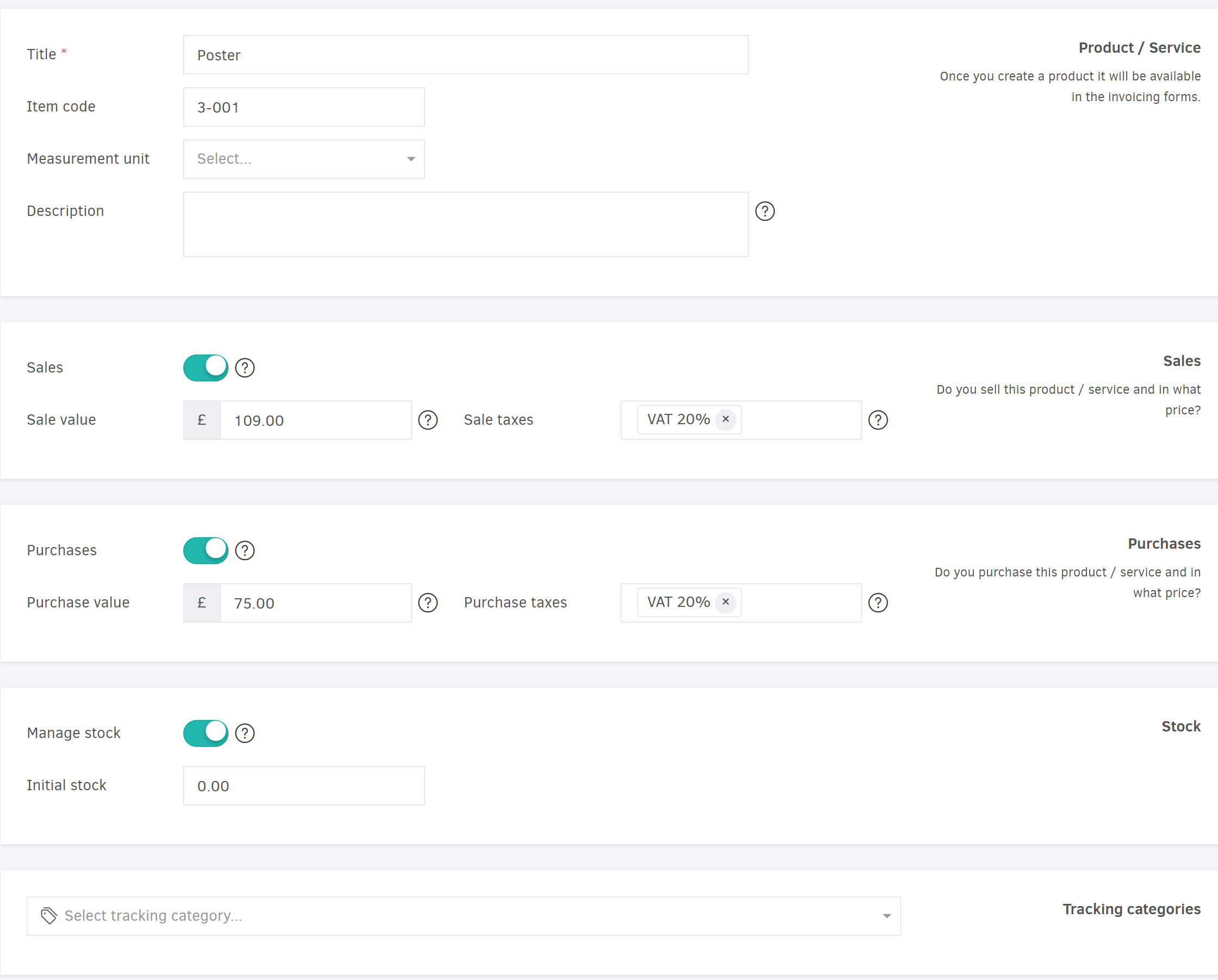
Any modifications you make to a Product/Service will reflect in the invoices you generate afterward.
Bulk Editing
Elorus allows you to edit multiple Products/Services simultaneously. From the main menu, choose Items > Actions to see the available bulk editing options.
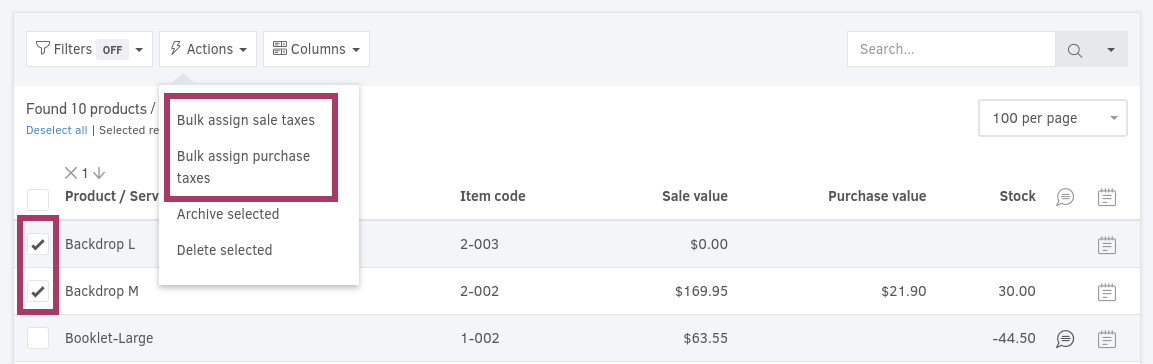
Bulk assign sales taxes
This feature enables you to apply one or more sales taxes to all selected Products/Services at once. When invoicing these items, Elorus will automatically assign these taxes to the respective line.
If a Product/Service already has designated sales taxes, the bulk assignment will overwrite them with the new settings.
Additionally, you can opt to "Clear sales taxes" from the selected items, removing any previously set taxes.
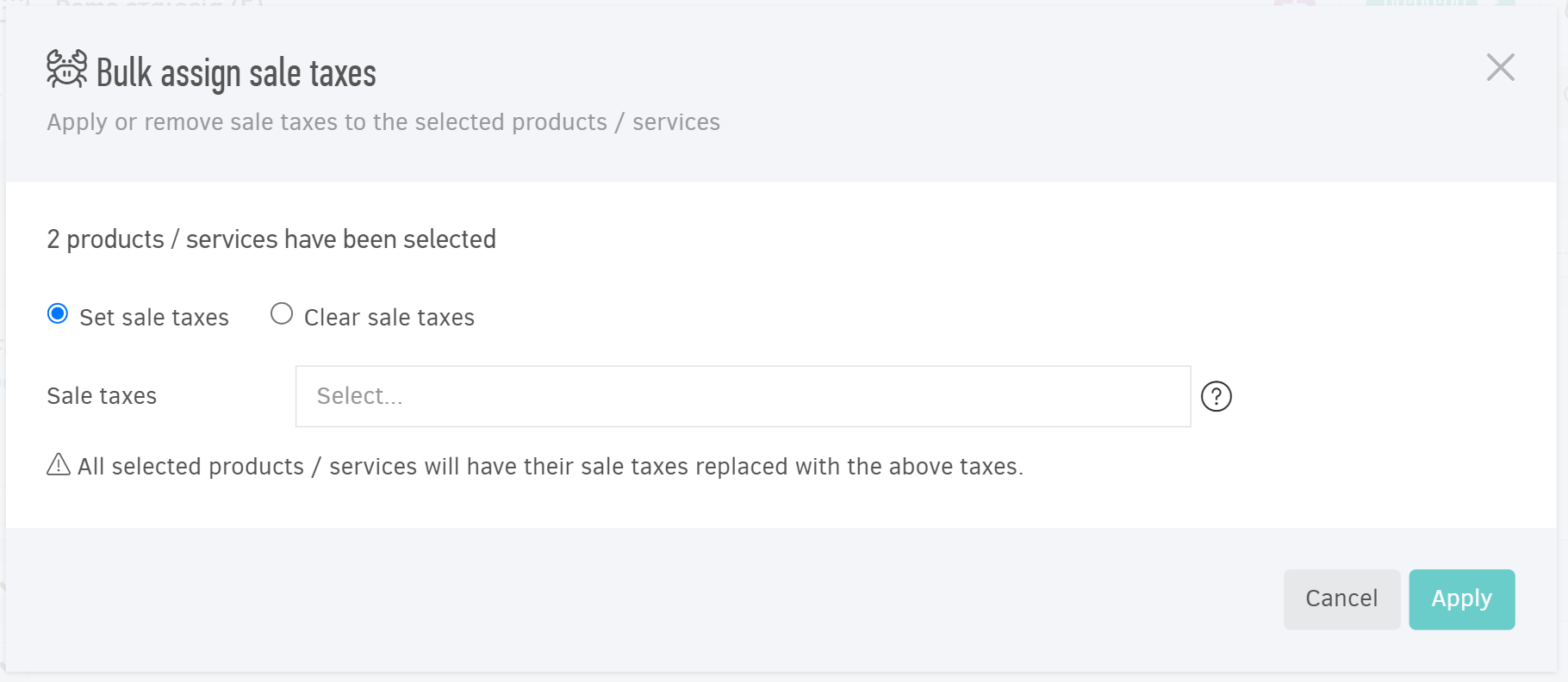
Bulk assign purchase taxes
This action pertains to Products/Services that you purchase. Therefore, the relevant taxes are automatically filled in when entering a Bill for each Product/Service.
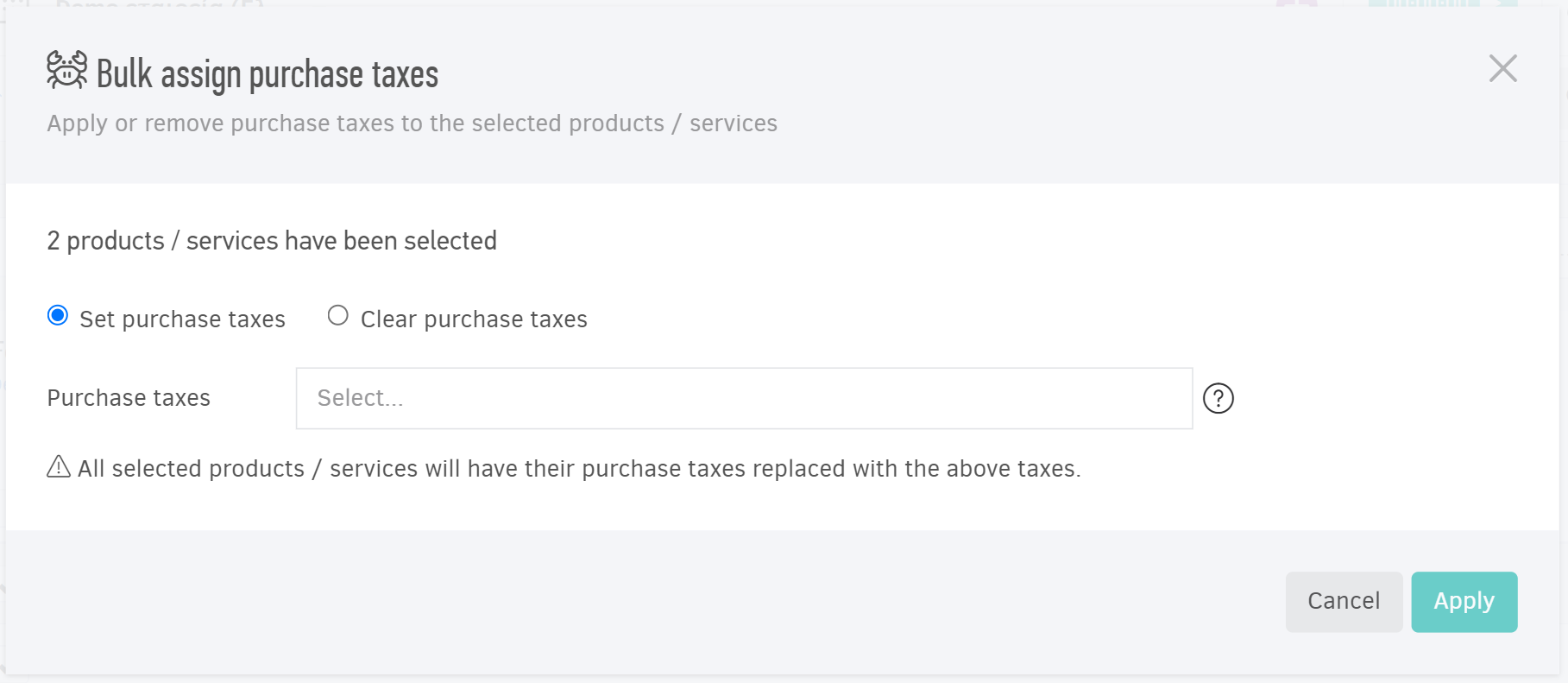
Deleting Products/Services
Delete a single Product/Service
To delete a Product/Service, select Items from the main menu. Click on the item you wish to delete and press Edit. Scroll down and click Delete at the bottom of the form. A prompt will appear for confirmation.
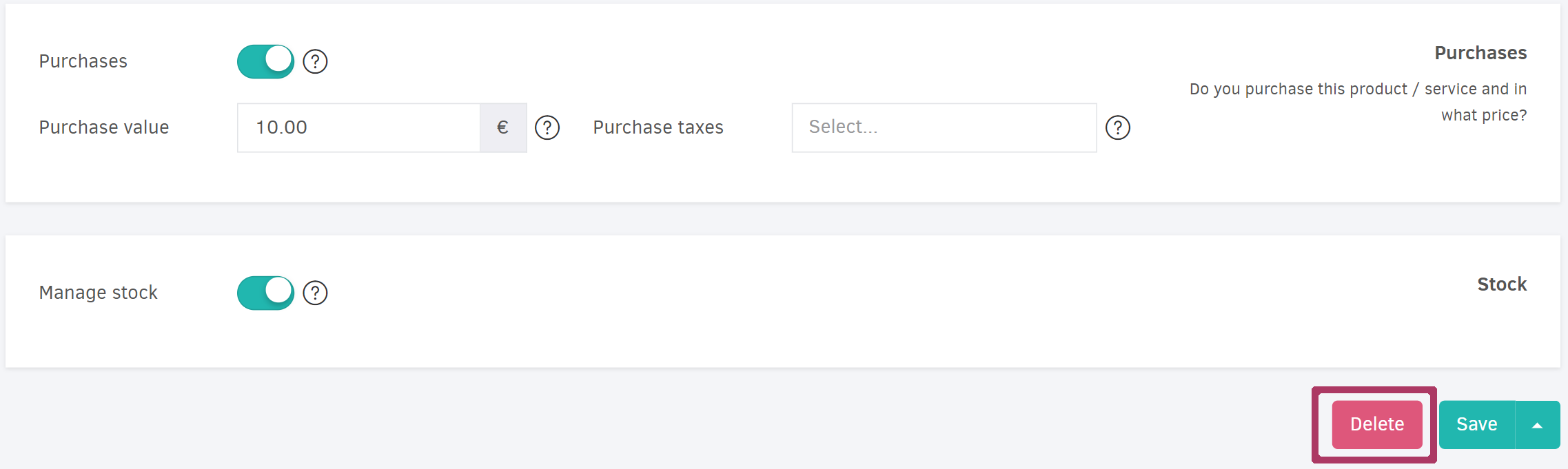
If you delete a Product/Service that is already in use, the following will occur:
- Associated Stock adjustment transactions will be deleted.
- If included in Invoices, Estimates, etc., the lines will be detached from the Product/Service but not removed from the system.
- If linked to Extra fees in projects, these charges will be detached from the Product/Service, without being deleted from the system.
Bulk deletion
To proceed with bulk deletion, from the main menu select Items, and then choose the Products/Services you wish to delete. Afterward, from the Actions field, click on Delete selected.
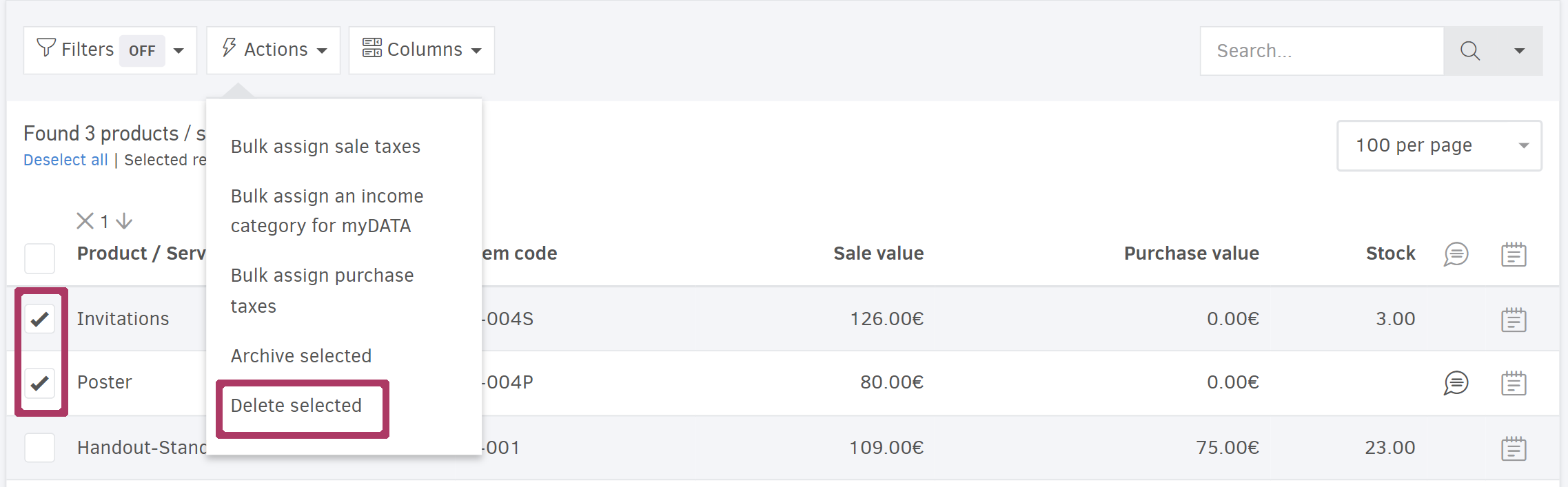
Archive Products/Services
Archiving allows you to hide a Product/Service from being an option when adding new Invoices, Estimates etc.
Archive a single Product/Service
To archive a Product/Service, from the main menu select Items, and then click on the record you wish to archive. From there, click on the three dots located at the top-right part of the page, and finally select Archive record.
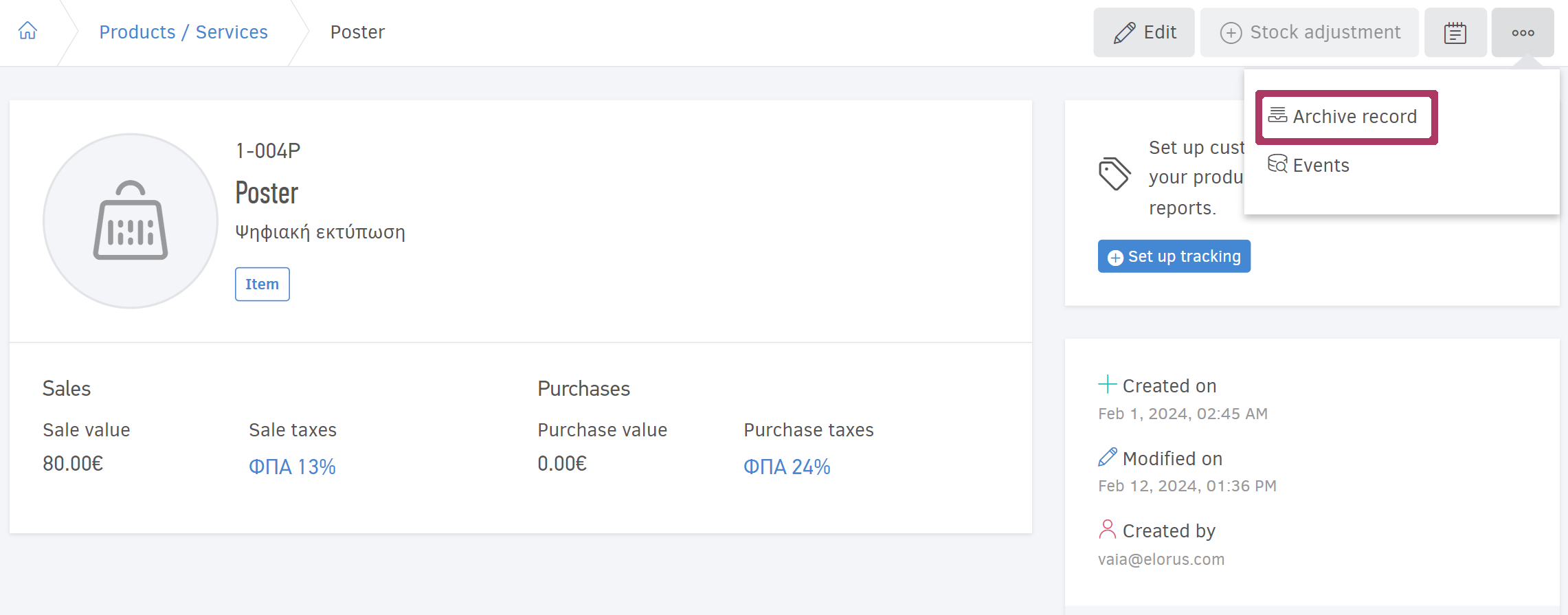
Bulk archiving
For archiving multiple items at once, go to Items, select the Products/Services you want to archive, and then choose "Archive selected" from the Actions dropdown.