By Elorus you have the opportunity to register the projects and tasks that you have undertaken. In addition, you can record the time you have devoted to perform them, either to charge it or to record the cost of your work.
For more information regarding projects and time in Elorus, you can check respective guides.
Projects
To add a project to Elorus, go to the "Projects" menu. From there you can view the projects you have submitted or add a new one.
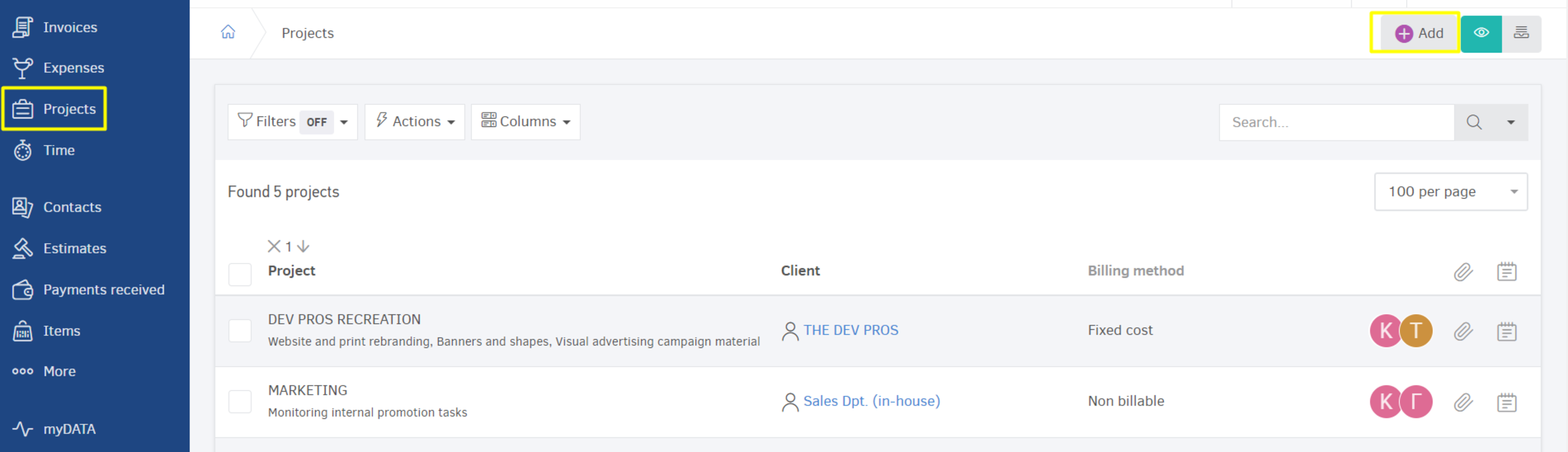
If you need help adding a project, you can follow this guide.
Once you have submitted a project to Elorus, you can gather useful information about:
1)The time spent
2)The amount invoiced to the customer
3)The non-invoiced amount
4)The costs and expenses that are related to the project
5)The Tasks included in the project.
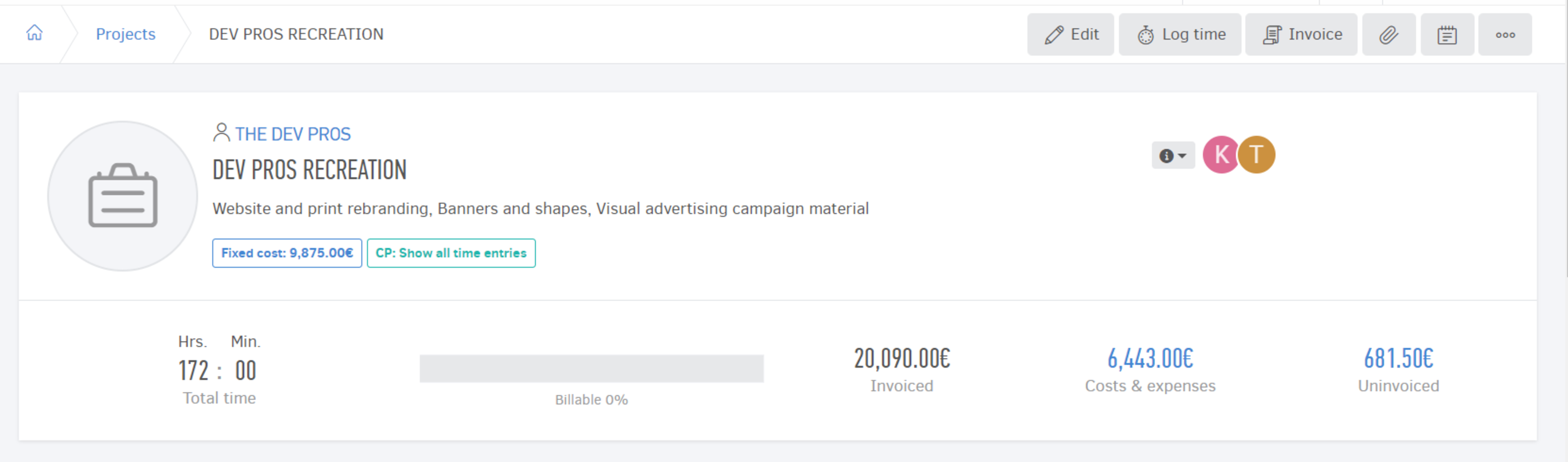
Once you've registered a project in Elorus, you can make changes to almost any registration fields. The project title, costs, users who worked on it and other fields can be edited.
If you need more information on editing this information, visit the following article.
You can also attach files to your project as well as share them with your team or your client. To learn more click here.
Tasks
As mentioned above, each project may include several sub-tasks. Each task can have a separate cost and might have special importance for the development of the project so it must be registered by the employee.
To add a task, from the left menu, select "... More"> "Tasks"> "Add".
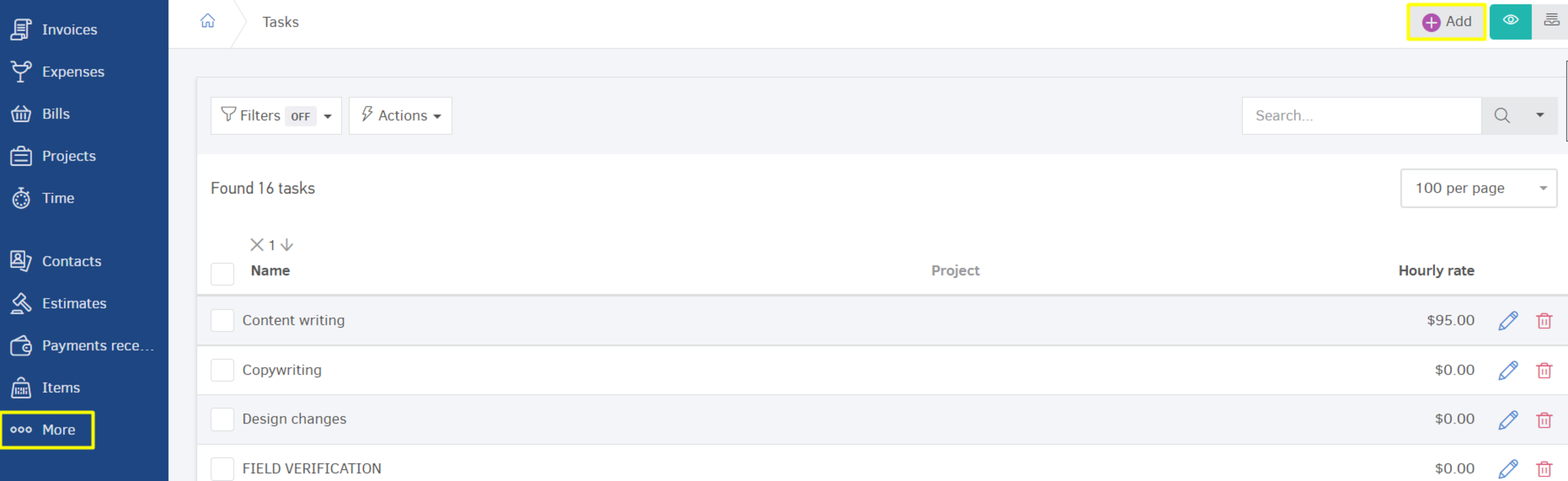
You will define a name, a description as well as an hourly charge for the work. You will then click save and your task will be registered in Elorus.
You can edit the job as well as other management actions at any time.
Additionally, you can submit a new task from the ''Add Time'' option.
For more information regarding these actions and how to add tasks to Elorus, you can follow the relevant article.
Once all the entries have been made and the registration of the project has been completed, you can proceed with its invoicing.
In order to invoice an already registered project, just go to its view page and then select "Invoice".
You will then be presented with a menu in which you will specify the items to be included on the document, as well as the item taxes (if any).
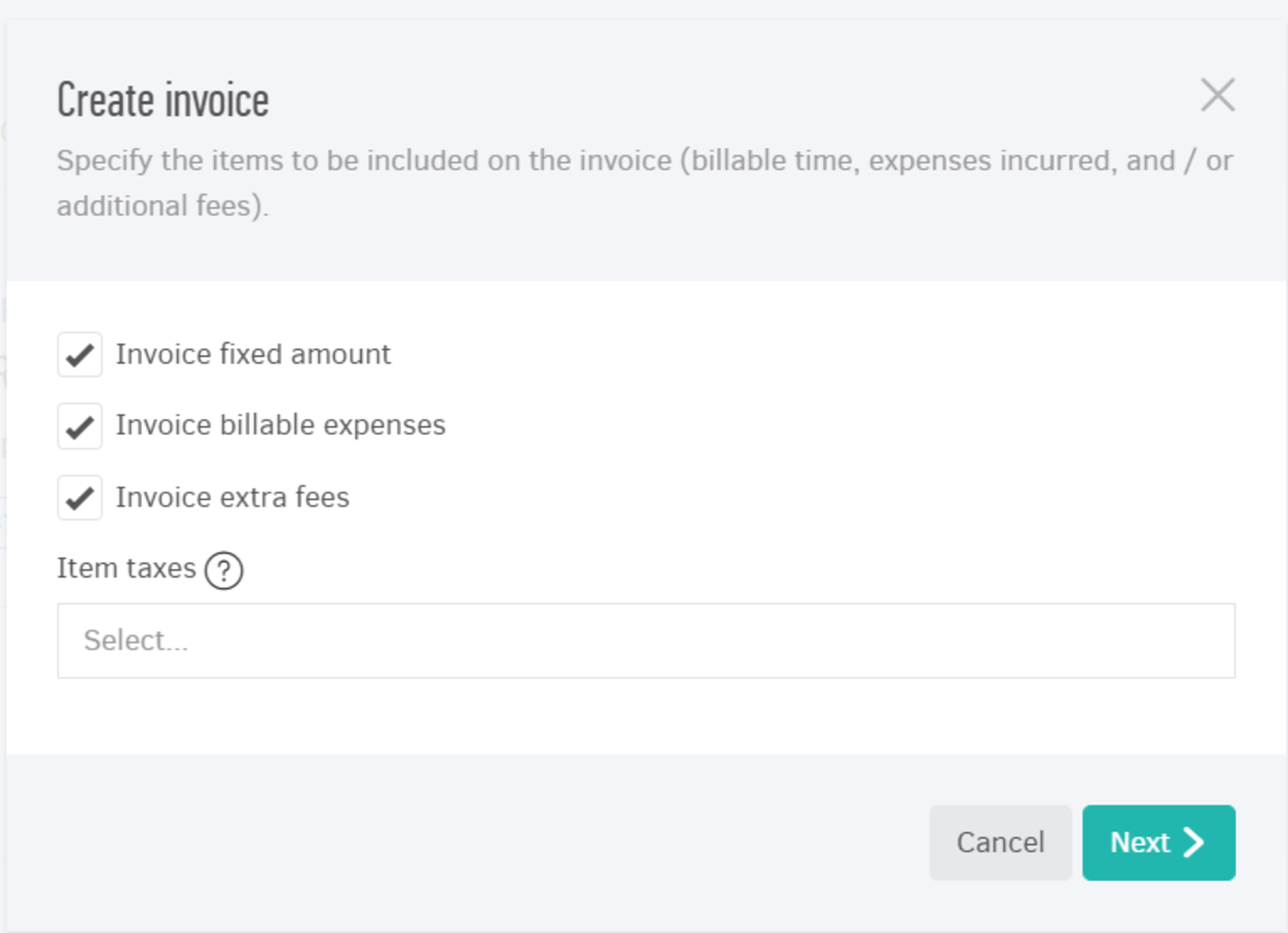
By clicking "Next" you'll be transfered to the document creation page, where your data have already been submitted.
Find more information about project invoicing in this detailed guide.
Time
Elorus provides you with a number of alternatives in order to record your time: you can record live through the app and with the use of extensions.
From the "Time" menu at any time you can add a record for a task that has been performed. Even weekly logging of your activities - and those of your team - is possible.
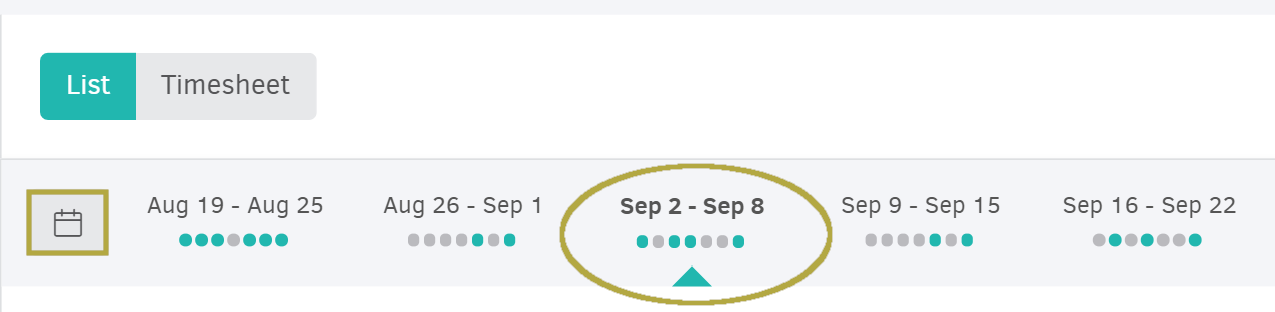
Find more information about Time Tracking in Elorus by following this link.
You can record your time, either using the timer at the top of the screen or by making a "Time Recording" from the "Time" menu.
In the next screen you will be asked to assign the time recording to a project and a task. You will then set the time record and the user who performed the task.
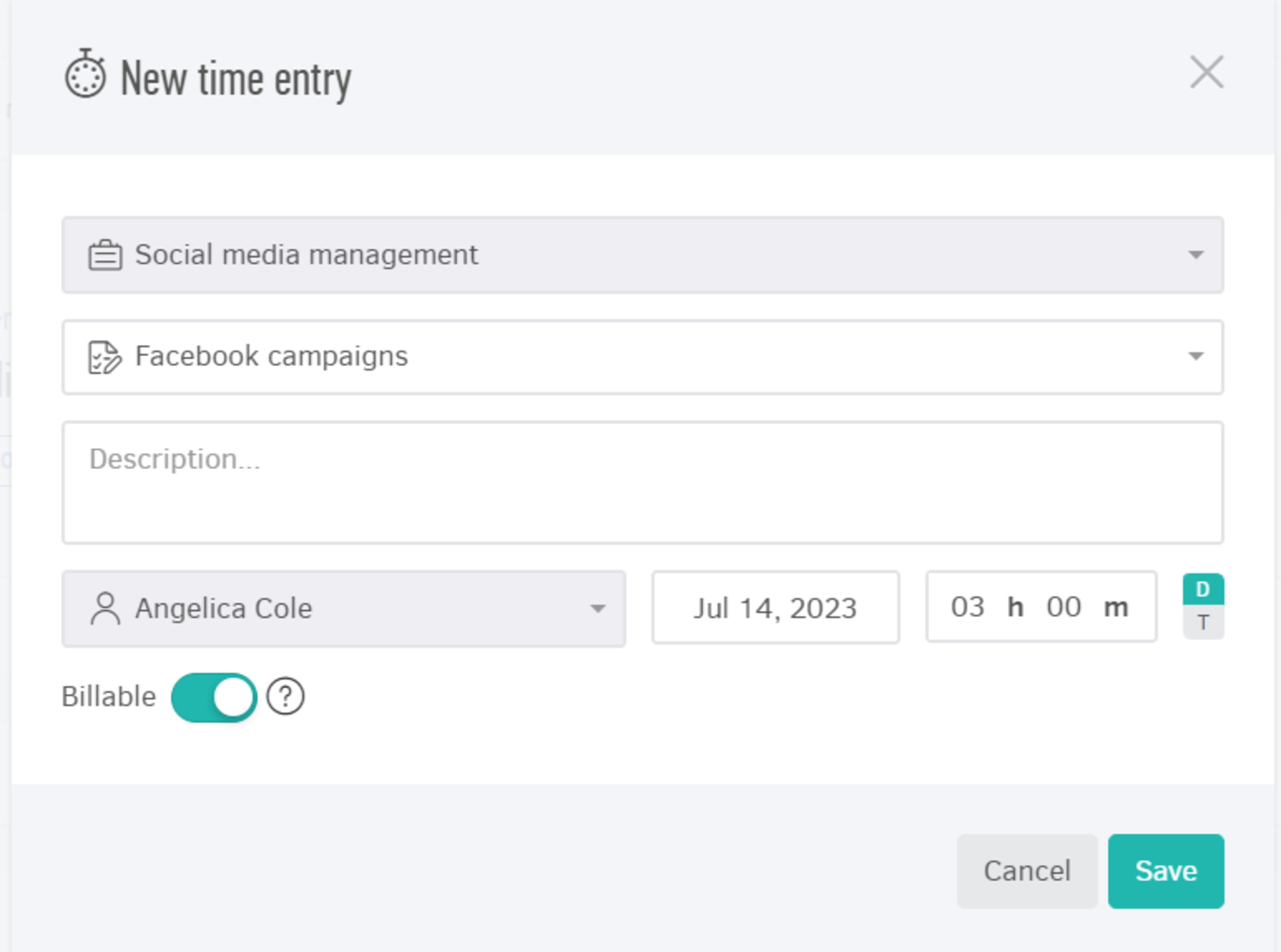
Once the mandatory entries have been entered, you can find them in the menu either as a List or as a Timesheet.
You can choose to view the subscriptions by weekly periods. If you have the list selected, the time entries are presented with lists filtered by date and, secondarily, by task.
You can find more information about timelines here.
Otherwise, the results will be displayed in timesheets where the logs per task will be displayed for each day.
Find out more about timesheets here.
To quickly and instantly search for a record you can use the "Search" menu.

