There are two ways to delete records (e.g. contacts, documents) in Elorus:
-
Bulk records deletion
-
Single record deletion
Attention: The delete action is irreversible, so use it wisely. To avoid mistakes that will result in data loss, Elorus does not allow you to delete certain records. For further information, refer to the Data integrity paragraph below.
Bulk records deletion
In order to delete bulk records, you have to visit the overview list on the records page. On the right of each record, there is a selection box. Once you select the desired records, you have to set the desired action. From the popup menu “Actions” select “Delete selected”, as shown in the picture below:
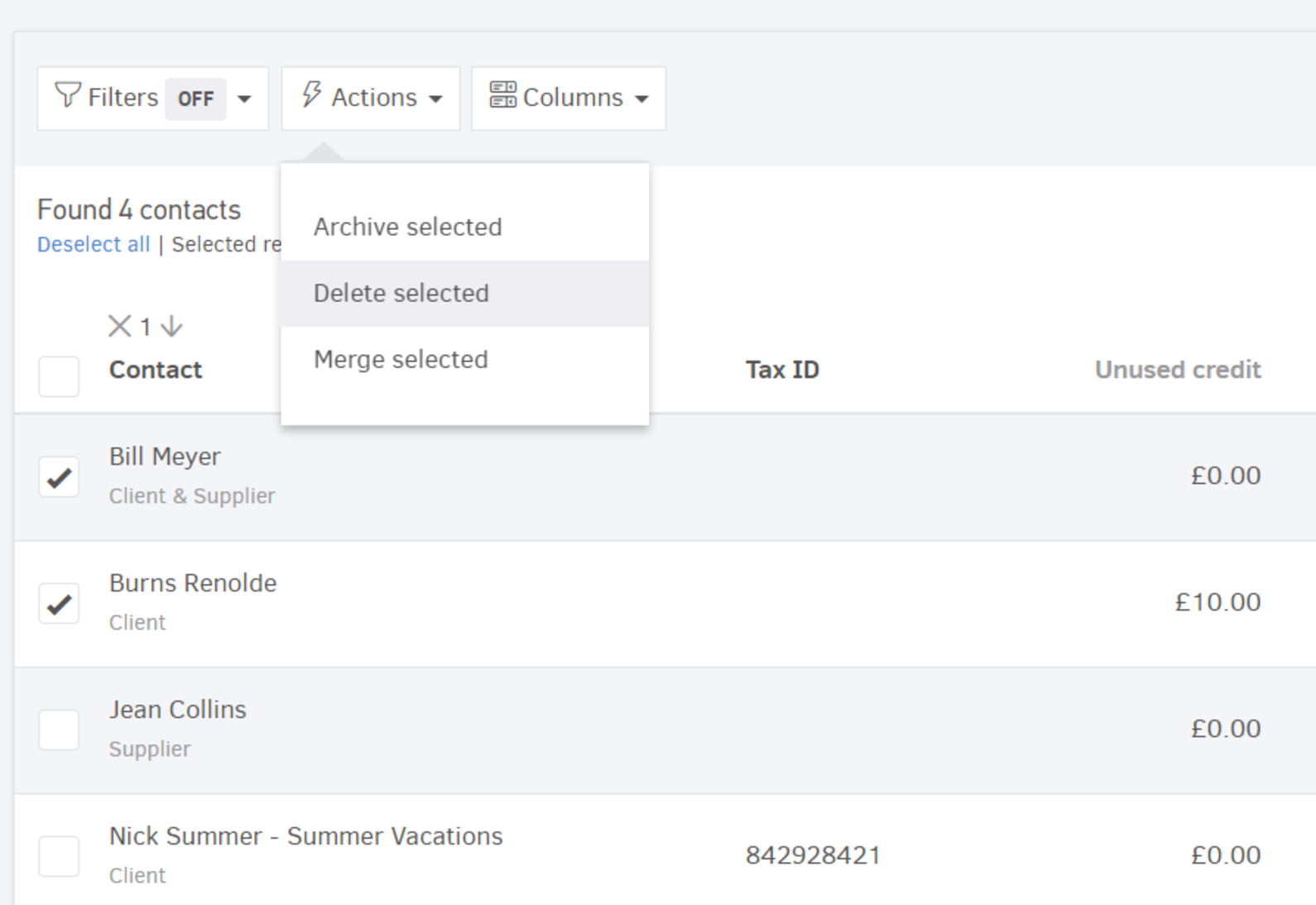
Single record deletion
Apart from bulk deletion, you may easily delete every record from its “Edit” page. On the bottom of the page, next to the save buttons, there is a delete option.
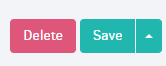
Data integrity
In several occasions, Elorus will not allow you to proceed with deleting records if certain conditions do not apply. For instance, if you attempt to delete a document series linked to invoices, the deletion will not be completed. In that case, you will view the message shown in the picture below:
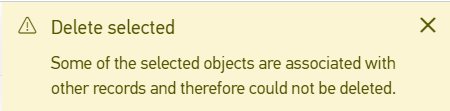
Note: In the case of bulk deletion, should any of the selected records not meet the deletion conditions, Elorus will prevent the action altogether.
Deletion conditions
Contacts
Before you can delete a contact, all the following conditions should apply:
-
Not be linked with sales documents (credit or debit)
-
Not be linked with purchases documents (credit or debit)
-
Not be linked with estimates
-
Not be linked with receipts or payments
-
Not be linked with recurring records (recurring sales or purchases / recurring receipts or payments)
-
Not be linked with cheques (incoming or outgoing)
Documents
All sales and purchases documents, either debit or credit, can be deleted if the following conditions apply:
- Be in a draft state. If a document is issued, it can not be deleted. To convert a document into a draft, you should edit it - you should delete any related payments first. The system will ask you if you are sure you want to convert it into a draft and you should choose "Yes, set status back to draft".

- Must not be linked with receipts or payments. To delete receipts or payments can do so from the Cash flow menu, select the records and click on Actions -> Delete selected.
In case you wish to delete a draft document converted from an estimate, then the document can be deleted and Elorus will assume that this particular quote has not yet been issued.
Estimates
Estimates can only be deleted while in a draft state.
Document / estimates series
Document series can be deleted if there are no documents or recurring documents associated. Similarly, the series of estimates must not be linked with issued estimates.
Bank cheques
You can delete an incoming or outgoing cheque only if not related to receipts or payments.
Templates
Your templates cannot be deleted if used by credit/debit documents or estimates. Also you are not allowed to delete the organization’s default template, but only the ones you created yourself.
Taxes
It is possible to delete taxes as long as they are not associated with issued commercial documents.
