There are many bills that are issued at regular intervals. In Elorus, you can define these documents as ''recurring''. By doing this you will save time on creating the bill as well as when you try to organize them.
You can find this feautre in the menu "... More-> Recurring bills".
Add a recurring Bill
In cases where the entry concerns unpaid fixed charges to the business, you can proceed from the menu "... More-> Recurring Accounts-> Add".

When you create a recurring bill you will always need to select a supplier.
The registrations that will be created, as well as the other entries in the "Bills" menu, will remain unpaid until your payment is entered.
Therefore, when creating the recurring bill, you will have the opportunity to add the following:
- Start date, End date, Frequency,
- Issue when created. The bill will be created with the status ''Issued''. If you don't choose this, then the bill will be created as a draft.
- Supplier: The contact which will issue these invoices to you.
- Credit days: The expiration date for the invoice.
- Product / Services line: You record the category, units, product and values, while entering any taxes, discounts and related projects.
- Witholding taxes: You can use this to add any witholding/deduction taxes.
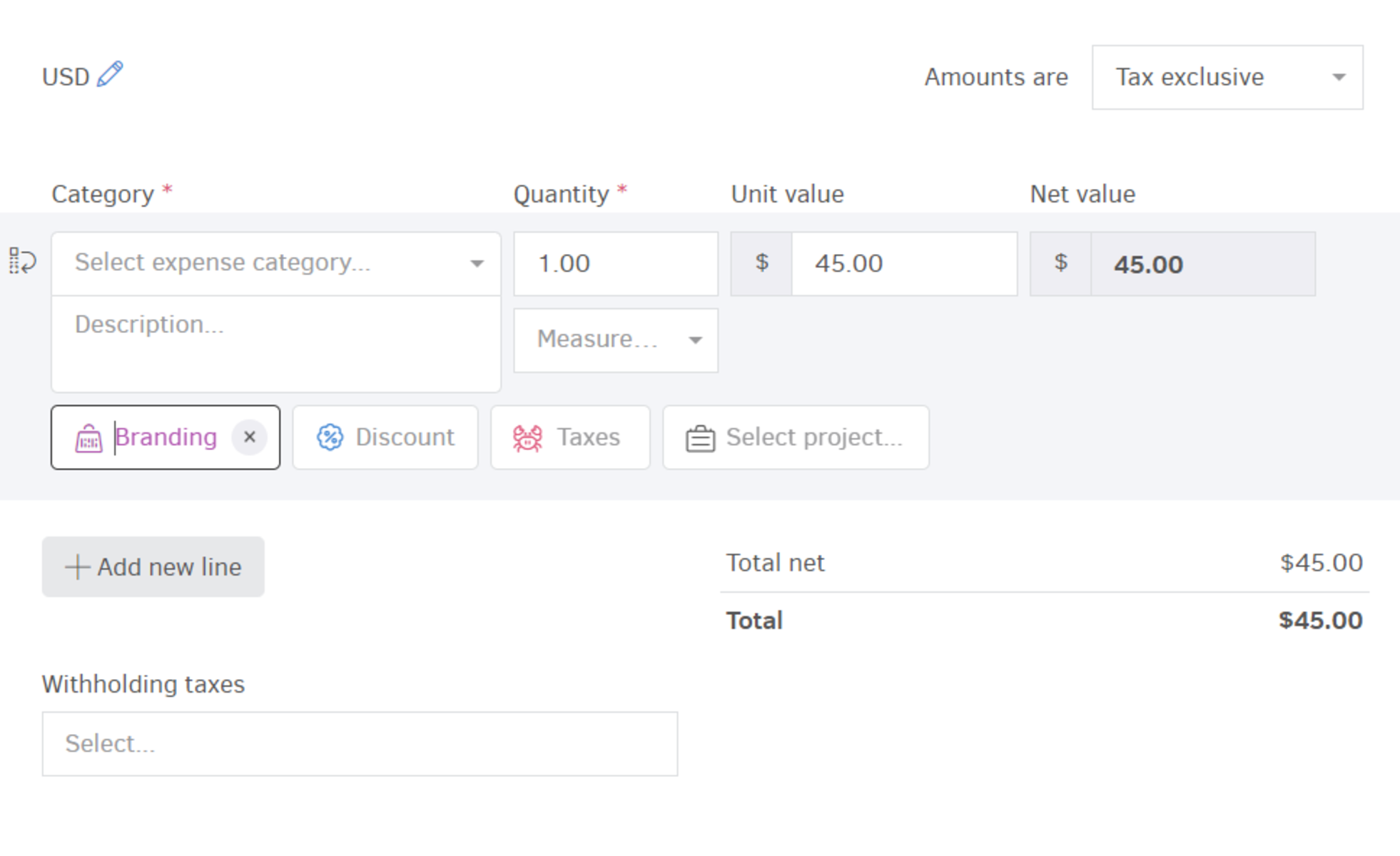
Finish by saving the details. If you wish, you can also enter tracking categories. Learn more about this from the relevant article.
Of course, in this case there is also the possibility of setting a recurrence from an existing bill.
A maximum of 60 new records can be created within the lifetime of a scheduled recurring process.
Manage recurring bills
Edit recurring Bills
You can use the "Edit" button on any recurring document to modify it. By clicking it you are able to make adjustments related to all the aforementioned information.
Pause/Resume recurring bills
If you want to pause the creation of a recurring bill, while retaining the possibility of future use, you can press the corresponding "Pause" button, available within the document you wish to stop. Keep in mind that when a recurring bill is paused, the corresponding button becomes grayed out, by pressing it again you will enable the creation again.


You also have the option to perform these actions for multiple entries at the same time. To do so select the ones you want and click on the ''Actions'' menu and from there you can Pause, Resume or Delete them.
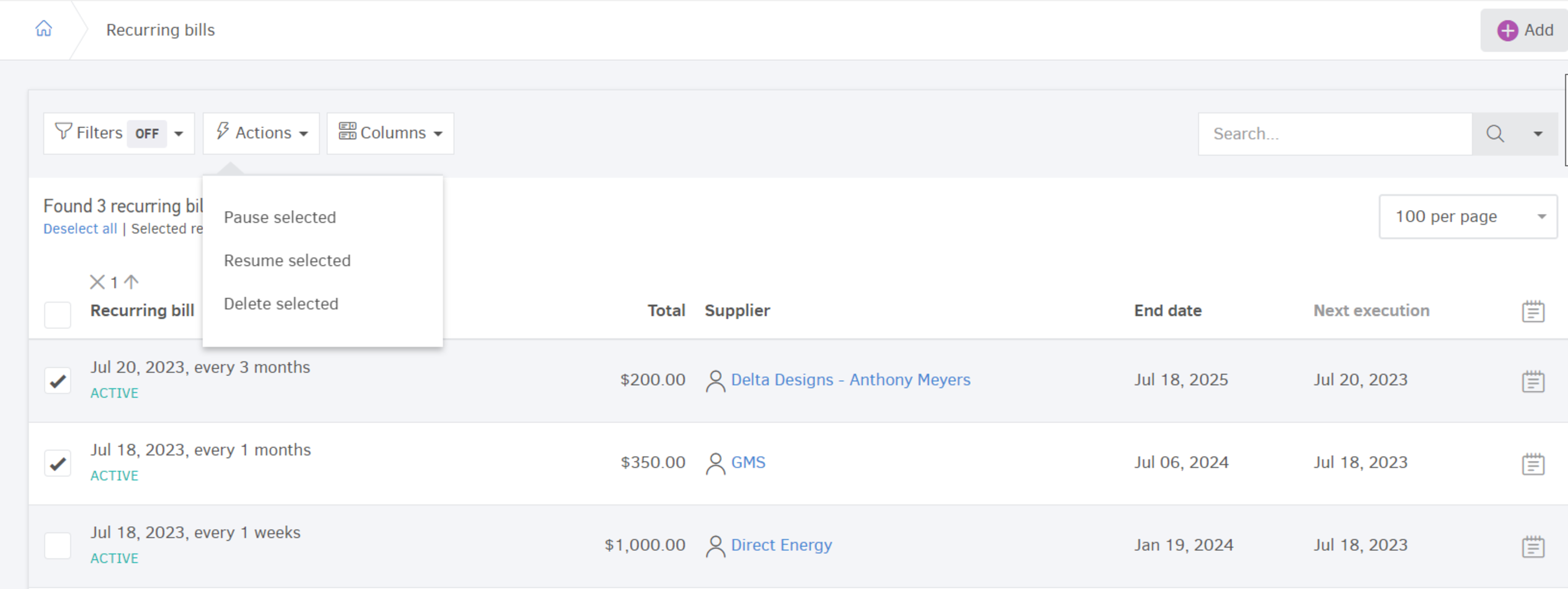
Delete Recurring Bills
You can also delete any recurring bills that aren't needed anymore. To do so just select them and then click on "Actions-> Delete Selected".
