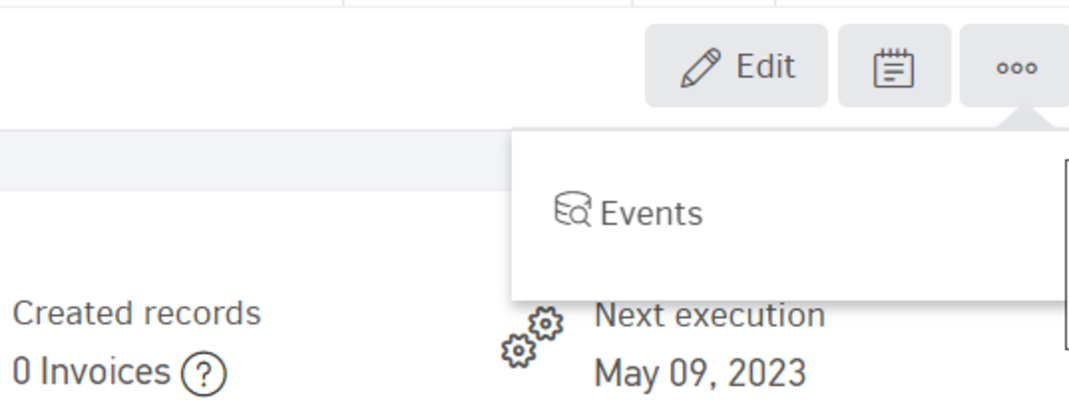Elorus gives you the option of automating invoice publishing process, for transactions that take place at specific time intervals. For example, you may be a freelancer and the agreement you have with the client is to be paid a certain amount per month.
Add recurring invoices
To create a recurring invoice, go to ...Μore > Recurring invoices > Add from the main menu.
By setting up the desired frequency conditions, your invoices will be automatically issued and, if you wish, sent to the specific client.
You're required to set the following in the form:
- A start date, indicating when billing begins.
- The recurrence interval (how often the invoice repeats).
- An end date, which marks when invoice generation will stop.
If you enable the Mark created invoices as issued option, Elorus will automatically issue the invoices in Issued status. Otherwise, they will be saved as Drafts.

For those immediately issued, you have the additional option to enable an automated email process by simply checking Email created invoices to the client as well as Attach the invoice PDF to the email message.
- The end date cannot be further than the range of 60 invoice recurrences, preventing never ending invoice issue.
- For the email to be sent, there must be at least one email address on the client's contact by the time system tries to create and send the next invoice.
- The option to attach the invoice PDF to the email message is not available in the Free subscription plan.
- If you have any active tracking categories for sales documents, you may add them here, in the related field, so that automatically generated invoices will be assigned to the category.
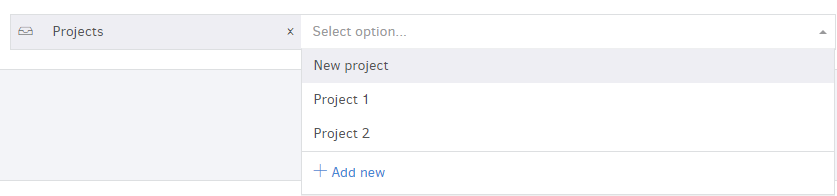
- Once you click Save, the recurring invoice is created. From the Recurring Sales / Purchases list, you can filter by client, document type, and more.
Each time Elorus auto-generates a recurring invoice, you’ll receive a notification within the app—and optionally via email, if you’ve enabled that setting.
The recurring sales list shows which clients have scheduled invoices. Elorus runs the recurring generation process several times daily, so it’s best to set a future date as the start date to ensure proper scheduling.
Convert an invoice into recurring
For your convenience, Elorus enables you to convert an existing invoice into a recurring one.
From the document's view page, click on ... (More) > Create recurring invoice.
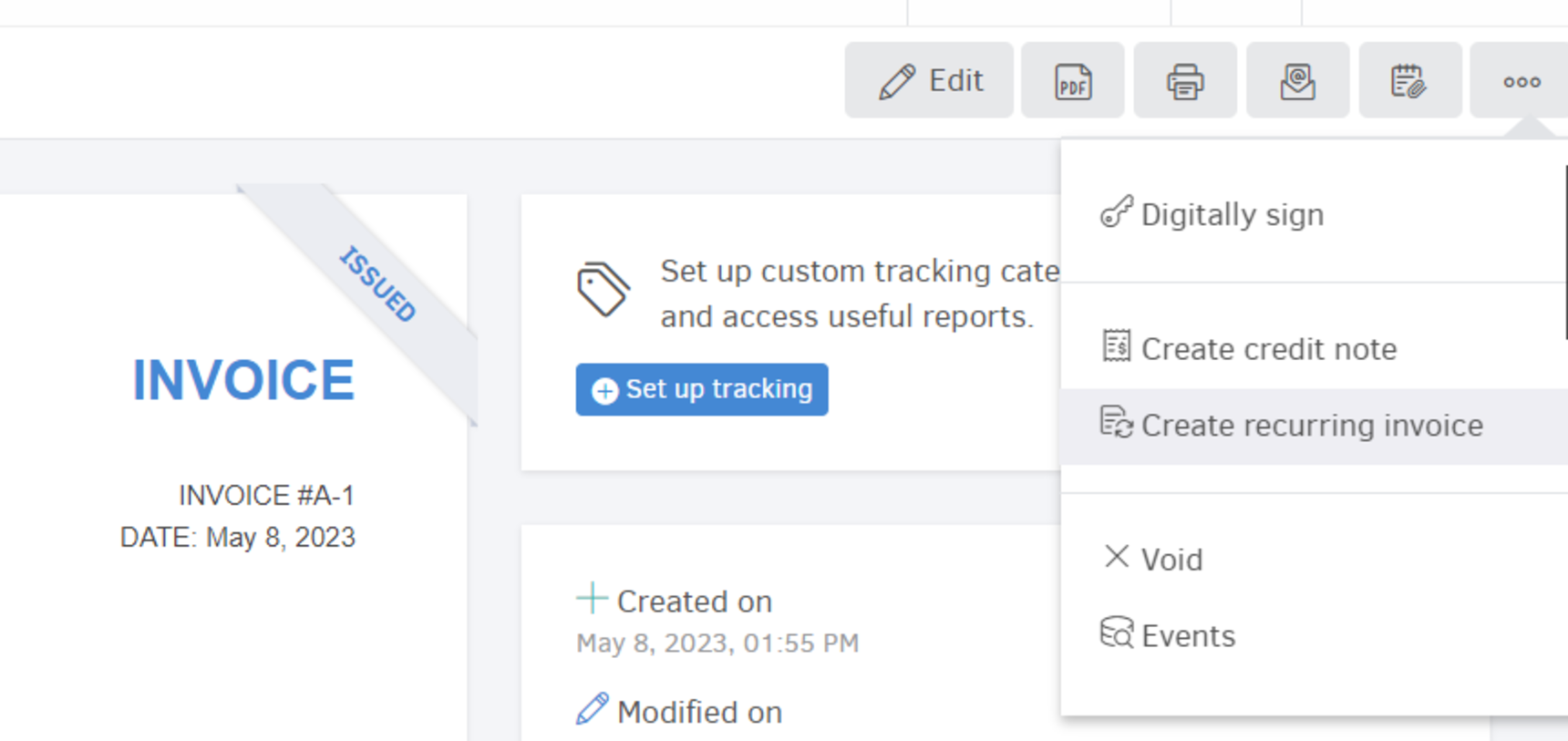
Manage recurring invoices
At any time, you can edit a recurring invoice and change its fields as needed.
You can also Pause individual recurring invoices by clicking Active on their view page. While paused, no invoices will be auto-generated for the defined period.


To pause or restart multiple recurring invoices in bulk, use the Actions dropdown from the list view.
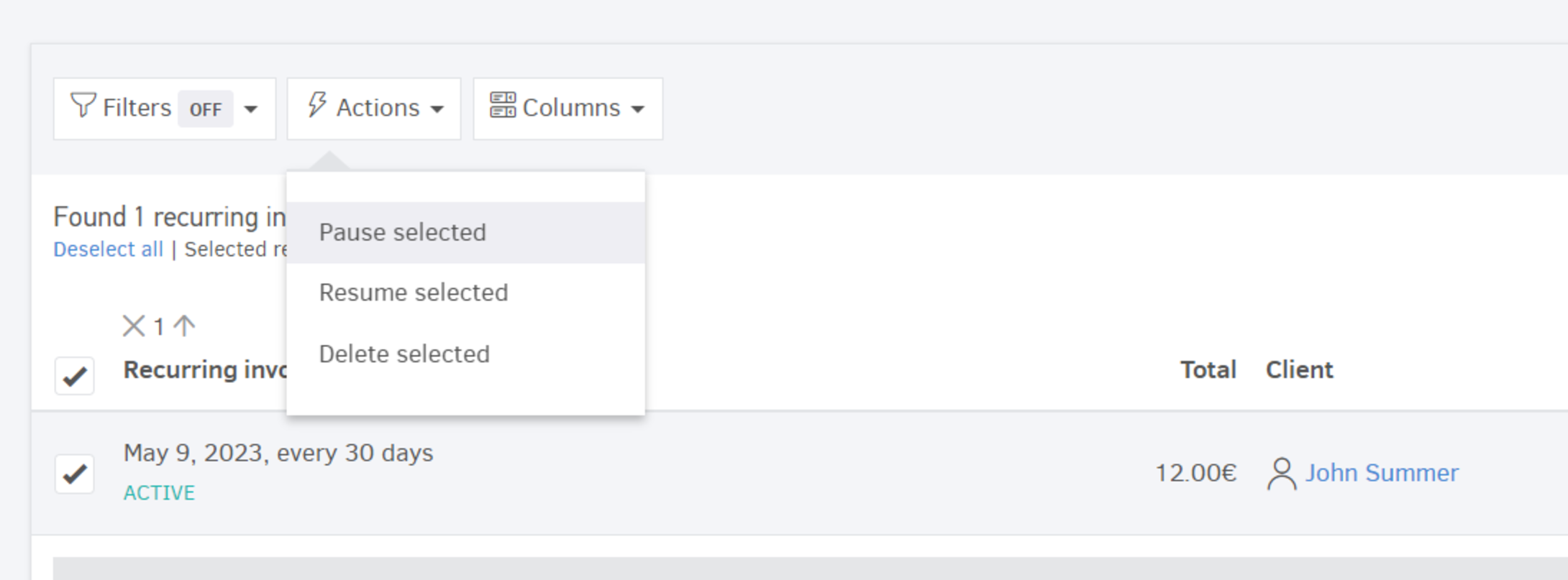
You’ll also see the Status of each recurring invoice in the list (Active or Paused).
Finally, if you want to stop the recurring process completely, you can Delete a recurring invoice from its view page or directly from the list.
Click ...More > Events if you wish to view the information and history of changes of the recurring invoice.