The Elorus4Slack app enables you to receive your organization's notifications and customized reminders directly in your Slack account, keeping you updated and informed within the Slack interface.
Furthermore, you can upload files to Slack, which are then automatically transferred to your Inbox files in Elorus.
Installation
The process of integrating Elorus with Slack is simple. From the Elorus menu, select Settings > Application settings > Integrations > Integration for Slack > Install.
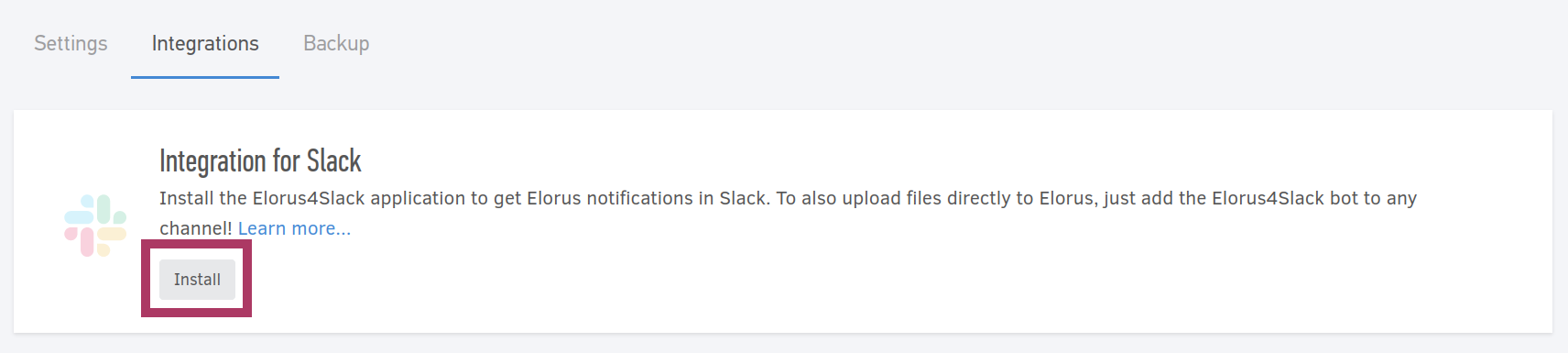
You are then transferred to Slack's environment to authenticate your account and authorize Elorus4Slack to actually send messages and upload files.
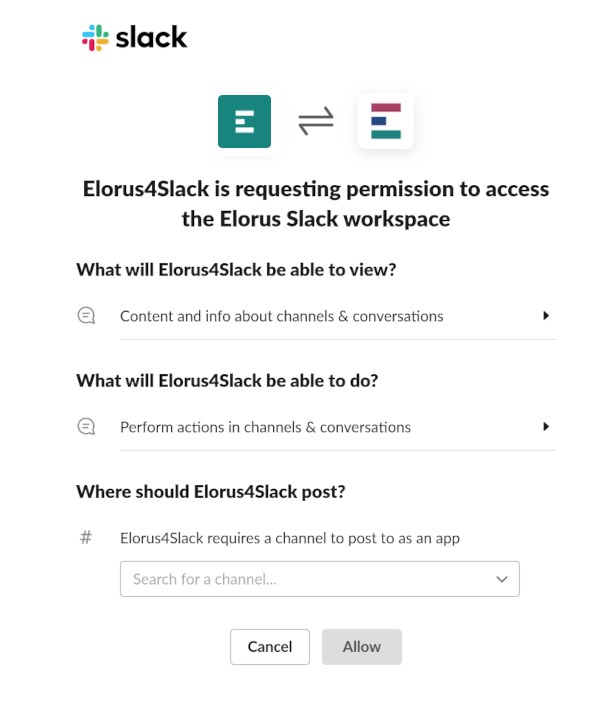
From the list shown in the last step, choose the channel where you want notifications to be sent. This is also the channel where the Elorus4Slack bot will be automatically installed for file uploads. Once you click on Allow, the integration will be successfully set up. Subsequently, in Elorus, you will be presented with the image shown below:
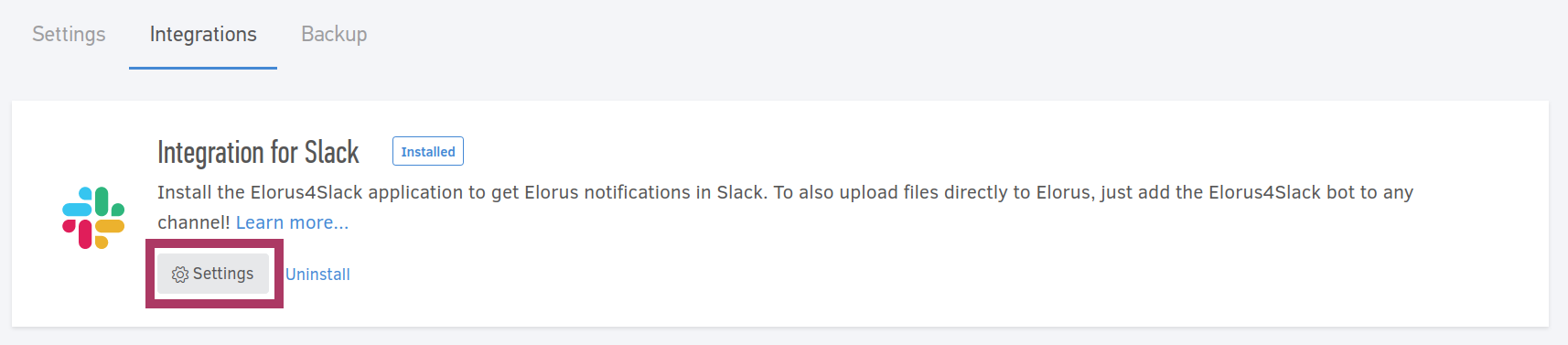
Click on Settings to enable or disable notifications, as well as to select the language for these notifications.
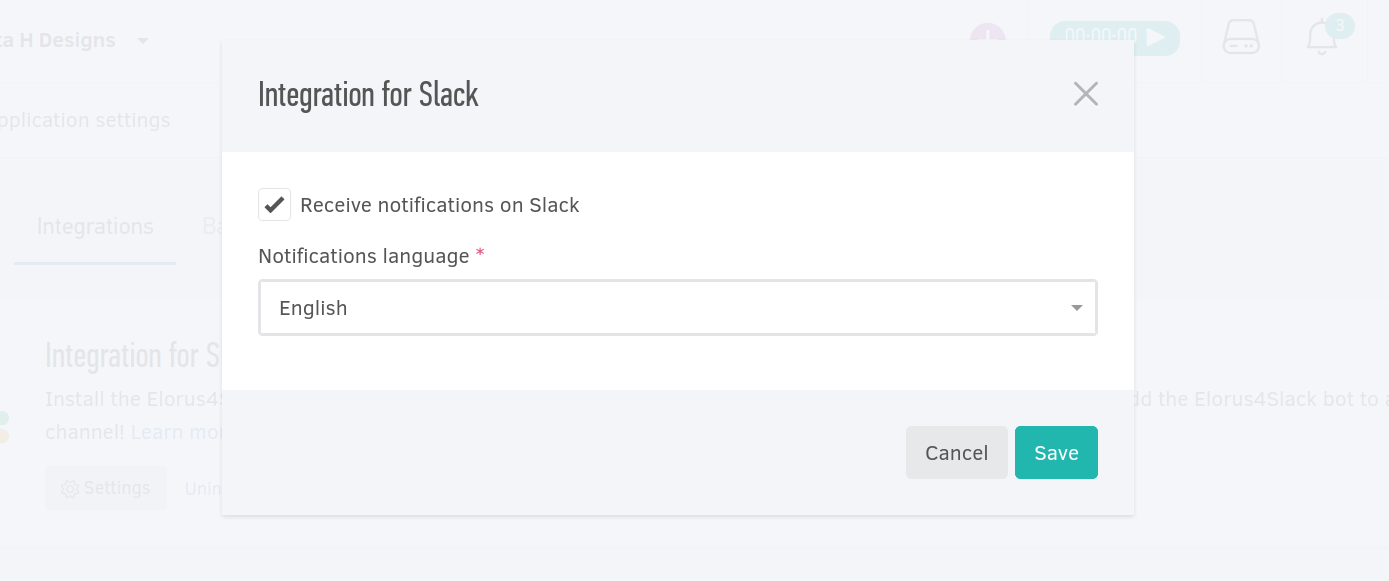
Click Save to apply changes.
The Elorus4Slack bot, offering the file upload feature, can only be installed in public Slack channels. If you select a private channel while integrating your Elorus account with Slack, the Elorus4Slack bot will not be installed. In this case, you should manually invite the bot into a Slack channel.
What is being sent
Elorus4Slack will send you a message in the following events:
A new notification is created
Notifications in Elorus are triggered automatically whenever an important event occurs. For more detailed information about these notifications, refer to the relevant article.
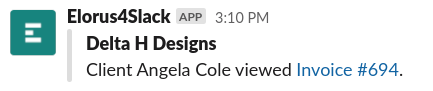
To opt out of receiving Elorus notifications on Slack, just deselect the Receive Elorus notifications on Slack checkbox on the Elorus4Slack settings page (refer to the image above).
A new reminder is sent
As opposed to notifications, Reminders are custom messages that may be sent to your team or clients when certain conditions are met.
Since reminders are configured manually, you have full control over what messages you receive on Slack; for instructions on how to set up and use the reminders feature, please read the related article.
Upload a new file
The Inbox files feature enables you to upload and store files in your Elorus account. To upload files to Slack and have them automatically transferred to your Elorus account, you should select a Slack channel where the Elorus4Slack bot is installed. The channel selection is made during the integration of your Elorus account with Slack.
After completing the integration process, you can add the Elorus4Slack bot to any additional channel of your choice. Simply send the message "@Elorus4Slack" (mentioning the bot) in the channel. You will promptly receive a reply message through which you can confirm the invitation of the Elorus4Slack bot to that channel.
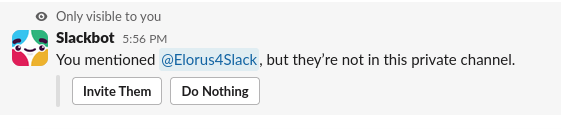
Each time you upload a new file to Slack, an automated message will appear in the channel inquiring whether you wish to upload the file to your Elorus account.
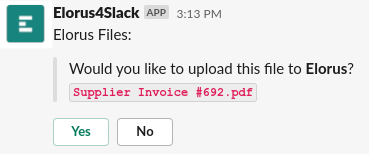
By selecting either the "Yes" or "No"options in this message, you can choose to approve or decline the automatic transfer of the file to your Elorus account.
Uninstall Elorus4Slack
If you ever want to remove the integration for Slack altogether (rather than just disabling individual reminders or notifications), from the Elorus menu, select Settings > Application settings > Integrations > Integration for Slack > Uninstall.


