You can monitor and manage the stock for every product you’ve registered.
To activate this feature, go to the main menu, select Items, and then click on your desired product to open its view page.
To enable this feature, from the main menu, select Items, and click on the desired product from the displayed list to open its view page. From there, select Edit and move to the product details form. Finally, activate the Stock management field, as shown in the image below.

Elorus automatically updates your product's stock every time you issue an Invoice or record a Bill for it. The quantity of the current stock is displayed on the product's view page, as shown in the image below.
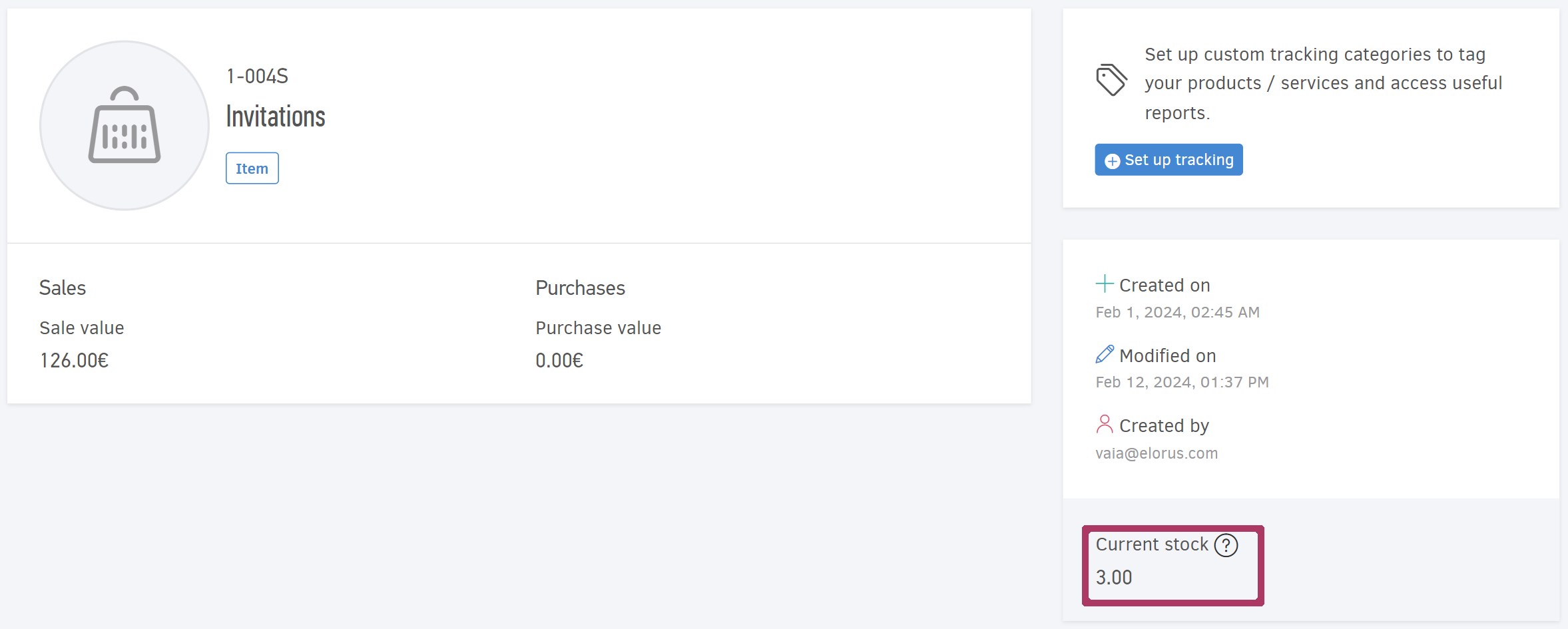
Thus, for products included in Bills and Credit notes, the stock increases, while for those included in Invoices and Supplier credits, the stock decreases.
Elorus doesn’t count products in draft documents towards your stock levels. To update the system with stock quantities, the invoices must be issued.
Stock adjustment
If you wish to modify the current stock of a product without adding new sales or purchases, you can do so by creating a new Stock adjustment entry. From the main menu, select Items, and click on the desired product from the list to open to its view page. Click the Stock adjustment button, and a pop-up window will appear, where you can add or remove the desired quantity. Depending on the case, choose the "+" or "-" sign in the Operand field and note the Quantity to be added or removed.
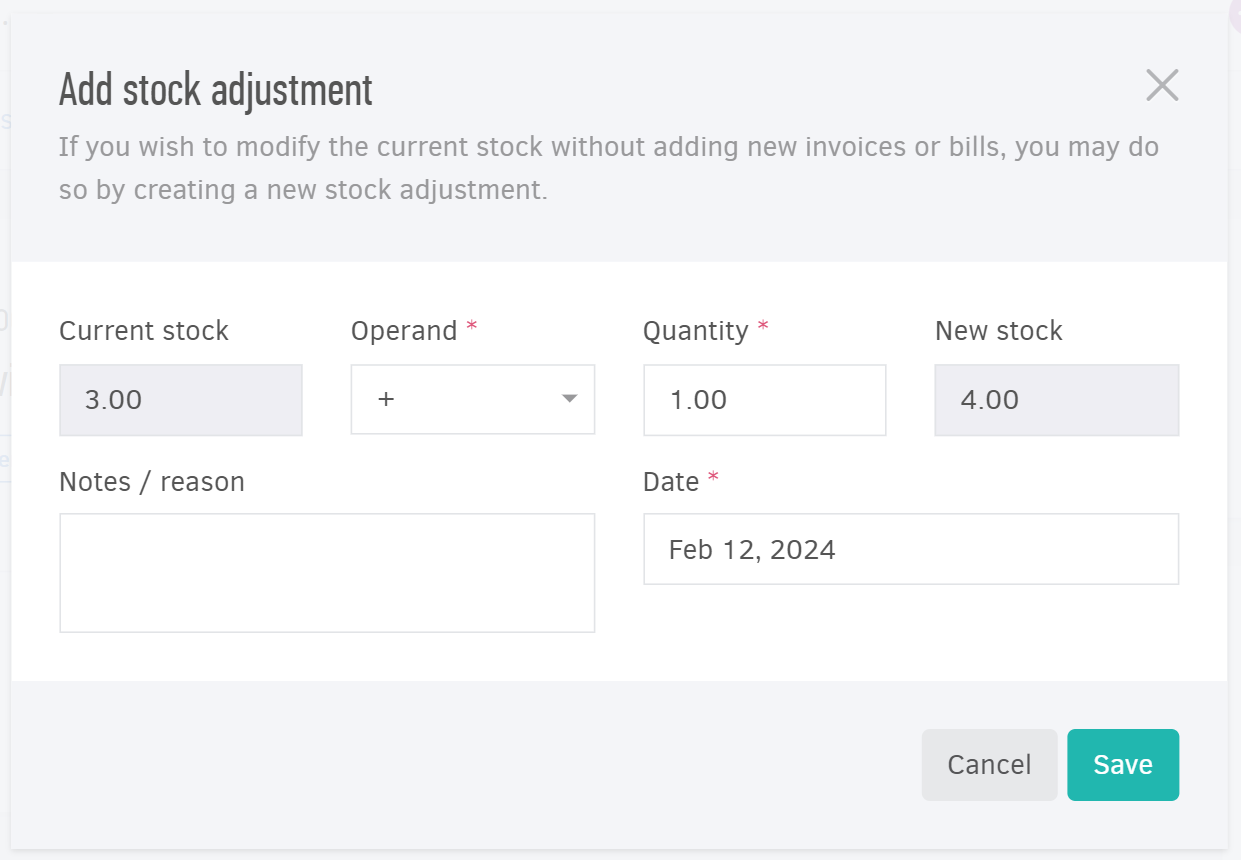
Product transaction history
Activating the Stock management feature, automatically creates the Product transactions history report, where all movements related to each product are recorded in detail. The history report is displayed on the product's view page.
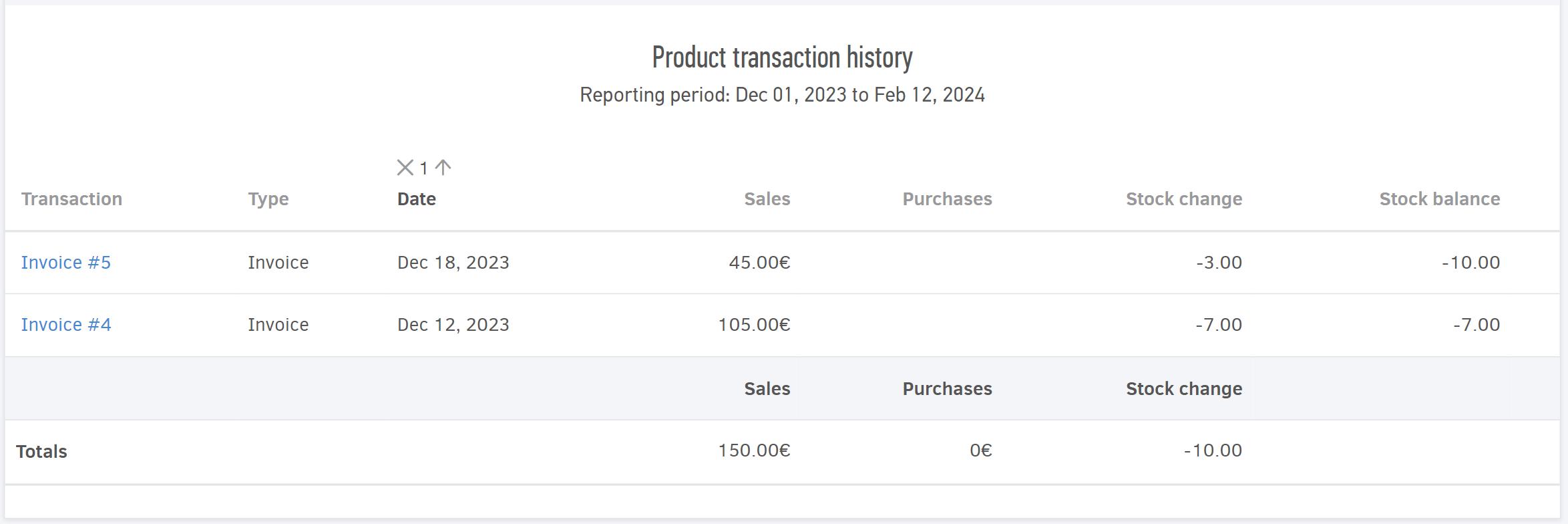
Allow negative stock
If a product is out of stock, Elorus can prevent you from invoicing it. From the main menu, select Settings > Application settings, and uncheck the Allow navigative stock option.

This setting is applicable only to products with stock management enabled.


