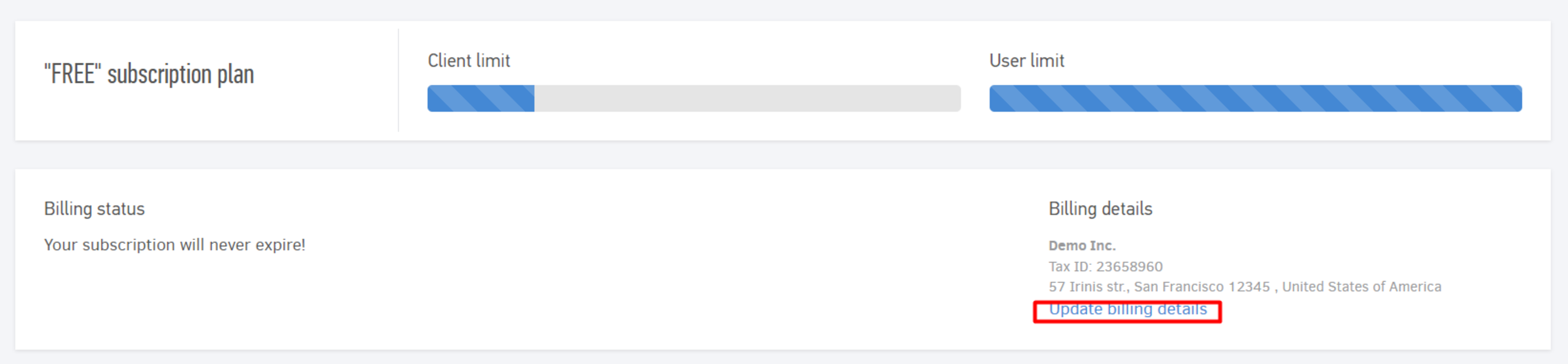Elorus subscription plans are available on a monthly or annual billing cycle. To activate your subscription in Elorus, simply choose one of our paid plans within Settings > Subscription and complete your payment by choosing one of the following methods:
-
Debit/credit card
-
PayPal
You can also upgrade/downgrade your organization, switch billing cycle or even cancel your subscription at any time.
From the same menu you can check your billing status, next renewal and payment method, as well as receive the invoices we issue to you by clicking Billing History.
The subscription page is available only to users with Administrator role within the organization.
Subscription renewal
Your subscription automatically renewes at the end of each billing cycle, using the same payment method you selected upon activation. More specifically, the application will attempt to renew your subscription up to three times. For each failed attempt, the organization administrators will receive an e-mail notification informing them of the event. After the third unsuccessful attempt, your organization will automatically be downgraded to the free plan, without any data loss. In this case, all you need to do is to manually renew your subscription following the steps.
Note: Downgrading to the free plan means that all users, except for the first registered administrator, will not be able to access Elorus. You must upgrade your subscription and visit the "Users & roles" page to manually reactivate them.
Cancel subscription
If you choose to cancel your subscription, your account will remain on the current plan until the date it expires. After the expiration date, your account will automatically be downgraded to the free plan without any data/records being lost.
Change subscription plan or billing cycle
Whenever you upgrade/downgrade or change the billing cycle of your subscription plan, the time remaining on your current subscription is credited as balance in your account. This balance is always visible to you from the Subscription page.
Examples
-
Suppose you paid $84 to activate the Starter plan in an annual billing cycle, you have 140 days remaining until the next renewal and you decide to upgrade your subscription to Standard. The annual billing cycle for the Standard plan costs $180. 140 days remaining in your Starter plan translates to (84/365) * 140 = USD 32.22, which will be credited to your account. So, the amount you have to pay to activate your new subscription to the Standard plan is: 180-32.22 = 147.88 USD. In each subsequent billing cycle, the amount you will be charged for renewing your subscription is 180 USD.
-
Suppose you paid $360 to activate the Premium plan on an annual billing cycle and your subscription has 300 remaining days. You decide to downgrade to Standard and to a monthly billing cycle (19,00 per month). The 300 days remaining in your Premium plan translate to (360/365) * 300 = USD 295.89, which will be credited to your account. So, to activate the Standard plan you don't need to pay anything, as the $19 will be deducted from the balance credited to your account. In each subsequent billing cycle, your subscription will automatically renew without any charge, until there is no more credit balance in your account.
Change payment method
In case you have a new credit card or you just want to use a different payment method, go to Settings > Subscription and click Change payment method. These are the instructions in full.
Update billing details
When creating your organization, Elorus also saves your organization's information as billing information.
According to the Greek Tax Legislation, VIES registered businesses should enter their tax ID to deduct tax charges from future payments.
Therefore, we suggest that you enter the tax ID of your organization in Settings > Subscription > Update billing details.