Time reporting is an invaluable tool when you want to gather comprehensive information on the time spent on any given project or task over a period. It helps you view all billable and non-billable time entries by client.
Additionally, it allows you to see which user has logged the most time, based on which you can evaluate employee performance on each project or task.
This report aggregates all time entries, and depending on the criteria you select, they are grouped accordingly (by project/task/user, etc.).
To view this report, from the main menu select Reports > Time entries detail.
In the Period, select the timeframe for which you want the time entry totals to be displayed. The Filters field allows you to set specific parameters for displaying the results.
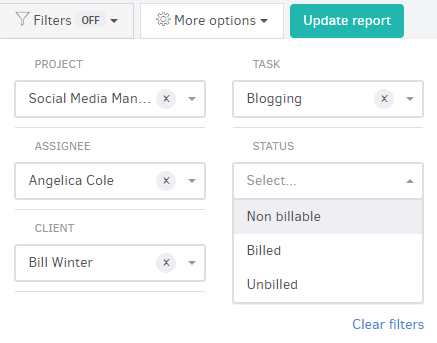
In the More options field, you define the Columns that the list will include and how the entries will be grouped.
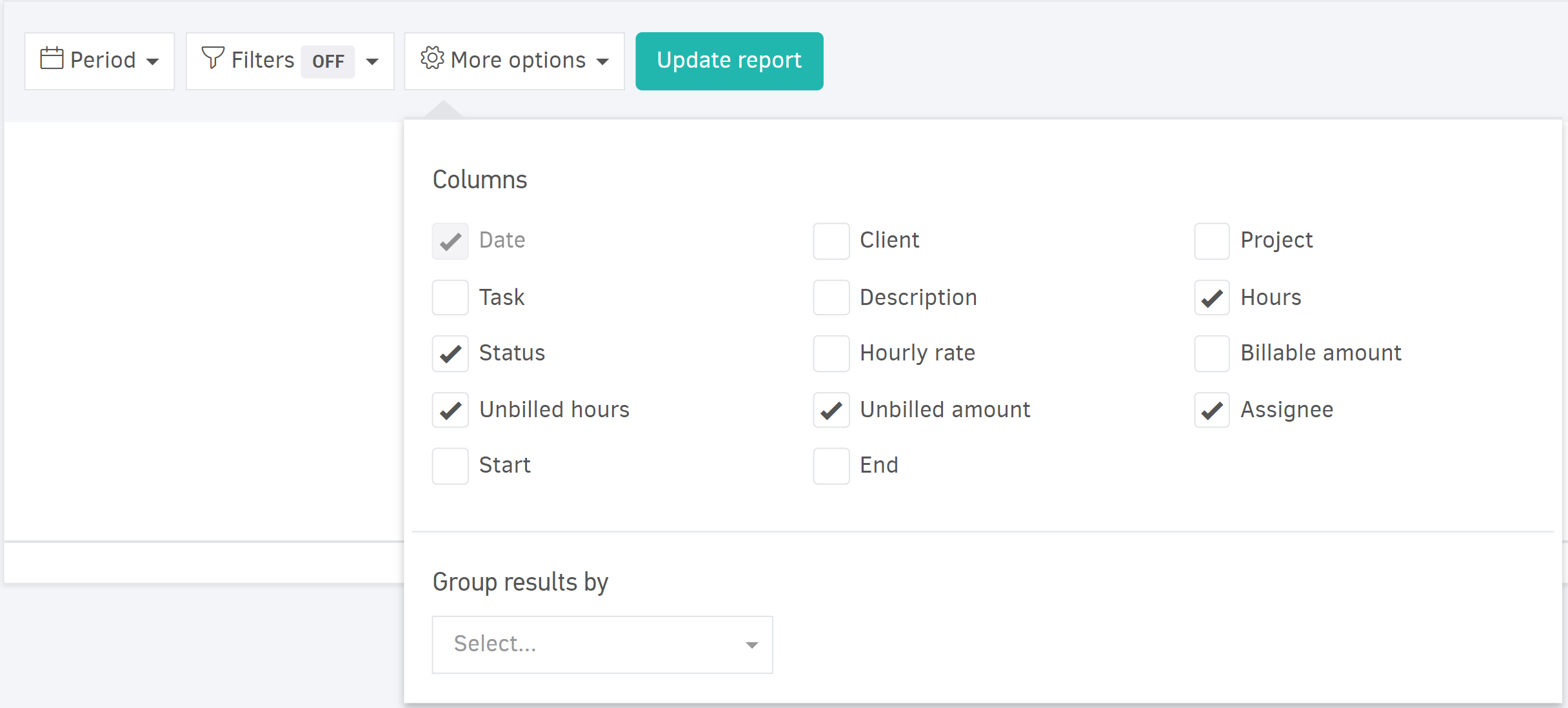
The results are grouped by:
- Date
- Project
- Task
- Assignee
- Client
- Status (non-billable, billed, unbilled)
Clicking Update report, displays a list of subtotals for each grouping, the totals for time entries and billed on unbilled amounts.




