This alternate overview of time logged in elorus (the other two are lists and timesheet), which gives you filters, period selection and a few other tools that will help you find the time entry or entries you are looking to edit.
Important: As with the rest of the time tracking features in elorus, you need to have user rights that allow you to proceed with viewing or editing time entries.
To access the feature, go to "Time-> Search", as shown below:

You will have a full list of time entries, created in elorus. The list follows the format of most elorus's functions.
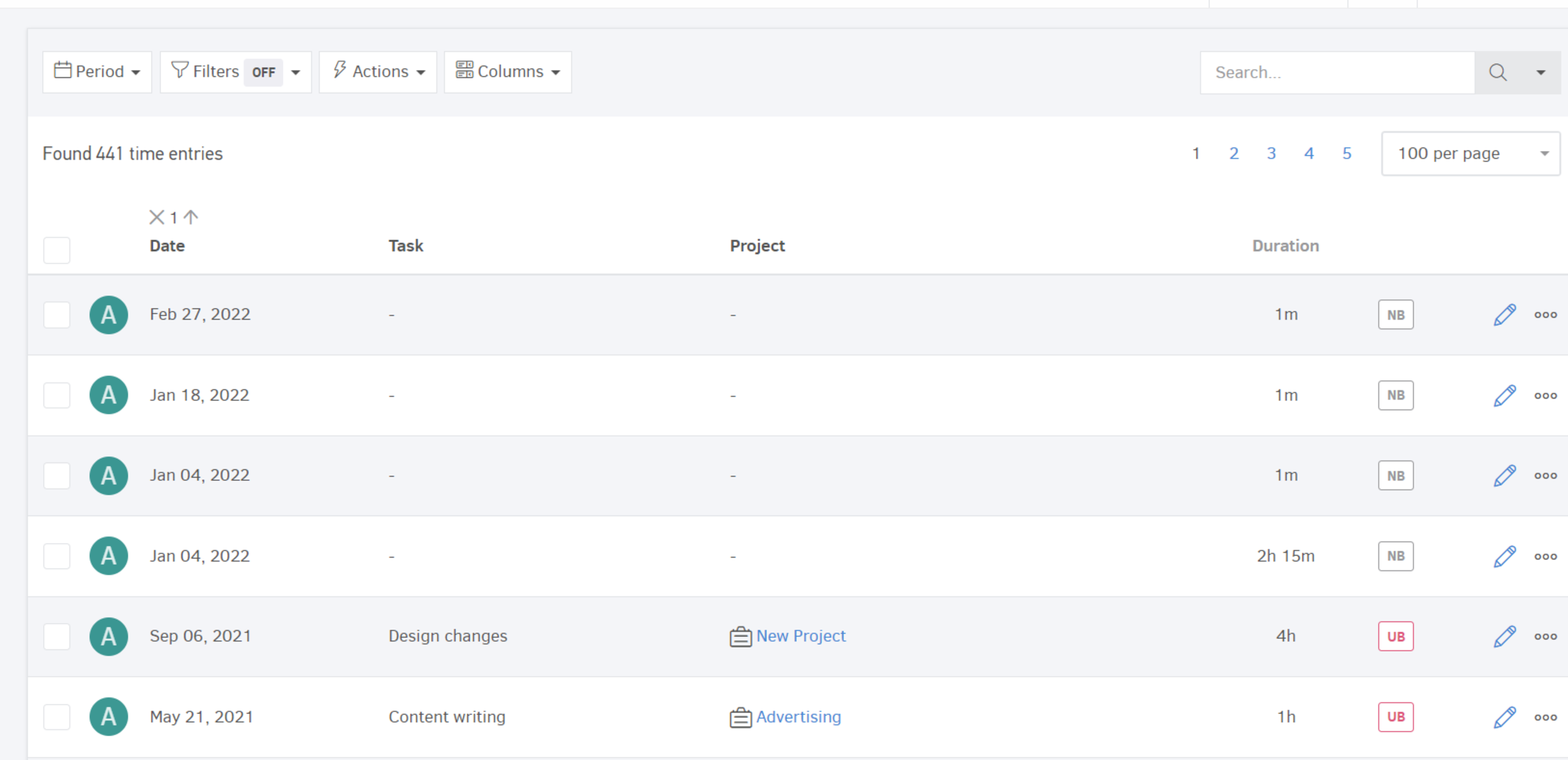
Period: allows you to set the interval of which the time entries appear
Filters: You may filter by Assignee, Task, Project, Status (Billed/Unbilled), even Client.
Actions: Select multiple time entries and proceed to changes, in bulk.
Columns: Add or reduce columns to the degree it is helpful for you.
Example 1: Edit time
Say, that, you wish to add some more time to an entry created for a particular task, which was repeated for several times. The time was logged by an Employee you oversee.
- Click "Filters". There, you may activate Assignee and Task and hit "Apply" to get the results you need.
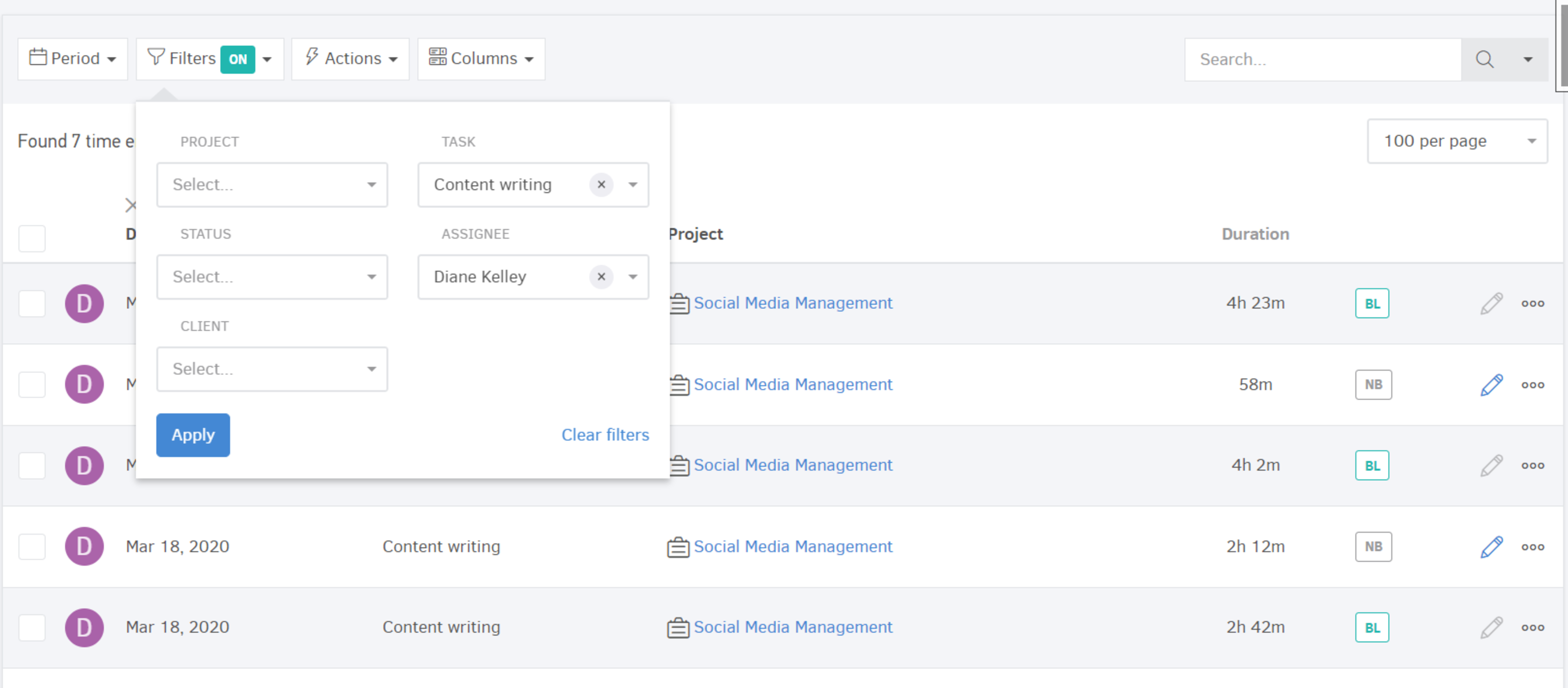
- You may also restrict your results even further, by confining the period.
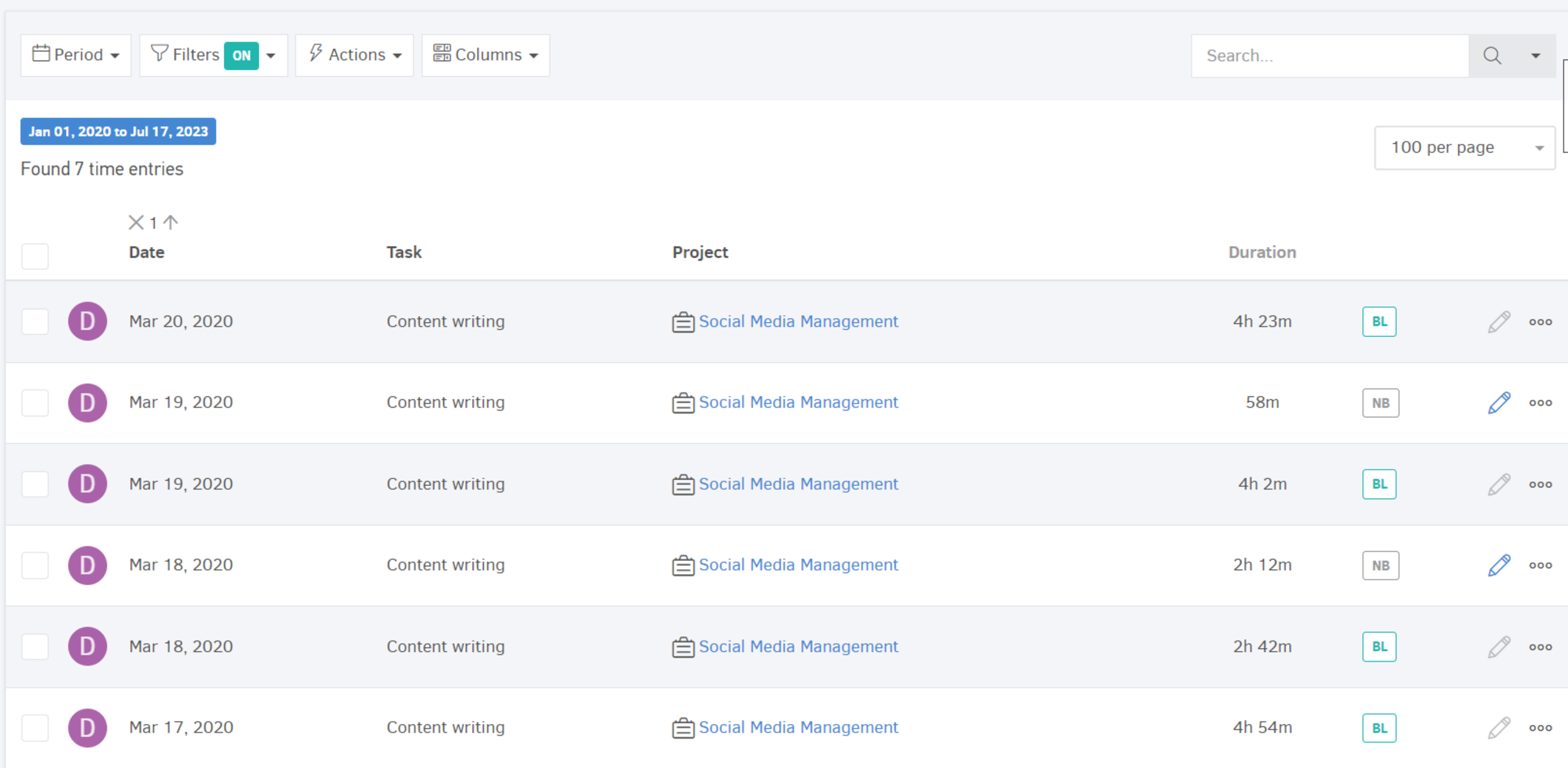
You may then click on the "Edit" button and proceed with your modifications.
Example 2: Delete time
You need to delete all hours tracked for a particular project during the month. For this purpose, you could again use the "Period" and "Filter" buttons

In turn, you can select all time entries and Proceed with Actions-> Delete selected.
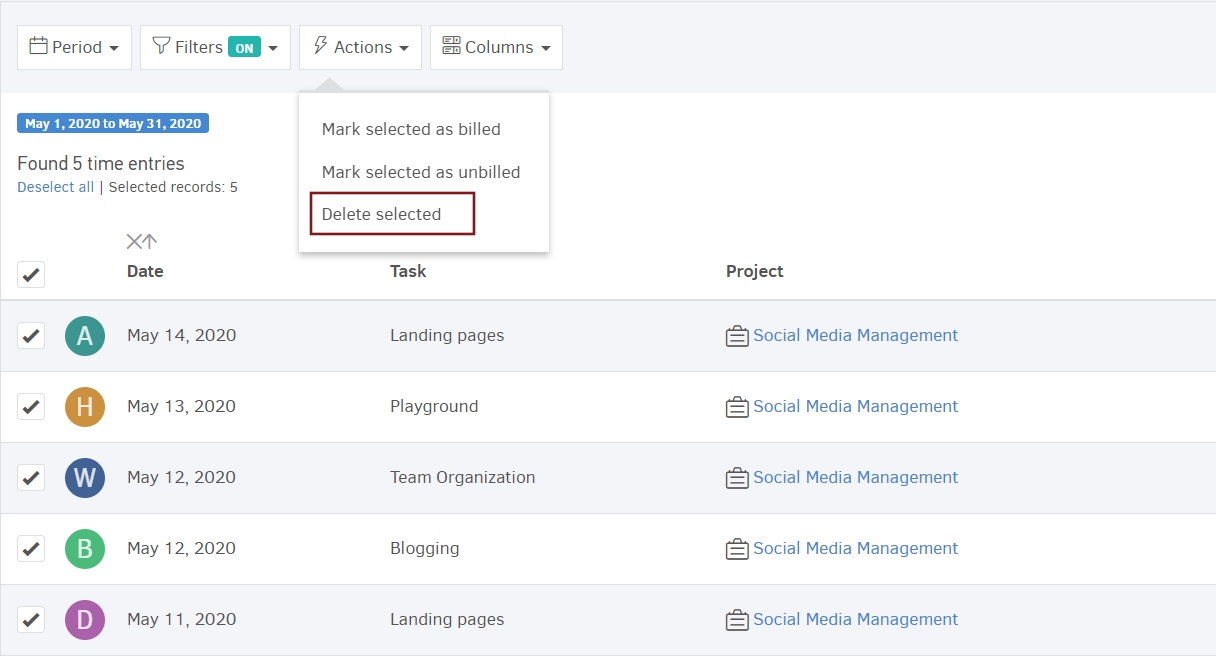
Notes: As you may have noticed, there are two more actions available for your entries, in bulk or individually:
-
Mark selected as billed
-
Mark selected as unbilled
You can utilize them as you wish in case an entry needs to appear/needs not appear in your next project invoice.
