Make sure you have received the files you just downloaded to your device
The files you download from Elorus are saved in your browser's default downloads folder. This location is set through your browser's settings, and may vary depending on which browser you use (Mozilla, Chrome, Safari etc).
To prevent any issues while exporting files, ensure that your browser allows pop-ups.
- Google Chrome: If you are using Chrome, click the icon on the right side of the address bar when downloading the file to unblock pop-ups.
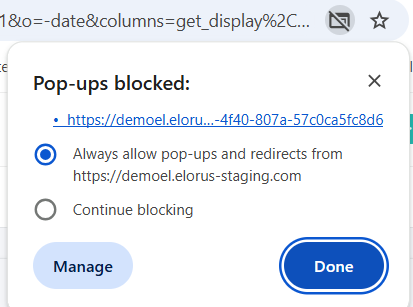
- Safari: If you are using Safari, open the Safari app and go to Safari icon > Settings/Preferences > Websites tab > Pop-up windows > Allow. For more details, visit Apple support.
If you're experiencing issues with downloads, try disabling Chrome extensions, add-ons or plugins, as they may be blocking file downloads.
Once the export is complete, your files will be saved to your device and can be found in the default downloads folder.

