Through Elorus you are able to save your data for backup purposes at any time.
To begin, go to "Settings-> Application Settings" and open the Backup tab. This tab contains a collection of links to each of your type of data you wish to download, grouped in categories.
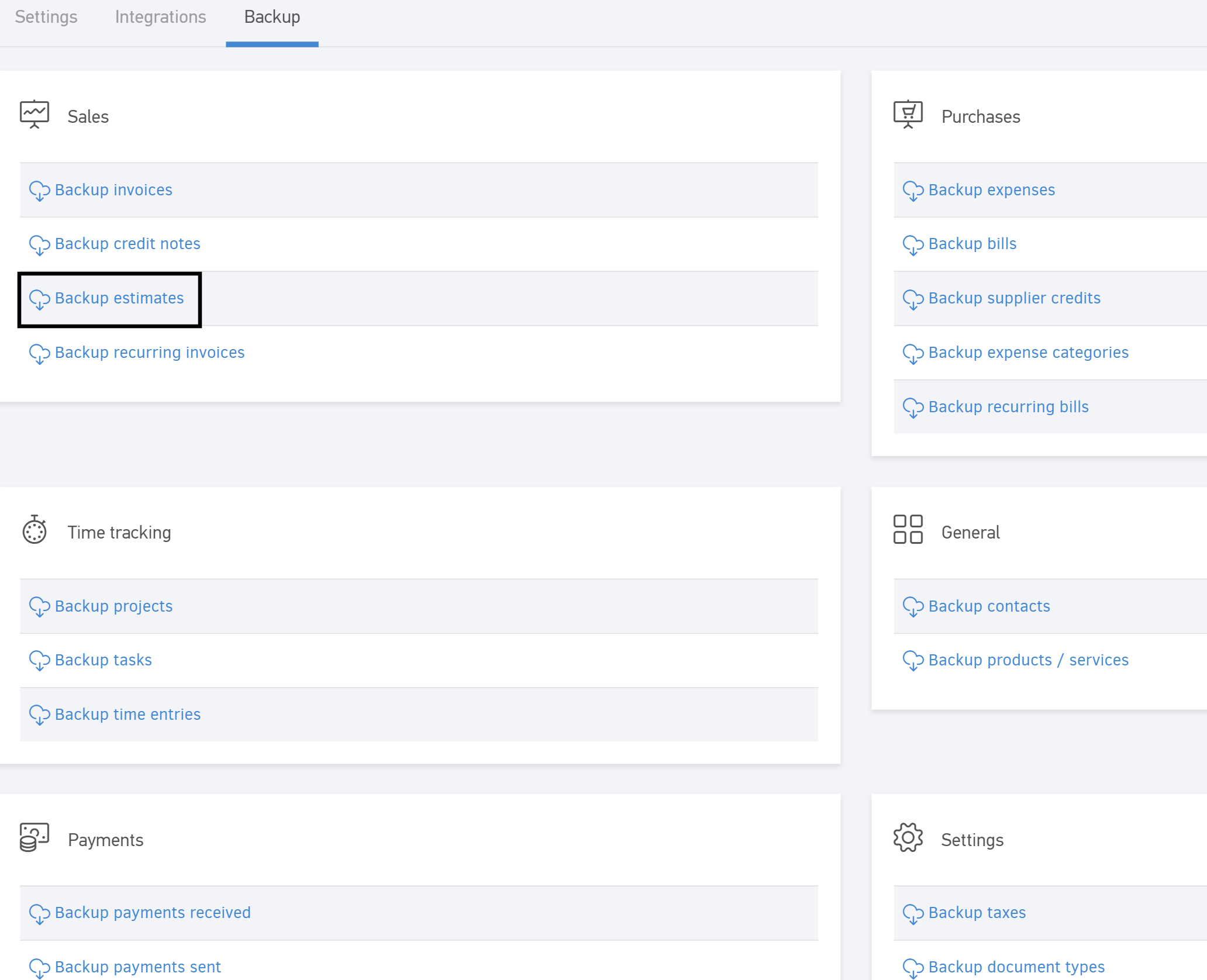
All you need to do is click on the link of the items you need to download. In the image above, the "backup estimates" is the desired file: by clicking, a list that contains all of your estimates in full will be downloaded in csv.
While exporting, make sure that the pop-up block setting is not activated on your browser, as it will prevent the file from being exported.
Specifically, you'll see a red X icon on the left of your address bar during download, which you should click and allow for Elorus to download.
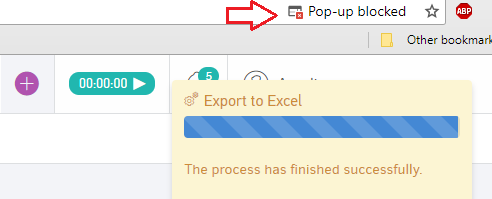
Especially for Safari, you will need to go to the menu Preferences -> Security tab and disable the "Block pop-up windows" setting.
Once the export is completed, your data will be saved on your computer and can be found in the downloads default folder.
