Activate the Stripe Integration to receive client payments for your invoices within Elorus. All you need to do is follow the process described below.
Stripe is one of the most popular payment providers internationally. It allows usage through your own application while it offers a variety of tools to receive and forward your payments.
Follow the steps below to connect your stripe account to elorus.
Add Stripe
1. From the main menu, click "Settings-> Payment Gateways-> Add" and select Stripe.
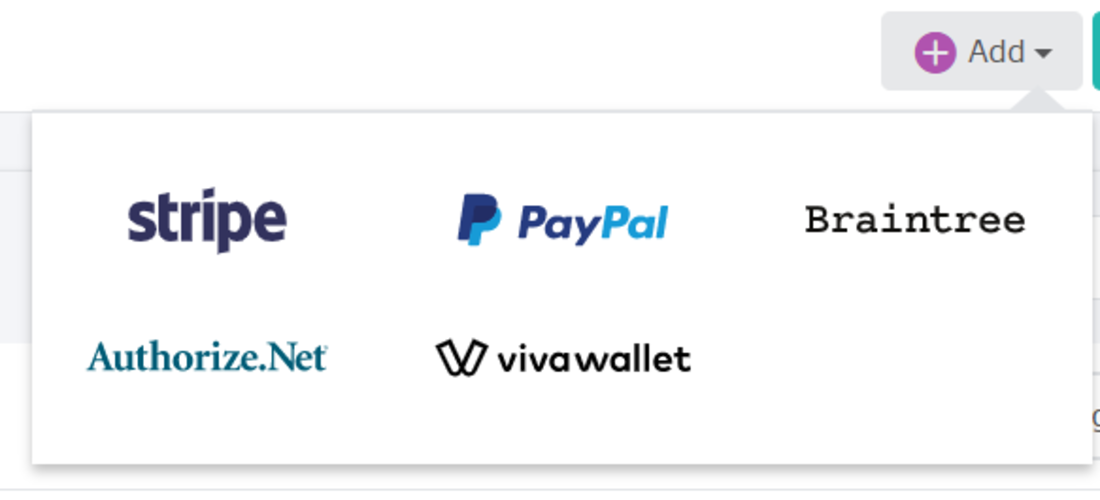
2. Type the title of the gateway. Remember that this is how the payment link will appear on your invoices, so it should be indicative of what it can be used for. The title you type in the related field will appear on the invoices you send, so it should be clear to your clients where the link takes them.
3. Set the gateway as default and it will be a payment option on the invoices you issue, as well as the client portal which allows, among others, payment of invoices in bulk.
4. Click "Save".
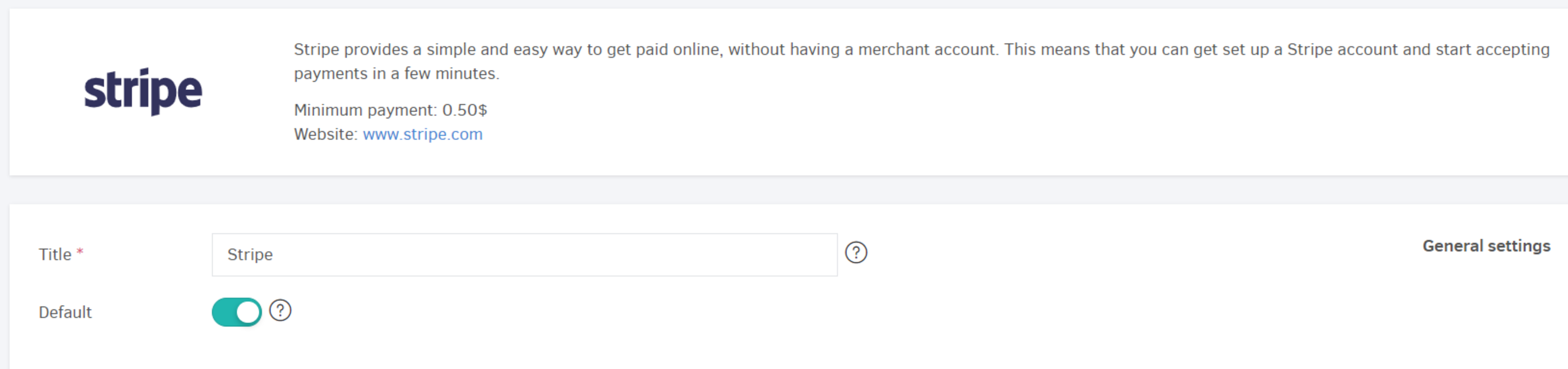
5. You will then have two options: use an existing stripe account or create a new one. If you are new to stripe, you can fill-in your details in the related fields already in front of you.
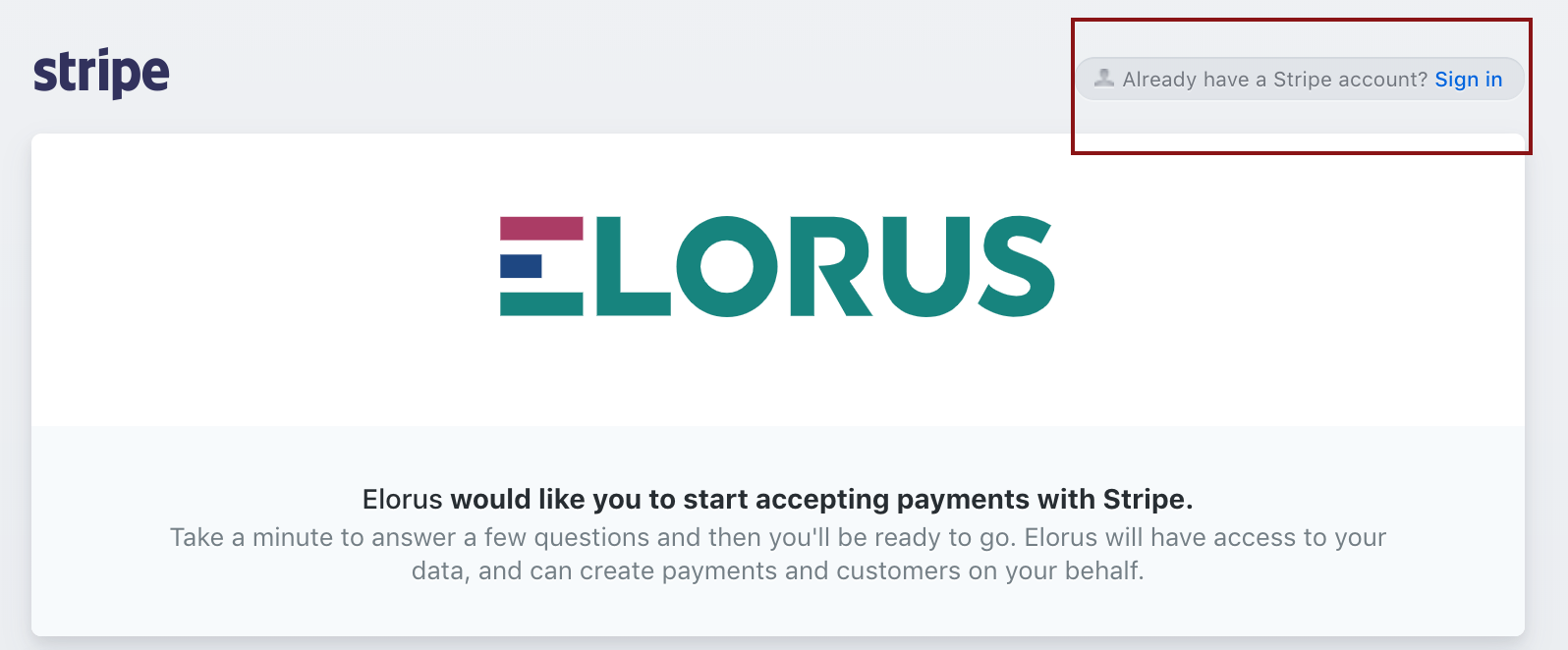
6. In the final step, you will be requested to authorize Elorus to access your data.
Click the button and you will be ready to get paid through the gateway, as described below.
Use the Gateway: Invoice View
As already mentioned in the "Add" gateway steps, you can enable the link in all invoices you send by setting it as default.
To make sure the link will be available for your client or to prevent it from appearing as a payment option on a certain invoice, you can check/uncheck it accordingly on the right side of the invoice overview (image below).
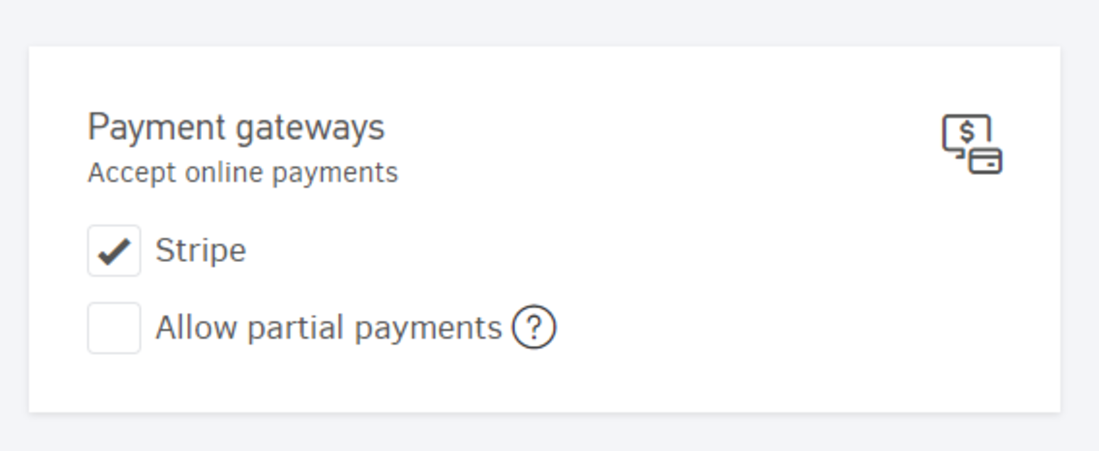
As you can see, Stripe payment gateway is already marked. This means that your client will be able to use the link. Select Allow Partial Payments if you wish to enable this feature to your customers.
Use the Gateway: Client View
(1) Upon receiving the invoice, your clients will see the green button as below:
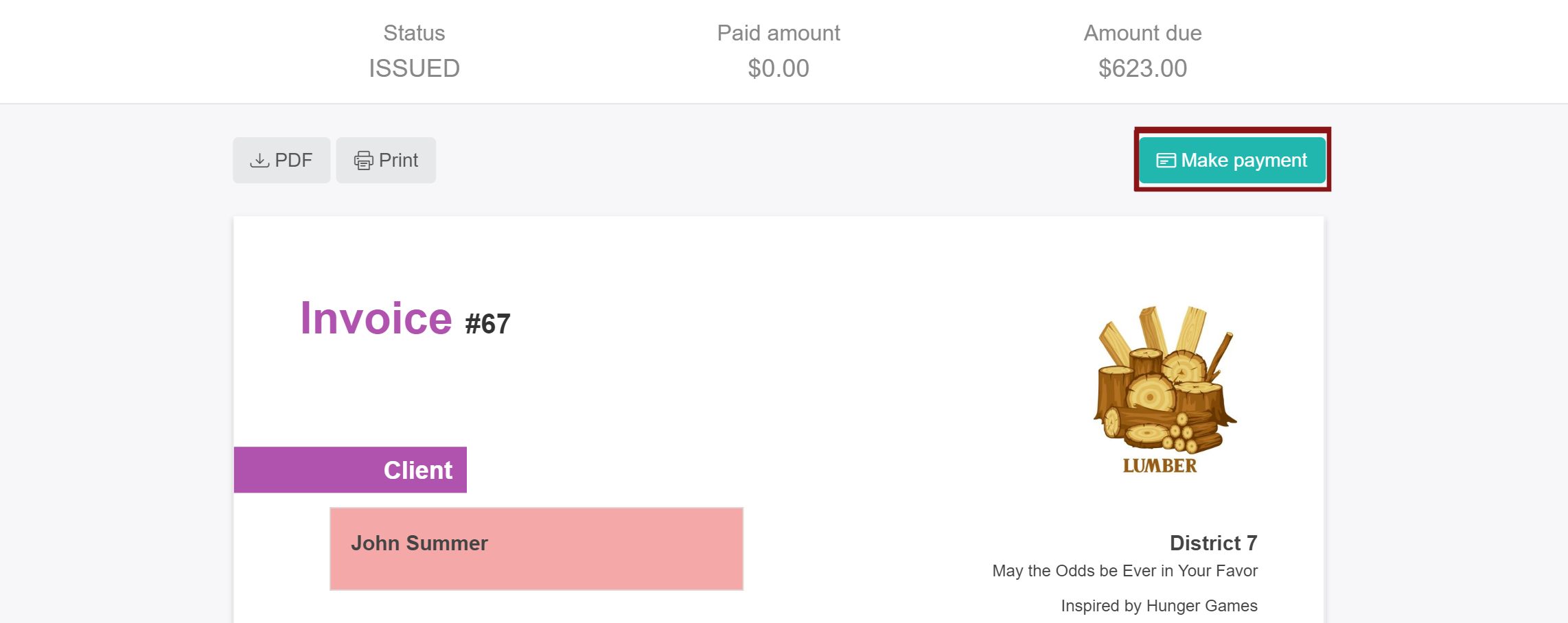
By clicking "Make payment" and then "Continue" (2) the account will enable them to add their details to complete their payment.
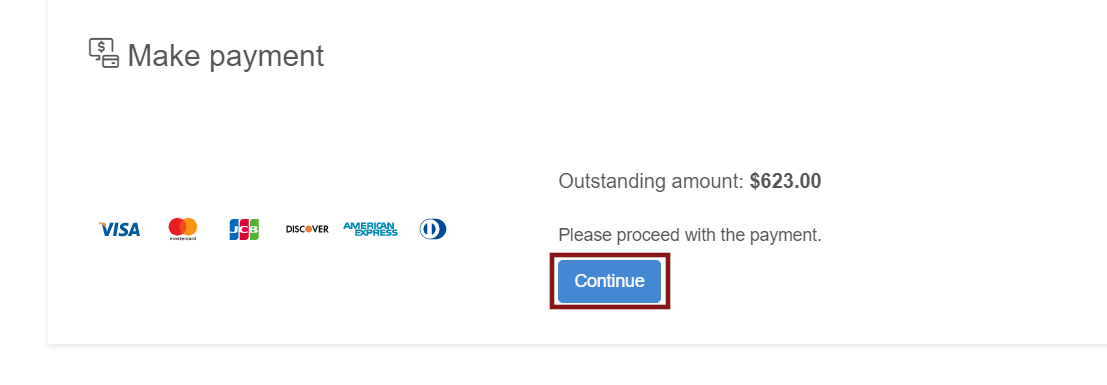
(3) The moment your client authorizes the payment, you will be able to find the payment in your stripe account, as long as in the list of payments received menu of Elorus while your invoice appears as Paid - in both client view and your own.

